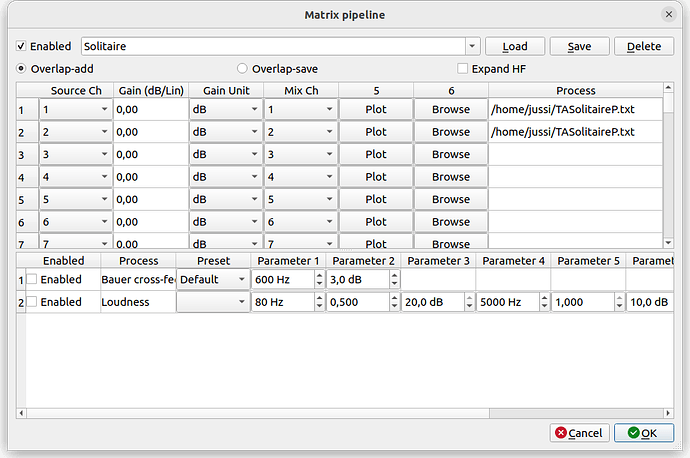Hi,
I’ve read that it is better to disable all DSP in Roon when using HQPlayer, however I still would like to EQ my headphones. I gave it a try and enabled DSP EQ and Headroom Management while using HQPlayer: I do not notice any negative effects (of course I am not doing any sample rate conversion in Roon as this is indeed done in HQPlayer).
Is Roon DSP EQ really a no-go when used together with HQPlayer?
Why not run EQ in HQPlayer instead?
With HQPlayer you can setup different bass profiles (and treble if you like - any EQ profile )
And switch these profiles while music is still playing
Can’t do that with Roon
Hi Jussi, thanks for the fast reply. To be honest it’s because I have the parametric EQ settings already available for Roon (I actually have 4 different configs going from 4 bands ParEQ to 10 bands ParEQ).
I understand that with HQP I have to use another tool to generate the filters and then load them in HQP or is there another possibility?
Where can I find that in HQP Desktop?
Is the Matrix Processing meant for that purpose?
Time to read the User Manual…
If you have the parametric EQ settings, you can enter those directly to HQPlayer. Or use for example REW to generate a .txt file with those. HQPlayer can read directly the REW/AutoEq format parametric EQ settings .txt file.
Yes, you have practically unlimited number of EQ bands available for up to 128 channels.
Thanks Jussi, I’ll check that!
I managed to configure it, it is working fine with all DSP now done in HQP ![]()
Thank you!
How do you load the .txt file from AutoEQ? I just browse to the txt file on the first 10 channels and that’s it?
Typically you browse the parametric EQ .txt for the first two channels if you are playing normal stereo. And yes, that’s pretty much it, also remember to enable the matrix processor in general.
It may be good idea to save a separate profile for it, and also one for empty no-eq setup. The one you leave loaded when you click OK is the one loaded as [Default] at startup. You can then switch between different profiles on the fly (also during playback) using for example HQPlayer Client.
You can use the “Plot” button to check the EQ response.
Love it, thank you!
Great saving them
I’m applying this for speakers, when working I’m not centred between speakers, so I have -1.8db for the right one but also I’m using the speaker distance, is there a way from the matrix to do that or I have to use the Tools/Channel Balance? Not hard to do but it would be easier with the saved profiles
Thanks
In latest release there’s the delay plugin. You can apply specified amount of delay for each channel. You can specify the delay in samples (for source content rate - not very useful), in time (seconds), in distance (meters). For the distance you can also adjust speed of sound in case your altitude or temperature differs a lot from the default value (sea level +21C). Maybe later I add a specific parameter to specify altitude and temperature separately. The calculation formula is there already anyway.
To bring two speakers in line, you would specify delay for the nearest speaker where the distance is delta between distances of the nearest and farthest. This is a bit more complex than the speaker setup where HQPlayer does this for you. But also more flexible.
Thanks. I’ll look.
Example, your are listening from the side, and your left speaker is 2.5m away while right speaker is 2.0m away. So we need to apply delay of 0.5m for the right channel to bring the two at same distance. So for channel 2 (right) we specify “delay:d=0.5”
Now both are virtually 2.5m away.
Got it, comma separate
/Users/traian/Desktop/CPL/Right.wav, “delay:d=0.6”
Trying now
In matrix pipeline setup, you can edit the “Process” by double-clicking the cell. It works just like a spreadsheet, for example Excel.
You can comma-separate as many items as you want (iir EQ, delay, files, riaa). Memory and CPU power permitting. There’s no artificial limit to this.
Got it, comma separate
/Users/traian/Desktop/CPL/Right.wav, “delay:d=0.6”
Trying now
No quotation marks needed. Just comma separate each item. Format is that you first have plugin name, colon, parameter name equals to value, possible other parameters separated with semicolons. If the comma separated item is not recognized as plugin item, then it is handled as convolution filter WAV (you can have multiple) or parametric EQ .txt file.
HQPlayer DSP pipelines consist of chains of such items that are then processed for each pipeline.
If the pipeline has no source (source channel doesn’t exist) or the output channel doesn’t exist, then the pipeline is skipped.