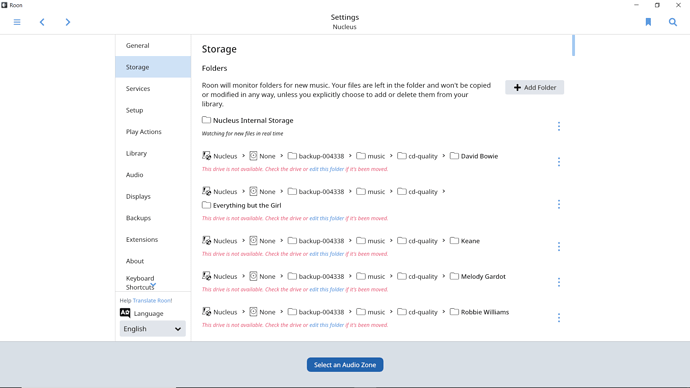I recently bought a Roon Nucleus and added a 1TB SSD. I have about 200 albums stored on an external hard drive that I want to upload to my nucleus SSD. I went to the storage tab under Roon settings and “transferred” the albums to the SSD. Roon seems to list and play all of the albums that I transferred but the entire list is not available after I disconnect the external hard drive. I thought that I had transferred all those files to the SSD when I did the “transfer” but why did all those files disappear when the external hard drive is removed? Can anyone help? Thanks!
Check Settings - Storage and see if your “watched” folder is Nucleus Internal Storage.
Also, did you copy your music files to: Network\Nucleus\Data\Storage\Internal Storage?
At least, that’s the path to my handful of music files when accessing from my laptop.
No, you can’t transfer files from the USB drive attached to the Nucleus to the Internal Storage this way. What you have done is added the contents of the USB drive as a “Watched Folder” to Roon.
You will need to attach your USB drive to an external computer (Windows or Mac) and copy the files over the network to the internal SSD of the Nucleus.
Follow this guide:
Hi @Kelvin_Lee,
The SSD that comes with the Nucleus is only for the operating system, if you would like to have files stored on the Nucleus, you would need to copy the files to the “Internal Storage” directory on the Nucleus. You would also need to make sure you format the SSD via the Nucleus Web UI prior to transferring the files over, hope this helps!
I’ve formatted the internal SSD drive but I am still having trouble trying to copy the files to the internal drive. Will it do the import automatically or do I need to something else? I see all the files on my external hard drive listed in the storage.
Yes, you do need to “do something else”…
Reading the guide that I pointed you to would be a good start.
Plug your USB drive into your Windows PC or Mac (whichever you use) and copy the files from it over the network to the Nucleus as described in the guide.
And then remove all the watched folders in your screenshot apart from the Nucleus Internal Storage. You delete them by clicking on the “3 dots” menus by each entry, and choosing “Remove”.
Thanks for your help Geoff. I did as you directed: deleted all of the watched folders, plugged my USB drive into my PC, and I think I finally figured out the network share part of importing files. Sorry that I’m not very computer savvy but I think I finally have the hang of it now. I just transferred my first file over.
Hi @Kelvin_Lee,
Thanks for letting us know you were able to get the files transferred over!
If you have any further difficulties, please just let us know.
Thanks and Happy New Year!
This topic was automatically closed 36 hours after the last reply. New replies are no longer allowed.