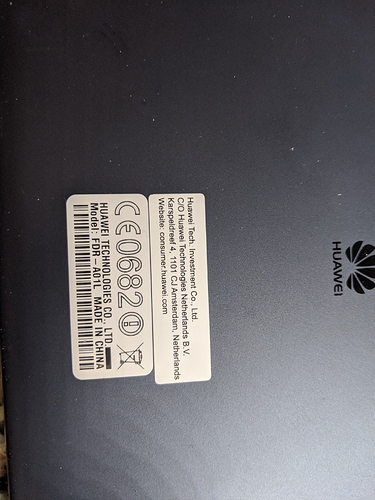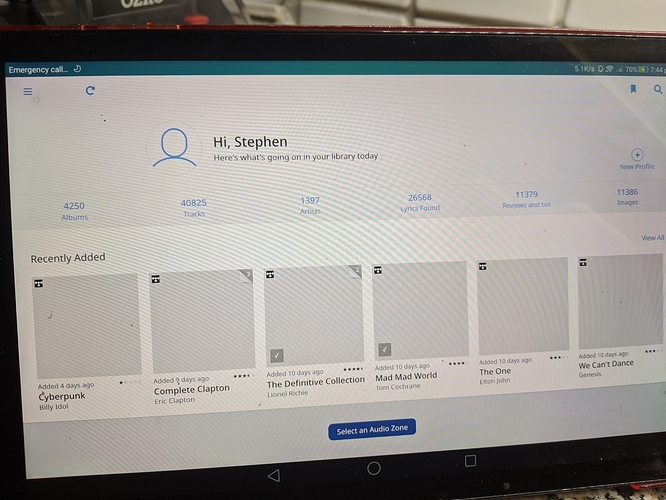Wishing I hadn’t updated Roon remote on my elderly Huawei tablet. It was working perfectly until latest update now it’s about as useful as a house brick. Is there any movement on getting this sorted as I really don’t want to go to the unnecessary expense of a new tablet.
Well I’m feeling very sad! I saw there was an update to Roon remote and thought great I can use my tablet again. Wrong! One 95mb download later and my 3 year old Huawei Think Pad is still as useful as a chocolate fire guard.
Roon remote will open as far as the " Here’s what going on in your library today" screen and then just hangs completely. I’m hoping this can be looked at further.
Can you provide some details on this machine? What OS version is it running?
Are your other remotes working okay?
Some more details in this other thread:
https://community.roonlabs.com/t/not-working-with-samsung-galaxy-s5/95518/11?u=blackjack
Hi @dylan
Posted this in another thread, but here we go again.
This is the link to the product website: https://consumer.huawei.com/uk/support/tablets/mediapad-t2-10-pro/
The operating system is Android 6.
My Amazon Fire Tablet 7 works fine if a bit small.
Lastly a couple of photos
I’d like to collect some ADB from this particular device if that’s something you’d be interested in helping with. Doing so will require you to install some software on a PC or Mac, connect this device to it, and run a couple commands. If this is something you’re interested in doing please let me know and I’ll send over the full instructions.
Hi @dylan.
Yes I’m quite happy to help. It would probably be the weekend before I can do this, but feel free to pass on the instructions. I use Mac for your information.
Please see instructions below:
- Install Android SDK (on his Computer) from http://developer.android.com/sdk/index.html. Make sure platform-tools is included (http://developer.android.com/sdk/installing/adding-packages.html)).
- Go to SDK Platform Tools;
- Download SDK Platform-Tools for Windows;
- Extract zip file and copy to \AppData\Local\Android\sdk\platform-tools .
- Enable USB Debugging on your device. Go to settings, applications, development and tick “USB Debugging”.
- Connect usb cable to the phone
- Go to the Android SDK directory (for example C:\Program Files\Android\android-sdk\platform-tools)
- Type adb shell
- Type logcat (read more about this here: http://developer.android.com/tools/help/logcat.html))
- Reproduce the problem and let terminal print logs for 3-5 more seconds
- Select output from the moment you started the reproduction of the bug till the very end
- Send us the output
Hi @dylan.
I’m afraid you will have to spoon feed me a bit more as I have managed to get to instruction 6 and then I’m completely out of my depth. Do I have to open Terminal and type these commands? All instructions appear to be for Windows but I use a Mac.
This topic was automatically closed 365 days after the last reply. New replies are no longer allowed.