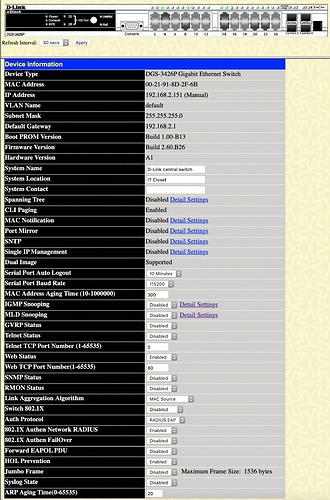Core Machine (Operating system/System info/Roon build number)
Linux (CentOS 8.1)
stable[root@ares RoonServer]# cat /opt/RoonServer/VERSION
100700521
1.7 (build 521) stable
stable[root@ares RoonServer]#Network Details (Including networking gear model/manufacturer and if on WiFi/Ethernet)
Gigabit wired home ethernet, 4x Ruckus Wireless Access Points with controller.
Audio Devices (Specify what device you’re using and its connection type - USB/HDMI/etc.)
Squeezeboxes and Logitech Transporter.
Description Of Issue
Attempted to install Roon Server on CentOS 8.1 (recent and popular Linux distribution based on RHEL). The installation script appears to have succeeded, but the roonserver service can’t be started (see log of installation below).
Appreciate any suggestions.
Mike
[root@ares roon]# ls -l
total 20
-rwxr-x---. 1 root root 16672 Feb 23 22:00 roonserver-installer-linuxx64.sh
[root@ares roon]# ./roonserver-installer-linuxx64.sh
--------------------------------------------------------------------------------------
Welcome to the RoonServer installer
This installer sets up RoonServer to run on linux with the following settings:
- RoonServer will be installed in /opt/RoonServer
- RoonServer's data will be stored in /var/roon/RoonServer
- RoonServer will be configured to run as a system service
- RoonServer will run as root
These settings are suitable for turning a dedicated or semi-dedicated device
into an appliance that runs RoonServer
If you want customize how RoonServer is installed, see:
http://kb.roonlabs.com/LinuxInstall
--------------------------------------------------------------------------------------
Do you want to install RoonServer on this machine? [Y/n] Y
Downloading RoonServer_linuxx64.tar.bz2 to /tmp/tmp.xEhgwR3coo/RoonServer_linuxx64.tar.bz2
##################################################################################################################################################################### 100.0%
Unpacking RoonServer_linuxx64.tar.bz2...Done
Checking to see if RoonServer can run on this machine
Checking for Binary Compatibility [ OK ]
Checking for ALSA Libraries [ OK ]
Checking for ffmpeg or avconv which: no avconv in (/usr/local/sbin:/usr/local/bin:/usr/sbin:/usr/bin:/root/bin)
[ OK ]
Checking for the mount.cifs command [ OK ]
Testing ulimit -n 8192 [ OK ]
STATUS: SUCCESS
Copying Files...Done
Failed to stop roonserver.service: Unit roonserver.service not loaded.
Installing /etc/systemd/system/roonserver.service
Enabling service roonserver...
Created symlink /etc/systemd/system/multi-user.target.wants/roonserver.service → /etc/systemd/system/roonserver.service.
Service Enabled
Starting service roonserver...
Service Started
--------------------------------------------------------------------------------------
All Done! RoonServer should be running on your machine now.
--------------------------------------------------------------------------------------
[root@ares var]# systemctl status roonserver
● roonserver.service - RoonServer
Loaded: loaded (/etc/systemd/system/roonserver.service; enabled; vendor preset: disabled)
Active: failed (Result: exit-code) since Sun 2020-02-23 22:01:04 EST; 2min 49s ago
Process: 15172 ExecStart=/opt/RoonServer/start.sh (code=exited, status=203/EXEC)
Main PID: 15172 (code=exited, status=203/EXEC)
Feb 23 22:01:04 ares systemd[1]: Started RoonServer.
Feb 23 22:01:04 ares systemd[1]: roonserver.service: Main process exited, code=exited, status=203/EXEC
Feb 23 22:01:04 ares systemd[1]: roonserver.service: Failed with result 'exit-code'.
[root@ares var]# systemctl start roonserver
[root@ares var]# systemctl status roonserver
● roonserver.service - RoonServer
Loaded: loaded (/etc/systemd/system/roonserver.service; enabled; vendor preset: disabled)
Active: failed (Result: exit-code) since Sun 2020-02-23 22:04:36 EST; 3s ago
Process: 15233 ExecStart=/opt/RoonServer/start.sh (code=exited, status=203/EXEC)
Main PID: 15233 (code=exited, status=203/EXEC)
Feb 23 22:04:36 ares systemd[1]: Started RoonServer.
Feb 23 22:04:36 ares systemd[1]: roonserver.service: Main process exited, code=exited, status=203/EXEC
Feb 23 22:04:36 ares systemd[1]: roonserver.service: Failed with result 'exit-code'.
[root@ares var]#