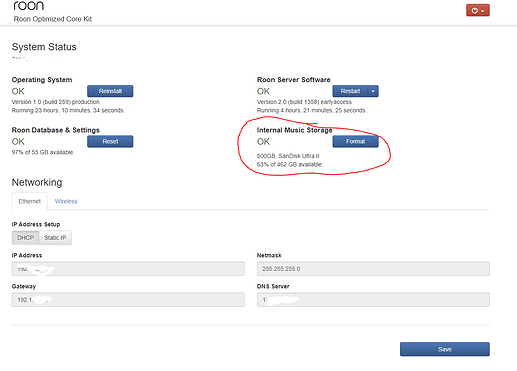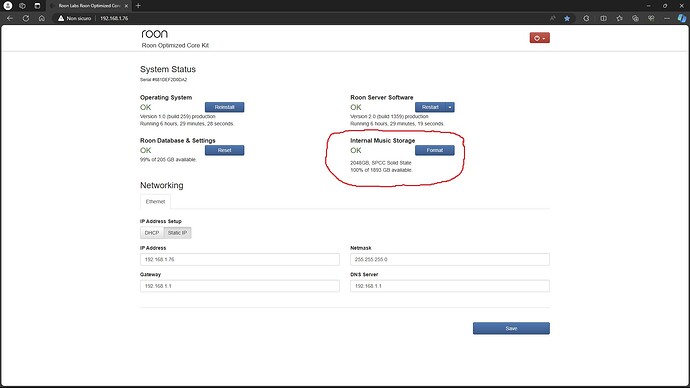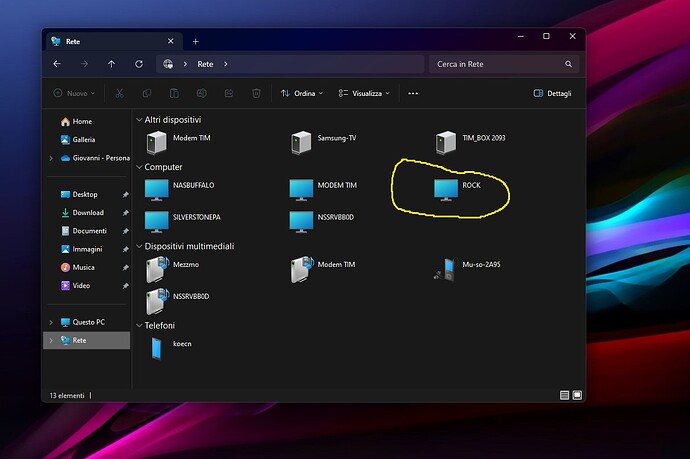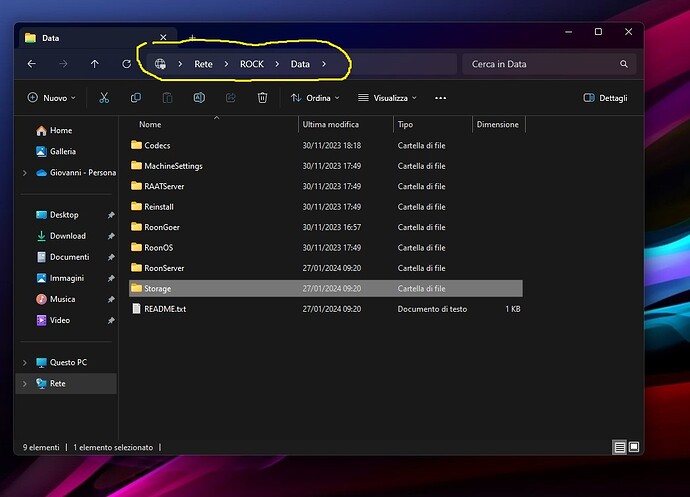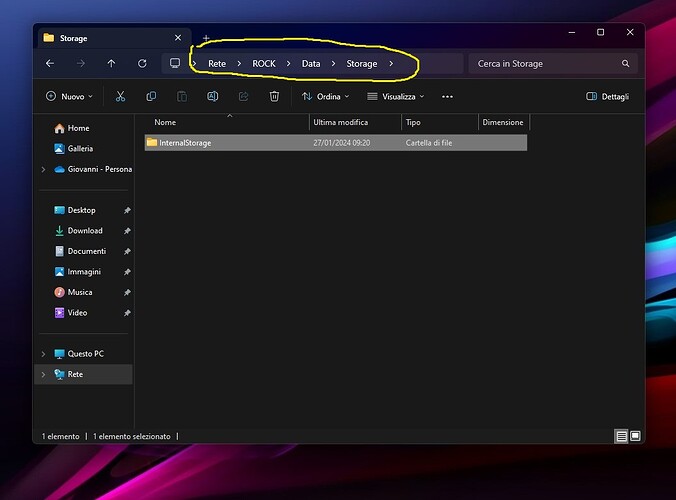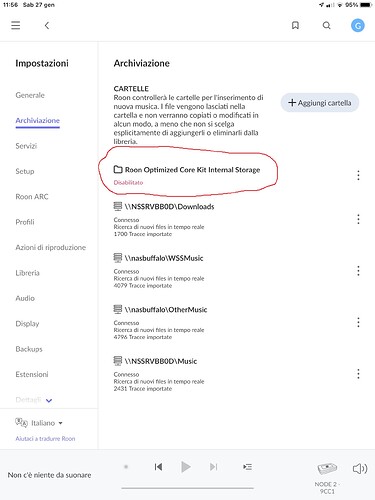Greetings,
I just installed an internal ssd in the nuc where ROCK runs. the ssd is seen by Rock and I was able to format it, it is also visible in the Storage folder on the Windows 11 network (\ROCK\DATA), but on the IOS app, under Settings\Storage it tells me: "Roon Optimized Core Kit Internal Storage Disabled ; the dots next to the entry are not clickable; I also copied some music files to \Rock\Data\Storage\Internal Storage but it didn’t give any results. I don’t think it’s a hardware problem, otherwise the ssd wouldn’t be visible on the web page of Rock and in the Windows network. Rock perfectly manages some folders on the network, placed in a NAS and plays the music files of these folders; so everything works fine, except the new internal SSD. Can you help me, please? Thanks.
Giovanni, from Italy
Do you have the Roon client installed on a Windows 11 PC (you refer to having a Windows 11 network)? Does this Roon client show the same disabled message under Settings > Storage?
When you say you were “able to format it”.
Where did you do this? In the Rock WebUi or in Windows 11?
It should be done from the Web UI for the nuc/rock, here:
If it was done in Windows it may not be the correct format type?
Can you check the storage location on the Windows 11 machine instead of the IOS app? To see it you can enable the location from there. Maybe there is an issue with using the IOS app to manage the internal drive?
Hi, Geoff_Coupe and bearFNF,
thank you for your willingness to help me!
Now, yes, I formatted the SSD disk (inserted into the Mini PC with a SATA connector available inside) from the Rock WebGUI, as you can see from the screenshot below:
I see the “\Data\Storage\Internal Storage” folder inside the Rock computer, visible in Network of my Desktop PC, connected to my home network via Ethernet; even the Mini PC, where only Rock is installed on the primary NVMe disk, is connected to the home network via Ethernet, as you can see in the screenshots below (sorry, all writings are in Italian ![]()
![]() ) :
) :
instead, on iOS Roon Remote, installed on my Ipad, the “Roon Remote Optimized Core Kit Internal Storage” folder is given as “disabled”, as you can see in the screenshot below:
obviously, this means that if I drag and drop music files into the \Rock\Data\Storage\Internal Storage\ folder, Roon doesn’t add them to the library.
I don’t think it’s a hardware problem or incompatibility of the SSD disk with Rock, because, if so, it wouldn’t be indicated in Rock’s WebGUI and it couldn’t be formatted.
After these clarifications, do you have any suggestions for me?
Thanks again for your help.
Giovanni
Why have you got a Static IP set up on your ROCK/NUC instead of using DHCP? Check that the static IP address is not within the IP address range used by your DHCP server.
I forgot to write that Rock works perfectly with the NAS Buffalo and NAIM Unitiserve network folders that can be seen in the last screenshot of the previous post. So Roon works and plays the music stored in the network folders. Roon sends the music to a Bluesound NODE connected to the home network via Ethernet. The only problem is the internal storage disabled.
Thank you.
Giovanni
I assigned a static IP to Rock because sometimes my router changed my dynamic IP. But I don’t think that the static IP can cause the problem I reported, in fact, Rock always appears on the network and Roon Remote on my iPad always connects and manages the music of the folders on the network.
Best practice is to use reserved IP addresses in your router so that the NUC always gets assigned the same address. But as long as your static address won’t clash with addresses of your DHCP server you should be OK.
You said earlier that the “3 dots” menu didn’t work. Have you rebooted your ROCK/NUC to see if that enables it?
Yes, I restarted the Rock/NUC several times, but the problem didn’t go away.
I certainly reserved the static IP that I assigned to the Rock/NUC also in the router, with the appropriate option provided in its settings, connecting its static IP to the MAC of the Rock/NUC; from a network point of view everything works perfectly.
If you’re using a reserved address in the router, then it would do no harm to set your ROCK/NUC to use DHCP instead of a static address…
Re the Disabled issue - I have no idea, I suggest you open a Support Request in Support so that the Support team can pull logs from your ROCK/NUC for further diagnosis. It’s a puzzlement.
Thak you, anyway…
Maybe I really need to contact official support; I would have liked to transfer all the music files to the internal disk, to reduce the file path as much as possible, in favor of maximum playback quality; I have a rather high quality hifi system, which deserves every precaution for the best music reproduction.
Thank you again.
There is zero relation between the length of the file path and SQ. Why would there be one…
Ok Suedkiez, you might be right… these are highly debated issues among audiophiles… In any case, I would like to solve my problem and also access an internal archive in my NUC, considering that I pay for a subscription to Roon; do you have any advice on this?
There’s no impossible thing that isn’t.
The Linux file system as used by ROCK does not even use path names internally, those are just candy for humans. Internally, it’s all inodes and the depth of a path is just a linked list of inodes. Once a file is loaded, how you got there has zero relevance.
You certainly have every right to want to organize your music any way that’s supported by Roon, and to have the Internal Storage work.
I was just pointing out that if your ONLY reason is to shorten the file path for SQ reasons, then it’s not worth your time because it won’t change anything whatsoever.
You probably are indeed best off creating a topic in Support, no idea what’s going on there.
What I would do is try a different remote, to see if it has the same issue as on iOS. E.g., you showed your Windows Explorer accessing InternalStorage, but what about the Roon remote on Windows, does it show it as disabled, too? I can’t find this above in the thread.
Edit, I missed the comment you made in the first post about un-clickable 3 dots which is an issue. Even if you were to copy the music to the drive, it doesn’t matter if Roon does not enable it as a storage location.
There was another setup with the same issue and it seemed logging out of the server and then back in, might have fixed things. Here is a link to that thread it might help.
[Previous post removed due to mis understanding]
Good morning everyone,
I solved!
First of all, I would like to thank Rugby, who pointed me to the right post and Suedkiez, who made a very useful observation about the Roon remote on Windows; in that Post indicated to me by Rugby, I indirectly found the solution.
The problem was caused by my misunderstanding of the Roon system (sorry, I’m a new user) and, probably, by a bug in Roon Remote Apps for iOS and Android.
The solution is essentially stupid.
The “Internal Storage” folder was disabled in both the Roon Remote app for iOS, installed on my iPad and in the one for Android, installed on my smartphone. I couldn’t enable it and the three dots next to the folder weren’t clickable.
Reading the post reported to me by Rugby and the observation by Suedkiez, I understood that it is also possible to install the program on the Windows 11 PC, using only as a remote app, to access an existing core and not enabling Roon Server (which I didn’t need because I had installed ROCK on the NUC); Well, when I installed Roon on my Windows PC and only enabled the Remote part, I went to settings\storage and… MAGIC!, the three dots next to the Internal Storage folder were clickable! I then chose the “Enable” option among those that offer the three dots and the internal storage was enabled!
After this step, the Roon Remote apps on iOS and Android have the Internal Storage folder enabled, and the music I copied there has been added to the Roon database and is manageable by the apps.
The fact remains that the operation of enabling the internal storage folder does not work starting from the iOS or Android apps, but only from the Windows client and this seems to be a Roon bug.
Thank you all for paying attention to my problem and helping to solve it!
Glad to hear it got sorted out! Time to enjoy the music. However, you should know that Phone apps do not contain all the options found on the desktop or tablet versions of the application.
I’m also happy to have solved it. The problem occurred in both the iOS and Android apps and, in any case, if the option is present in the apps, it should be working. That’s fine and thanks again for the enlightening tip!
It’s very odd. I’ve never had the issue that the Settings > Storage “3 dots” menu in my Android phone didn’t work, but then I’ve never used that function before first using it in the Roon client on Windows.
Given the thousands of Roon users who must have a similar setup, it seems strange that you are the first person to report this, but perhaps you are indeed the first person ever to have gone through this particular sequence of events in their setup.
@support - fyi…
In fact, after activating internal storage on the Remote app for Windows, the “three dots” are also active on the iOS and Android apps.
I really don’t know what could have happened. Perhaps the problem occurred because I installed the storage SSD in the NUC AFTER installing Rock on the NUC and the apps on the iPad and Android smartphone; perhaps low level setup activations need to be done from the Windows or Linux Remote… However, I don’t seem to have read anything about this in the various Roon installation instructions.
In any case, everything works fine now, I have already transferred a good part of my music files to the internal SSD and these are seen and processed perfectly by Roon.
Maybe this post will be useful for other Roon users.
Thanks again for the help you all gave me.