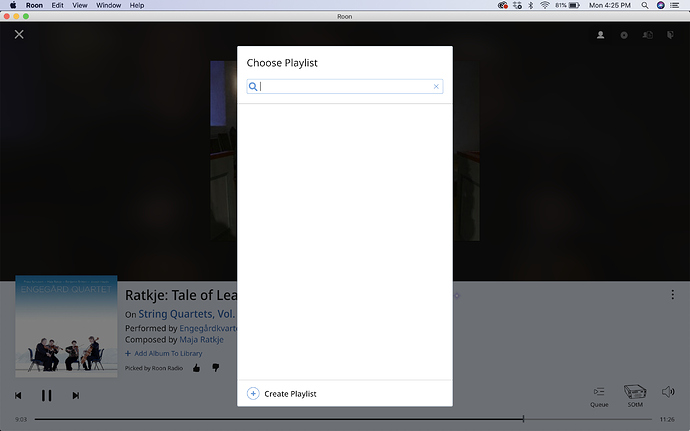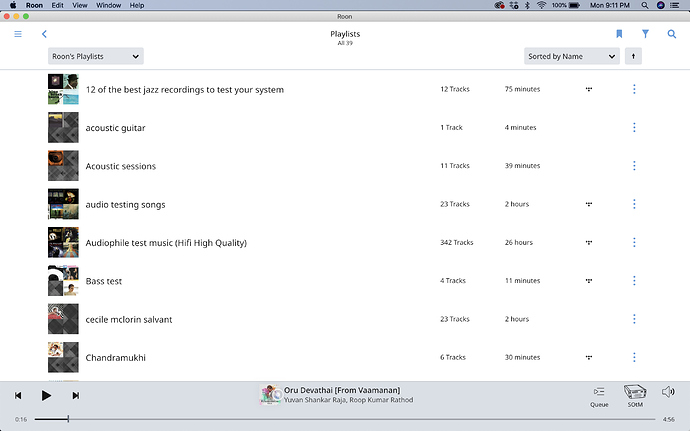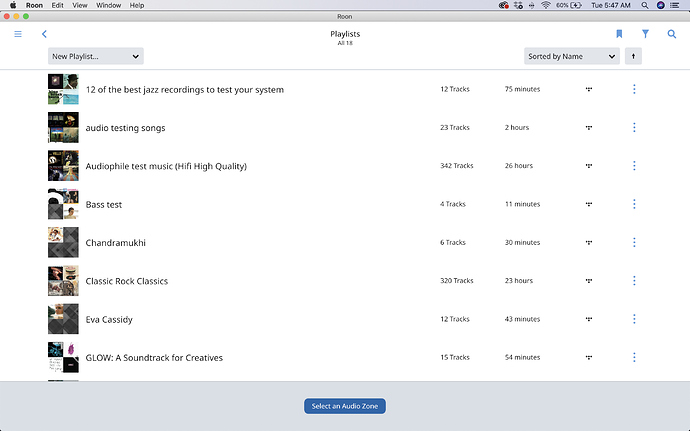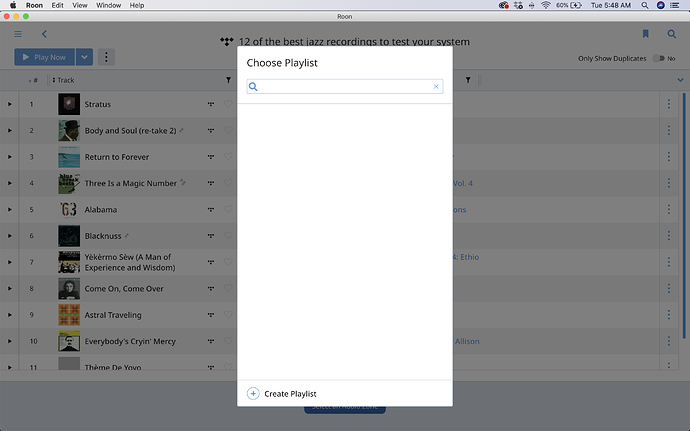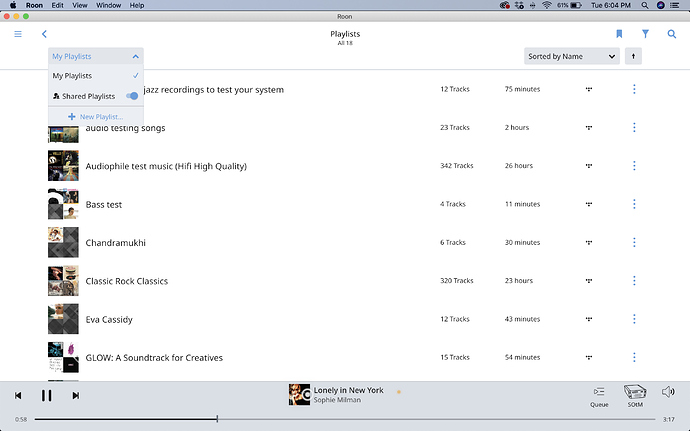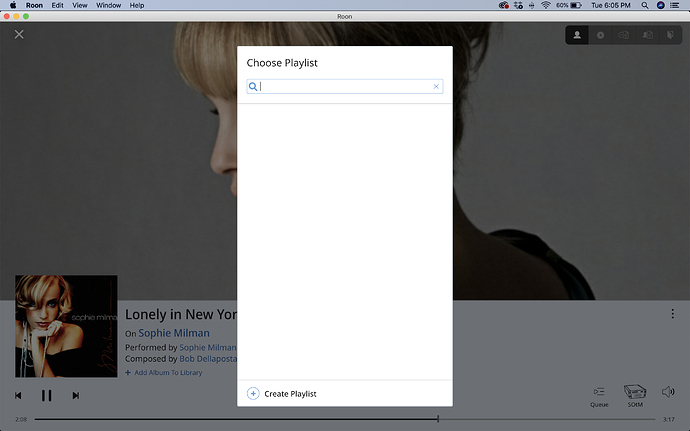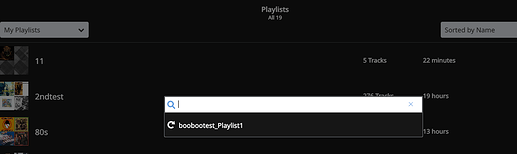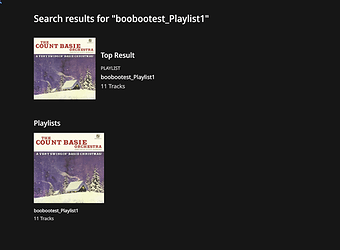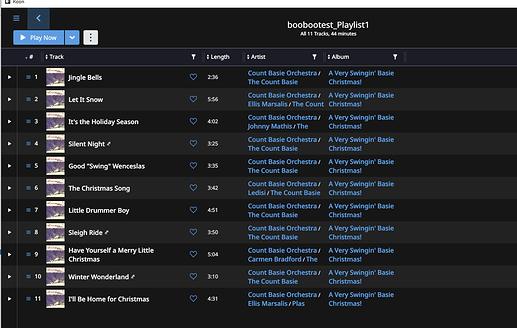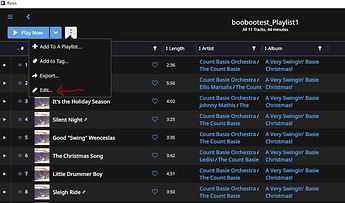When I click on the 3 dots next to a song and say “Add to playlist”, my playlist shows empty. I don’t see any of my lists. However when I click “Playlist” on the left, it shows up perfectly. Is it a bug?
You can only Edit or Add To a Playlist that you either 1) created in Roon or 2) if you saved a local copy of an imported playlist.
Here is more info on Playlists.
If you have playlists that you put together in Roon, can you post a screenshot of your playlist screen?
Cheers, Greg
Can you try and reboot your Roon Core.
Cheers, Greg
Ok, something looks strange. It looks like you’ve created a Profile called Roon.
The fact that your screenshot shows Roon’s Playlists means that you have more than one Profile (in Overview). How many Profiles do you have set up and which one are you currently using? One seems to be named Roon.
In Playlists, in the drop down, you need to select My Playlists to see the available Playlists for your currently logged in Profile.
Cheers, Greg
I deleted the profile called “Roon”. Still the same issue happens.
What does the drop-down look like when you go to the Playlist screen and choose the My Playlist drop-down. See mine:
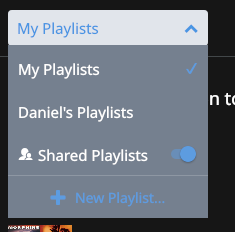
You can see that there are three profiles on the machine, the current one in use which is listed as “my Playlists”, a profile named Daniel, and a Profile Named “Shared Playlists”. Playlists created under a user profile, in this case mine or Daniel, will ONLY be available when that profile is active. Playlists created as a Shared playlist will be available for every profile, AS LONG AS, the Shared Playlist switch is set to ON. Otherwise, they are not visible.
Hi @Roon_Superuser,
As Daniel suggested, it would definitely be good to know what you see when you select My Playlists from the dropdown. Can you share a screenshot of this?
Thanks!
Hi @Roon_Superuser,
Looking at the screenshot here under My Playlists, all of the playlists appear to be coming from TIDAL as indicated by the TIDAL icon on each row. As noted in our playlist documentation, playlists from TIDAL can’t be modified in Roon. You can, however, create a local version of that playlist and then add to it that way. You can do this by selecting Edit for the playlist and choosing Save A Local Copy:
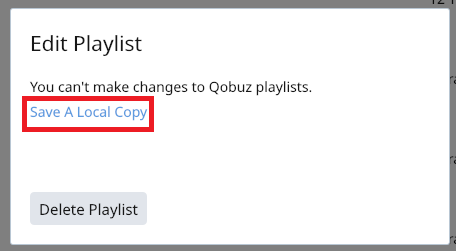
@dylan but how is this then possible on my phone? I am able to add any songs to playlists on my mobile phone. For e.g. I have a playlist named “Must listen new” and I add songs to it all the time (even today) from my phone.
Can you scroll down on the a Playlist Browser to show the Must Listen New playlist and give us a screenshot?
Also, repeat this screenshot with Shared Playlists toggled off.
Something odd is definitely going on here.
Cheers, Greg
Oh my GOD! the must listen playlist completely disappeared! Do u think it got deleted when I deleted the “Roon” user profile? Is there any way to recover it? I had so much good stuff in there
Hm actually when I searched for it, it came back. But its not associated to my account any more.
I think I completely screwed up my playlists now. The playlist screen is blank in the phone now as well.
Hi @Roon_Superuser,
First, do you have any backups from prior to deleting the Roon user profile? If so, can you try restoring that before we try anything else?
I restored to the back up from Nov 26th but stil lcouldnt get the profile and my playlists back
Hi Roon_Superuser.
Playlists are associated to the Profile that created them. When you delete the profile you are in effect, orphaning those playlists. To get them back…
- Search for the playlist name. If search finds the playlist click on it and you should be in the playlist.
- Click on the 3 dot menu and choose Edit
- Click the Owner drop-down and choose the new owner for the playlist. Hit Save.
- Go to playlists and verify that the playlist is there.
- There is no way to do this in bulk, it is a one at a time process.
Picture Version for reference. (playlist associated with deleted profile Test: boobootest_Playlist1)
Search:
Search Results and click on the Playlist:
Brings up my playlist which had been associated with a deleted TEST profile:
Click on 3dot menu and choose Edit:
You will notice that the Owner is a dash, click the Owner Drop-down menu:
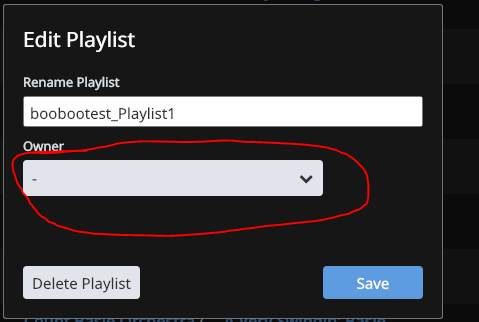
This will display the list of available profiles to associate it with: Note that if you associate it with Shared it will be visible to all Profiles and “immune” to profile deletion. In the future, after you create a playlist, you can do this same process and move the association from the profile that created it to Shared.
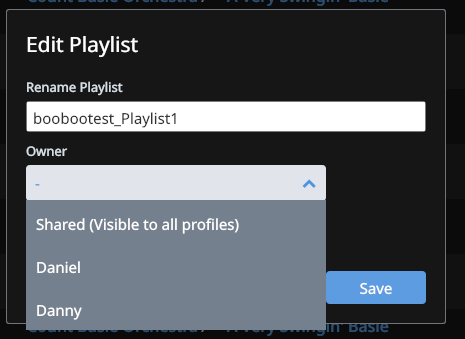
Playlist recovered and associated with a Profile: