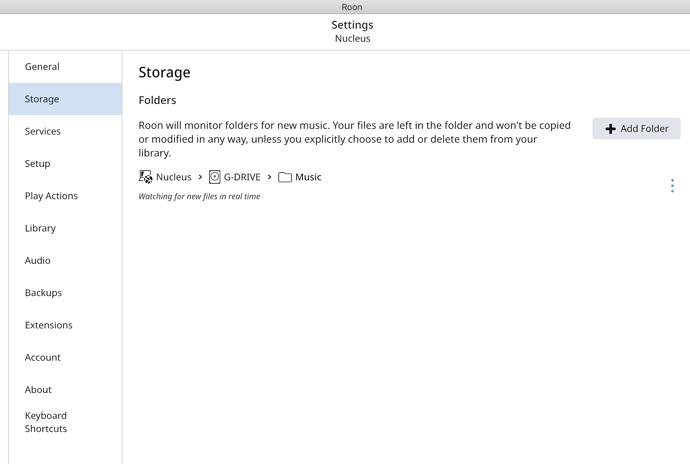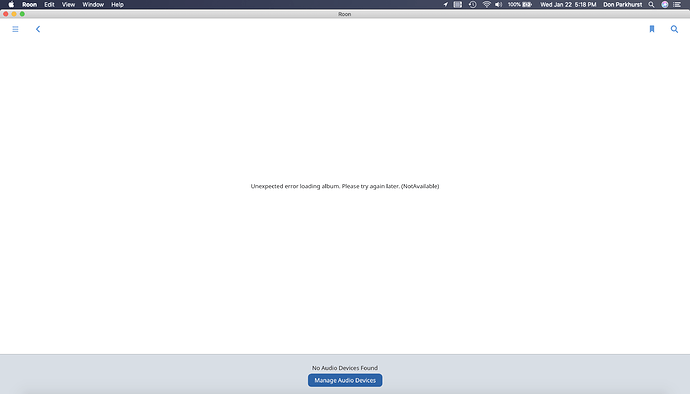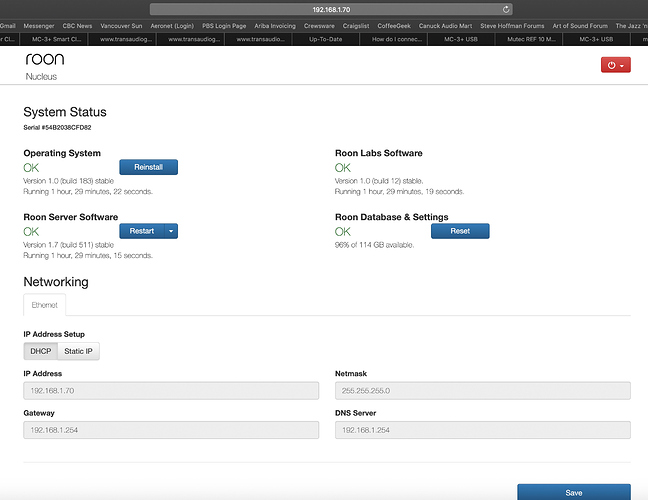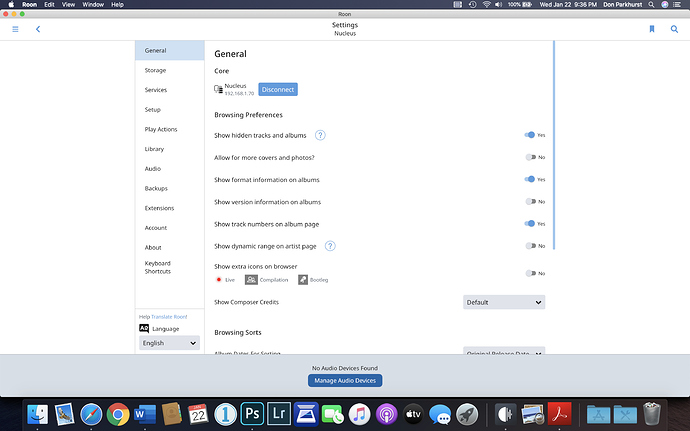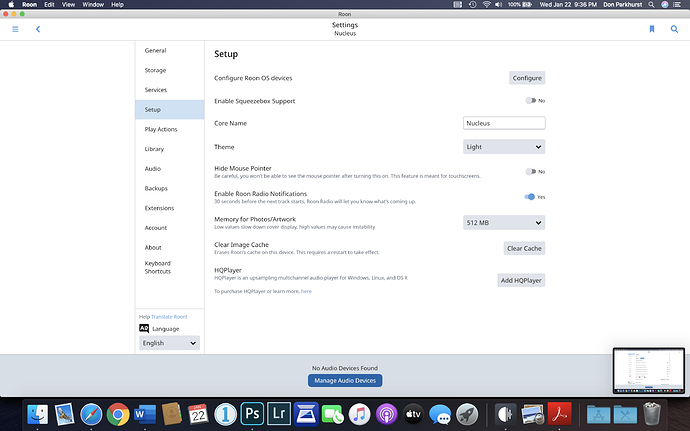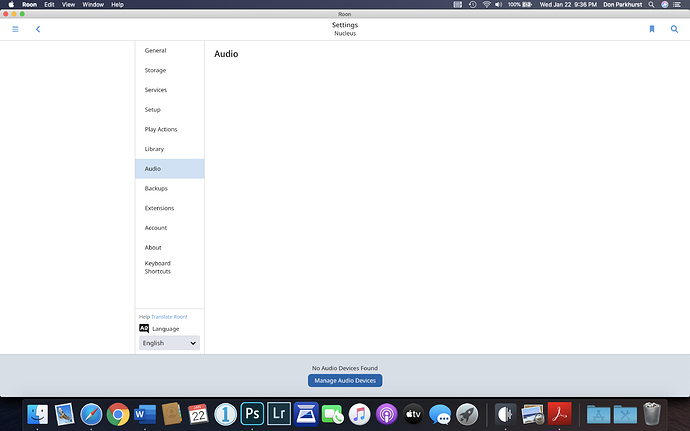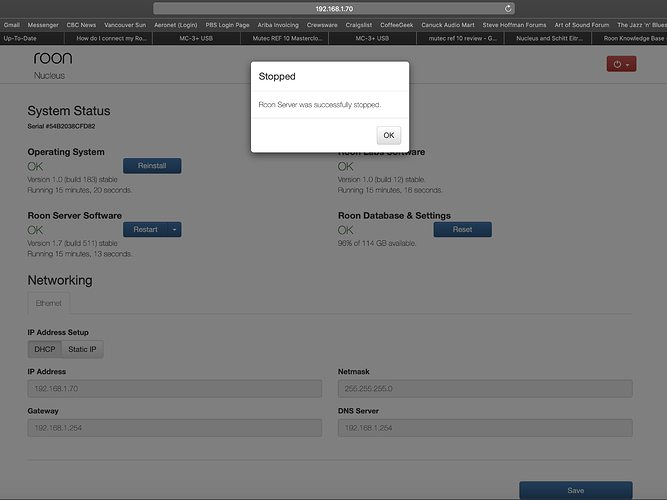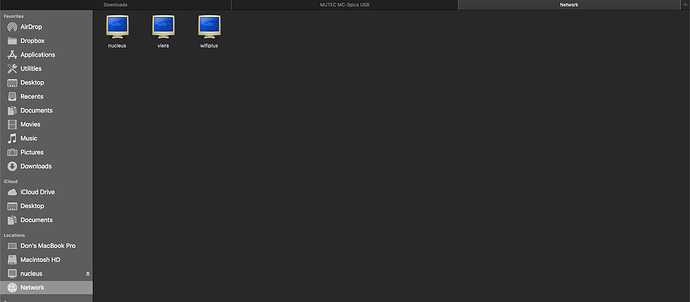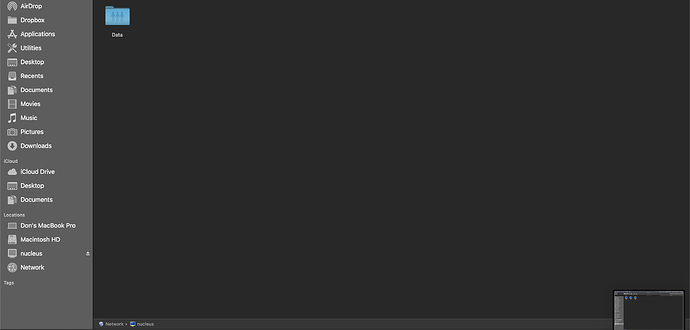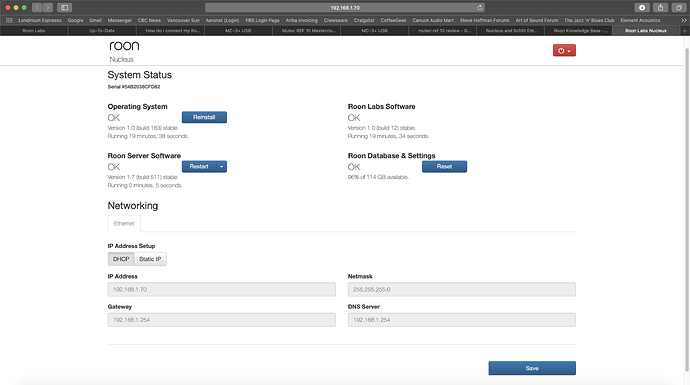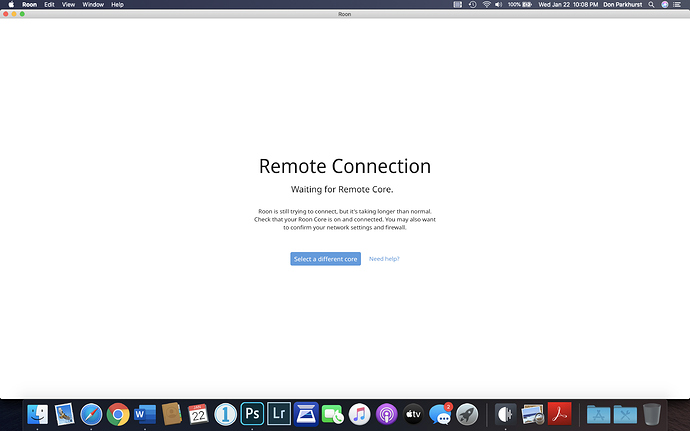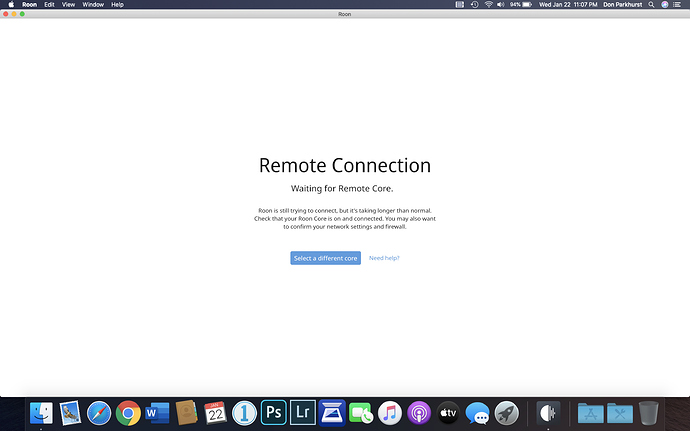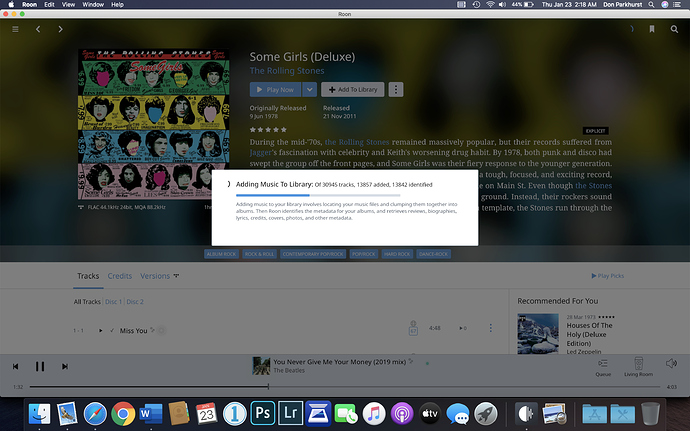Ok, I have managed to get the Nucleus installed and i have been using it as the end point, with Roon recognizing the Schiit Eitr as an audio device. I set it up and signed into my account to add my Tidal account credentials.
I played with the settings for the Roon software, as my DAC is a non oversampling DAC, so I get a 16 bit/44.1 kHz signal fed to my DAC. If I don’t do that, then I get a rapid clicking noise from the DAC, indicating the clock isn’t locking onto the incoming signal. I have noticed that I have to get music playing in Roon at 16/44.1, before I can turn on the DAC, otherwise it just keeps clicking rapidly until find music that can play at 16/44.1.
When everything is working as it should, it sounds quite good. Not as good as my analog setup, but I expect that as I have invested far more in that part of my stereo. I want this part to be fun and to sound good, but I have to keep it to a more reasonable budget.
I do have one problem at the moment. I wanted to add an album to my external HDD that stores my music files, so I shut down the Nucleus and took my external HDD to my computer and added a couple more albums to it. Then I brought the HDD back and plugged it back into the Nucleus, before starting up the Nucleus again.
So…it should look exactly as it did before, except for a couple of new albums on my external HDD. Nothing else was changed. I even followed instructions on how to perform a clean shutdown, from the Roon Community forum : )
But…when I started up the Nucleus again, I had trouble connecting to it. I can now see the Nucleus, but I can’t get the system to show any audio devices. In other words, it doesn’t show the Schiit Eitr USB/SPDIF converter, so I have no audio output!
I have shut down the Schiit Eitr and turned it back on again, with no success. I have disconnected and reconnected the USB cable from the Nucleus to the Eitr, with no success.
I am not able to listen to music now : (
Should I disconnect the Roon Nucleus and then try re-connecting to it in the Roon software?
Should I reboot the Nucleus?
Any suggestions as to help get the system making music again would be appreciated!
Don