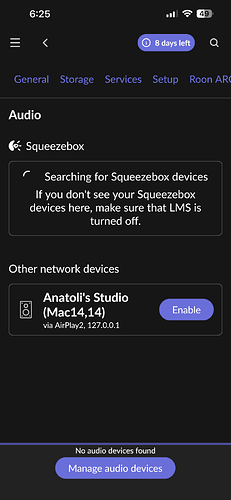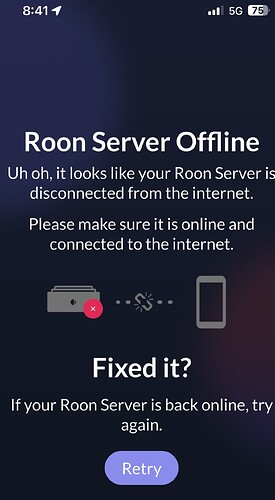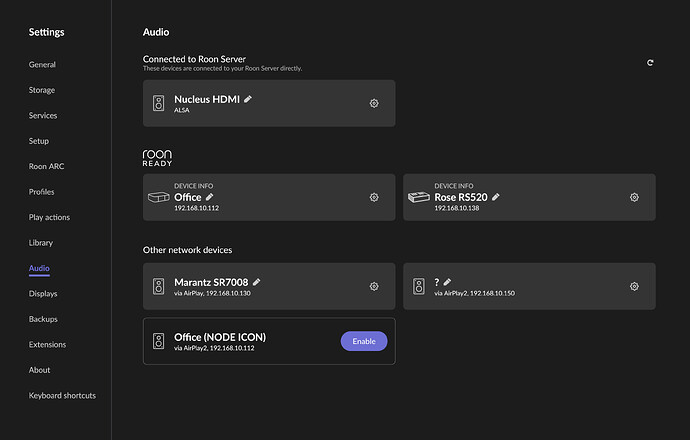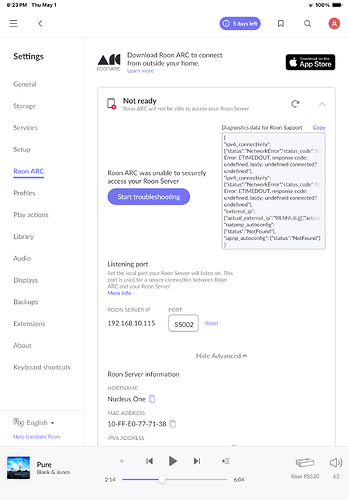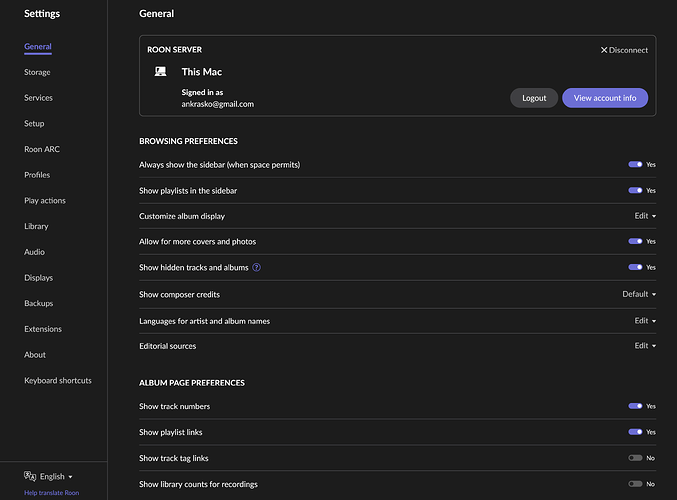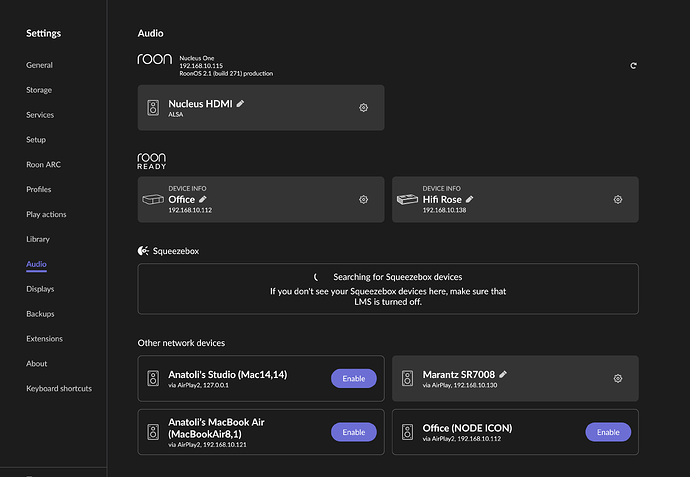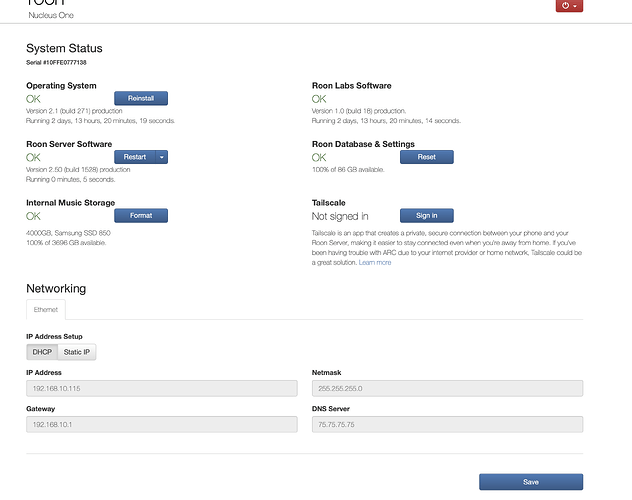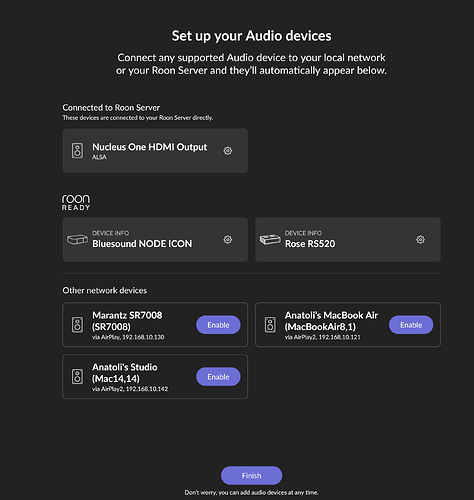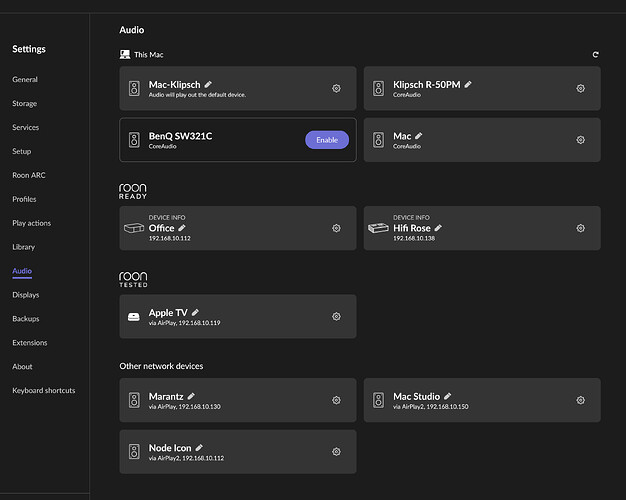What’s happening?
· Other
How can we help?
· None of the above
Other options
· Other
Describe the issue
I just bought a new Nucleus One.
The installation went wrong. The devise has not been connected and is invisible on the app as a server. At times, It becomes visible but software does not connect to Tidal and does not find my other devices.
Of note, initially, I set server to my Mac Studio. It was working well until I tried to connect the new Nucleus One.
Now, my Mac Studio is not working as well.
I have reinstalled my Roon app and it did not help. My network works well with all other devices.
Describe your network setup
Please advise
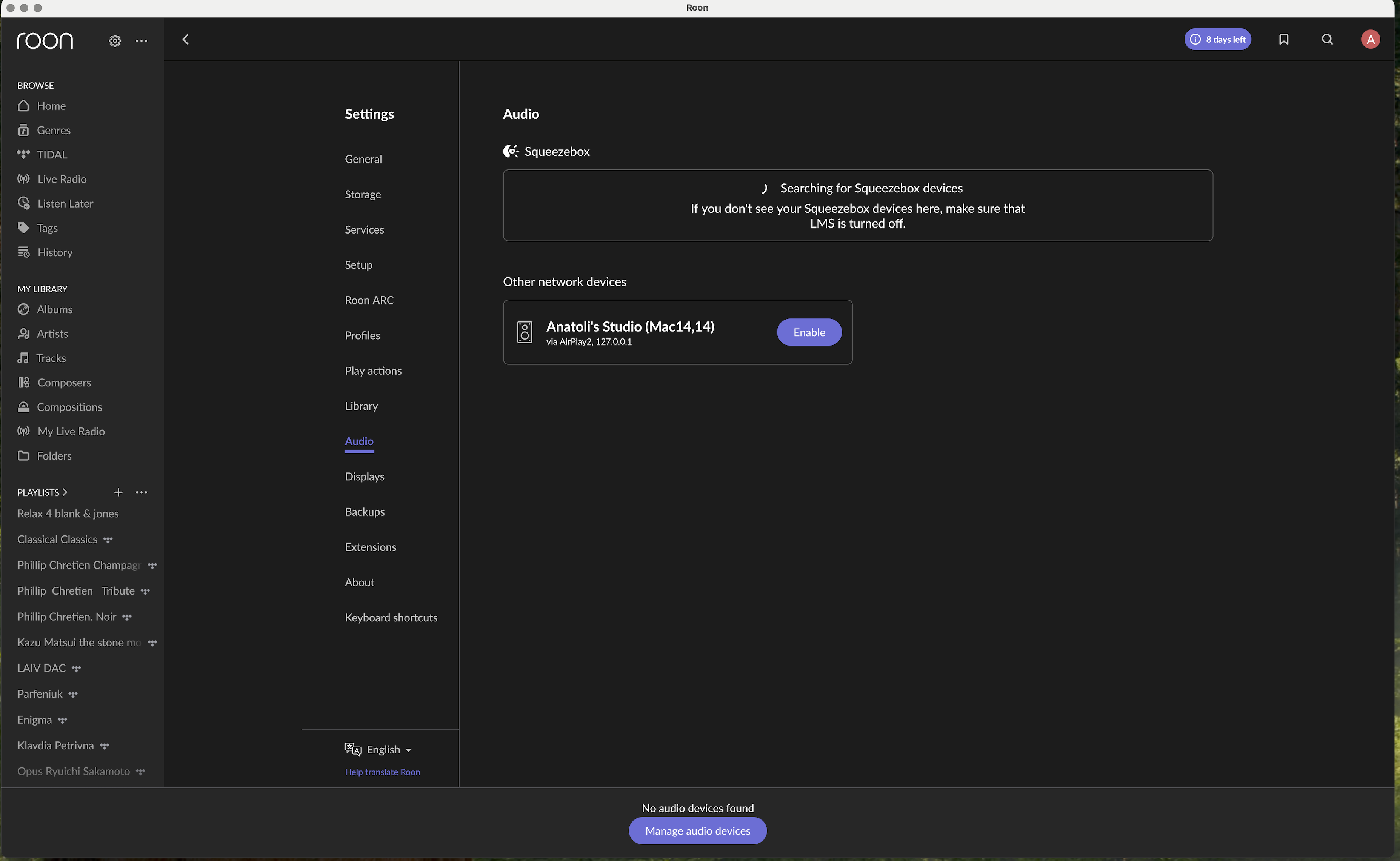
After multiple effort to reinstall and reconnect to Nucleus One server, I was finally able to connect from my Mac Studio. BUT, now it does not drive my Kliptch R50-PM speakers that are connected to the Mac Studio via USB.
In addition, I still can’t connect to the Nucleus One server using my iPhone. My iPhone software is still showing connection to the previous server on the Mac. It does not connect to other audio devices.