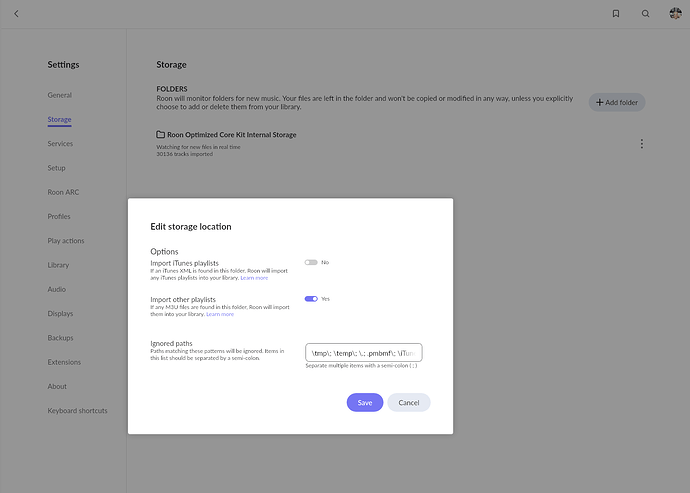When moving your library between different Roon installations (e.g. between Mac, Windows or Linux or just to a new PC) that quite often involves moving the music files to a different path in the new installation, if it’s residing on the same hardware as the RoonServer.
The recommended method to preserve database entries (manual edits, likes/disklies etc.) when moving your music library is to:
- deactivate the storage location on the source installation in Roon settings
- backup your library database
- move your music files to the new path on the new installation / PC
- restore your library database backup to the new Roon installation
- edit the path of the deactivated storage location to point to the new path in Roon settings
- activate the storage location again
This way Roon should recognize the music files as “already known” and not as new files so all metadata from the backup is kept intact.
This however doesn’t work when moving away from a ROCK installation that keeps music files on the “internalStorage” (i.e. the 2.5" SATA SSD in the NUC) as such a storage location is not present in any other installations, only in ROCK.
After restoring the database to the new non-ROCK installation (Linux in my case) there’s no option to edit the deactivated storage location “InternalStorage” to point to a different path. There’s simply no storage location at all until you add a new one. This way, the music files are treated as new and all metadata of the library backup is lost.
So my thinking was, if it was possible to recreate the mounting point used for “InternalStorage” in the ROCK installation in a target linux installation and whether RoonServer would be recognizing this as the original “InternalStorage” location this way preserving the metadata in the library database.
However, the mounting point for “InternalStorage” in the ROCK filesystem is not known. Externally it is represented as “\Data\Storage\InternalStorage” via SMB to access it over the network, but this doesn’t have to be the internal mount point, this could be quite different using internal symlinks to cryptic mount points created by the OS automounting detected drives.
Does anyone have any information on this?
Or is there a much simpler solution to preserve the metadata in your library database when moving from Rock to a different OS?
Note: When keeping the files on an USB drive attached to ROCK, this doesn’t happen, as this storage location can be manually edited and therefore “moved” to the new installation.