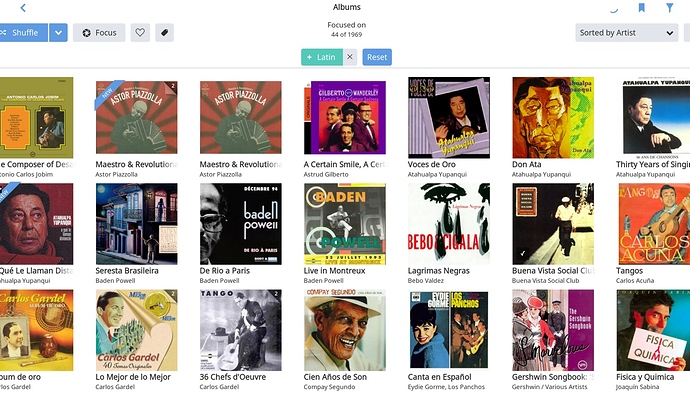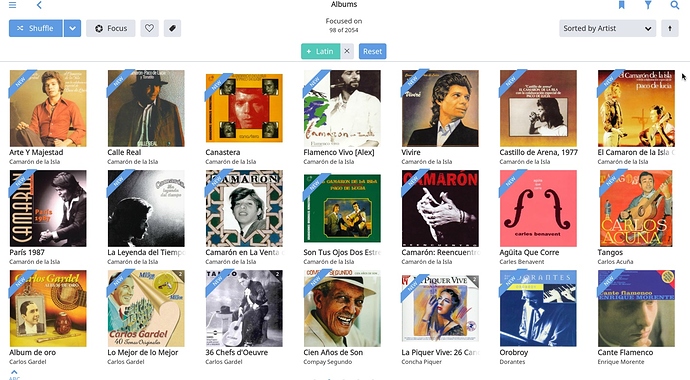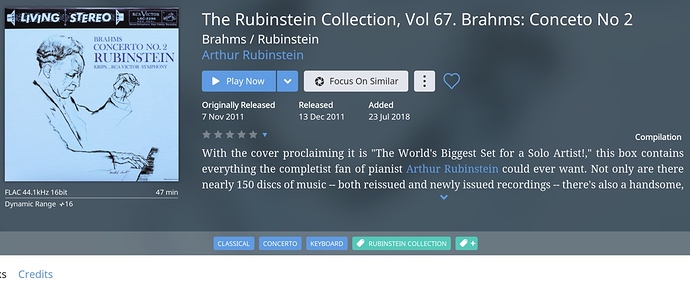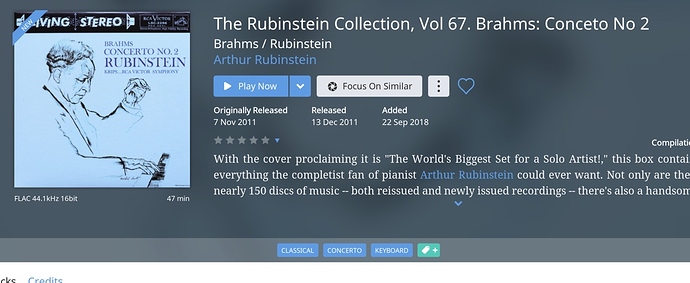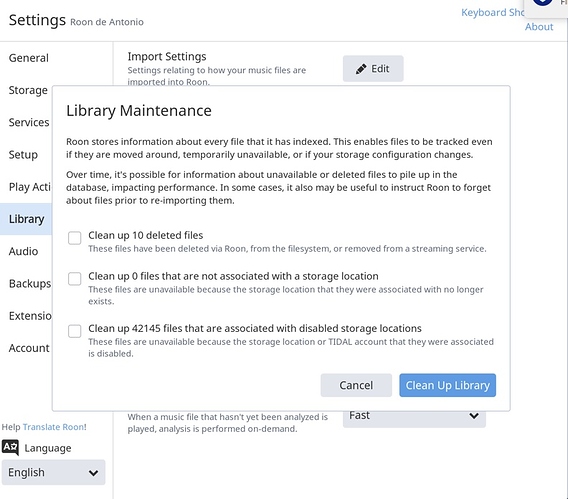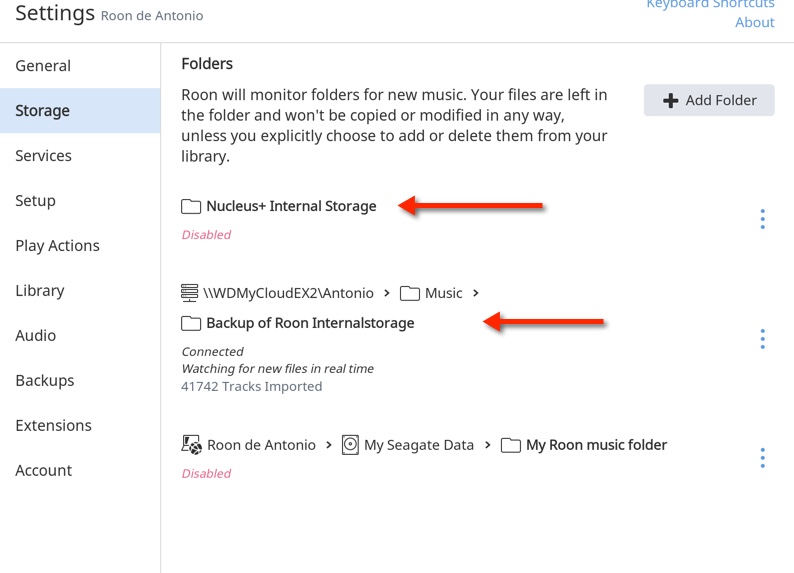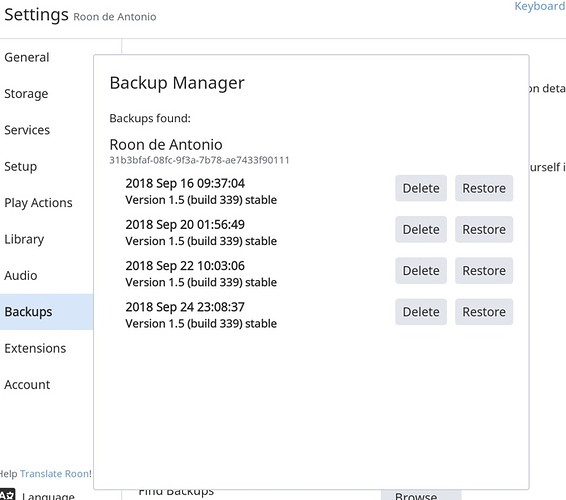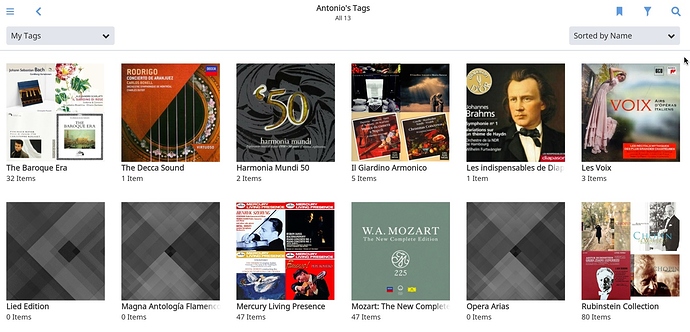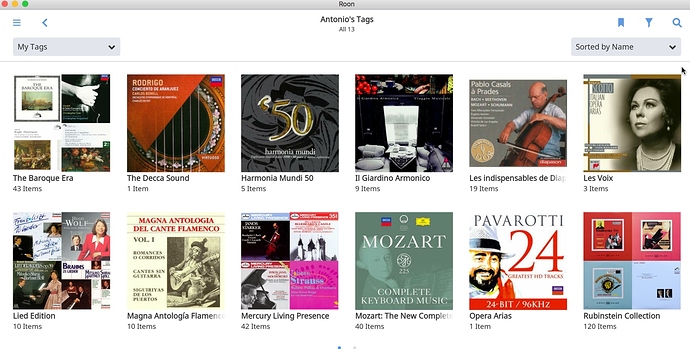Ok, I had Roon happily running from my MacBook Pro with an attached 2TB USB drive, where my music collection was. Coming from Meridian, I find Roon awesome.
I recently purchased a Nucleus + to free the Mac and have more convenience.
I followed the standard procedure as I saw it in the KB, essentially:
1 Backed up my database from the Mac
2 Restored the database to the Nucleus +
Everything went fine.
Problems started when copying the music from the USB to the internal SSD in the Nucleus + 4.
What I did:
- I formatted the SSD card inside the Nucleus +
- I disabled the USB drive as storage location
- I quit Roon
- I copied the music to the SSD.
- I relauched Roon.
I soon saw some random albums had been split (not albums that I merged, btw, but albums that had always been in one piece) . Did I want to merge them all again? No, so I thought perhaps I should try restoring the dB again.
So I did that. Only this time, the restore was made whith the music files already available to Roon in the SSD storage. This should not be a problem, should it?)
But I relaunched Roon and discovered that a lot (although not all) of my edits were gone. Crucially, albums and artists had reverted to the original attributes assigned by Roon that I had changed (however, my customised genres still existed in the Roon genre list). Other choices, like artwork, had also been reverted to the original Roon choice.
By chance I reconnected the USB drive where my collection originally was to the Nucleus + I re-enabled the relevant folder…and I discovered that all my albums appeared as duplicates: Roon was showing two copies of each: the one in the USB drive, the other in the internal SSD. One (the
one in the USB drive?) showed all my edits correctly. The other copy (the one in the SSD, I guess) did not.
I wonder
-
How can I proceed now to store my music in the SSD drive? (reformat and copied it again?)
-
Why restoring a roon database on top of an existing music collection would create havoc?
Thanks
Antonio