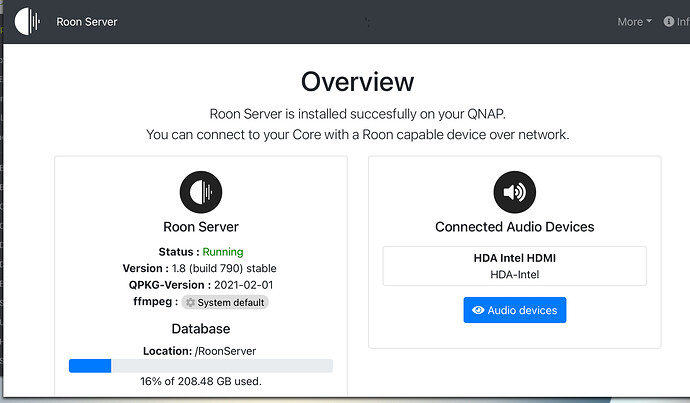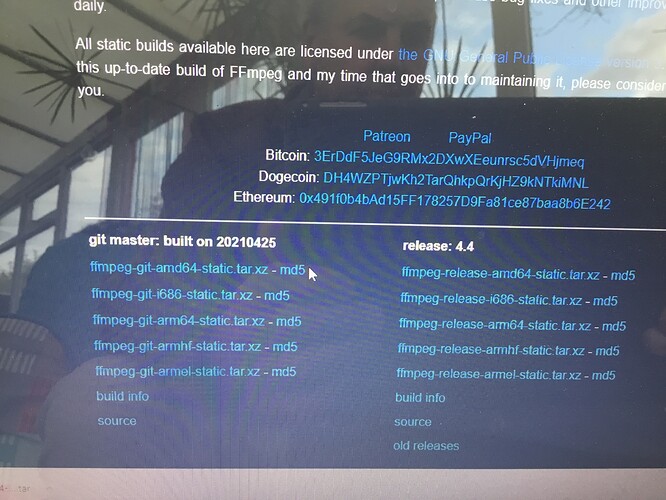As per title, in light of the latest malware attack on Qnap I updated the latest firmware last night. Now it seems AAC is no longer working again…
I can not confirm this.
QTS 4.5.3.1652
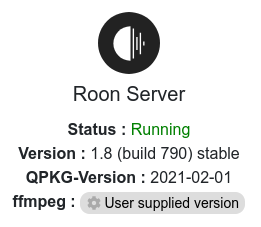
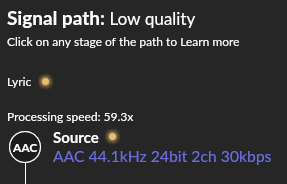
Source was Internet Radio (Triple R) for the test.
I just updated my QNAP NAS and am sitting here listening to an AAC recording. In my case the AAC files play just fine.
Works for me too. Radio 4 plays without issue.
TS-451+ QTS 4.5.3.1652
As Blackjack I am using user supplied ffmpeg not the QNAP installed version.
You need to supply a ffmpeg version with AAC support - system default won’t do. If you had one installed in the past (via Roon Server App) and the QTS update somehow deleted it, then I don’t know why. This wasn’t a problem with my NAS - my user supplied version was still working after the update.
Yes, I had it before, so something has changed. I listen to BBC AAC streams a lot
Just updated the firmware and mines is still working.
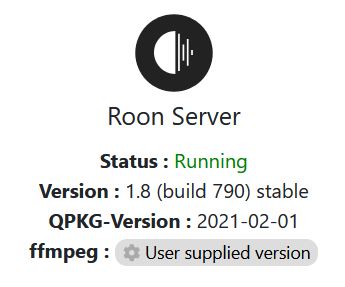
I have tried to put my version of FFMPEG into the Relevant folder in my database and after a reboot and still stuck with the default version.
Does anyone have a link to the version that works so I can start again.
Thanks…
This was the link that was suggested by @crieke John Van Sickle - FFmpeg Static Builds
When you say that you are putting your ffmpeg version into the relevant folder, do you mean that you are clicking the gearwheel “ffmpeg” on the Roon Server to create the folder as per the original instructions?
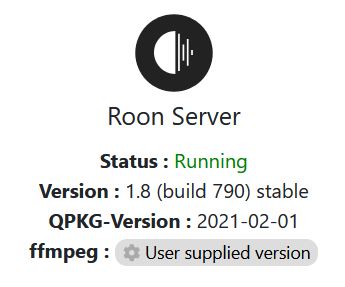
Thanks, I have downloaded the ffmpeg from John vansickle’s site. Unzipped it and dropped it into the folder ffmpeg_For _RoonServer.
After re booting the Roon core. I am still left with the default version.
As Scott says I think you need to click on the gear wheel to tell Roon to use that version, otherwise it will stick with the QNAP broken one.
Thanks for the help. Which gear wheel are we looking for? If I click the one in Roon, it takes me to the link to create a folder, which I have done.
Then if I click further, it says no ffmpeg file found.
After you have clicked the gearwheel and created the folder, go back to File Station on your QNAP to where your Roon Srerver is located, you should see the folder that was created for ffmpeg, place the ffmpeg file in there. After you have done that go back to the Roon Server Overview page and complete the process.
Just being super picky here. You did download the X86 version and unpack it with something that understands tar files?
I can’t see an x86 version on the page
Sorry I686 is how it is described. I am assuming (you didn’t say) that your QNAP is intel celeron.
What model of QNAP do you have?