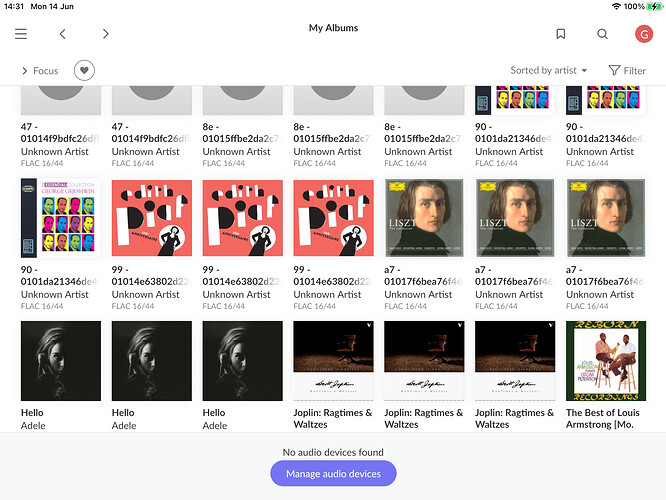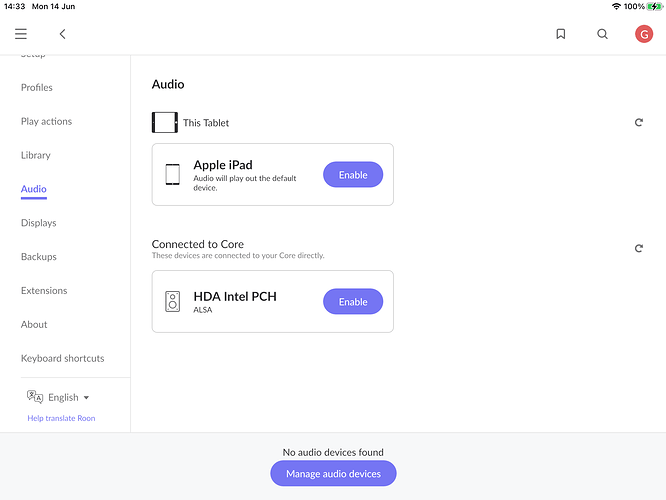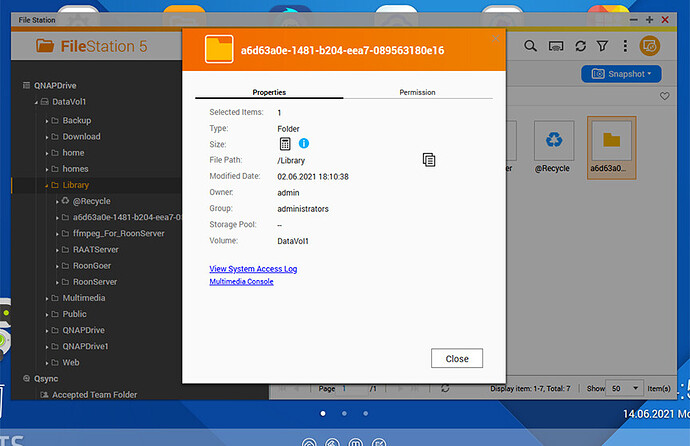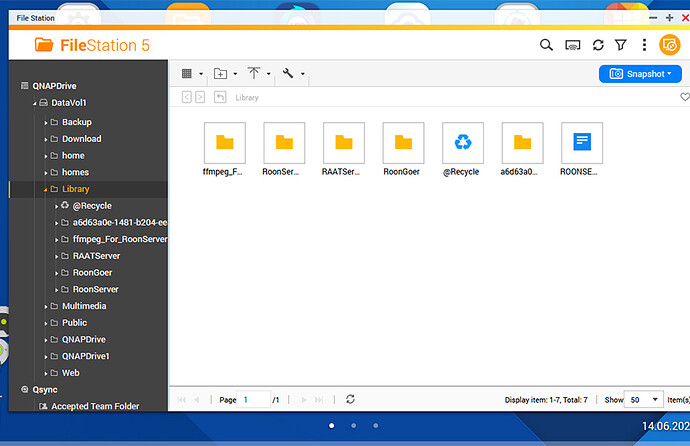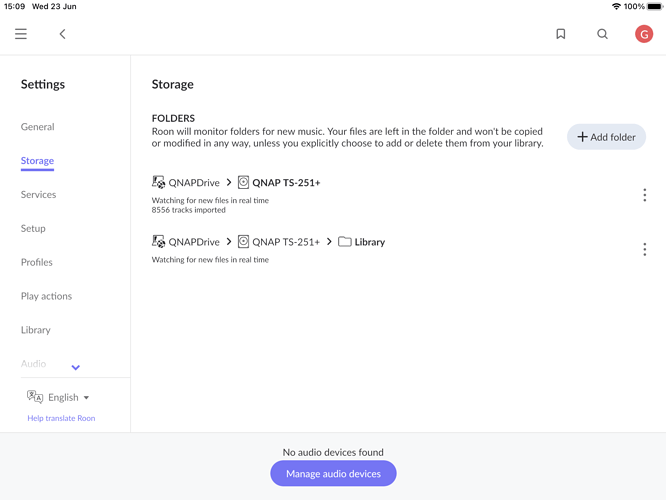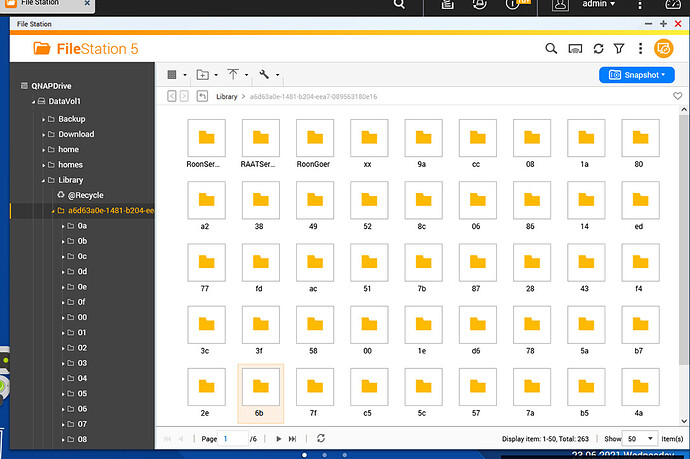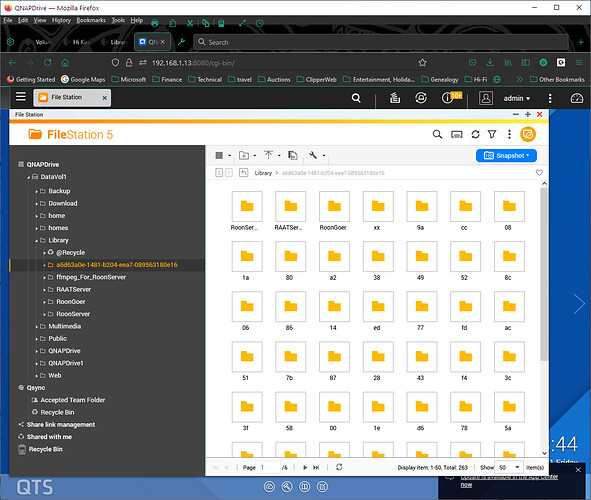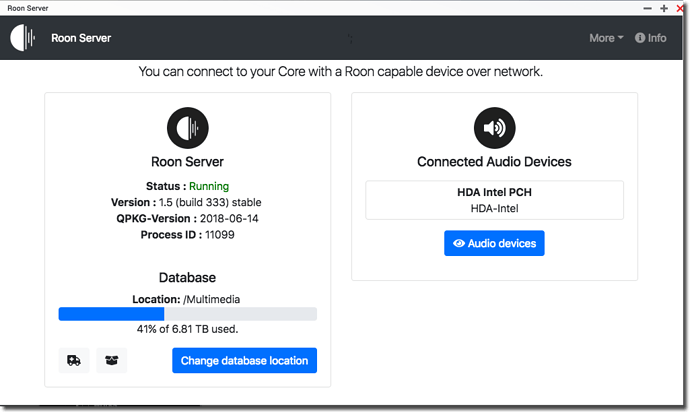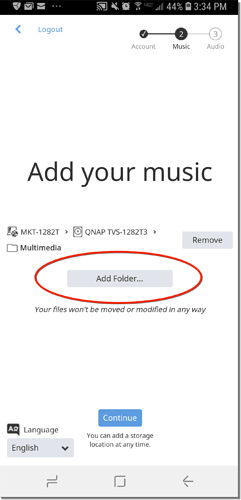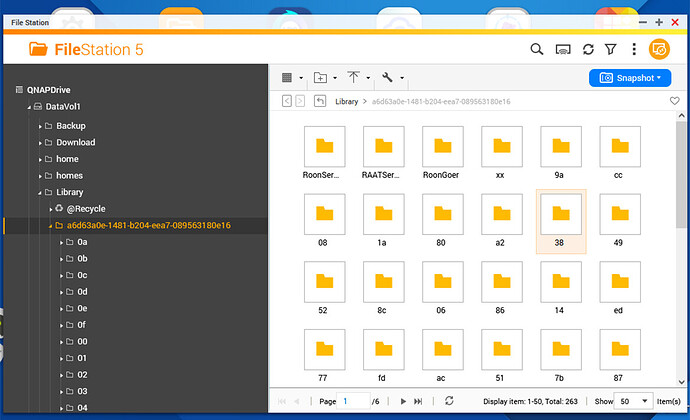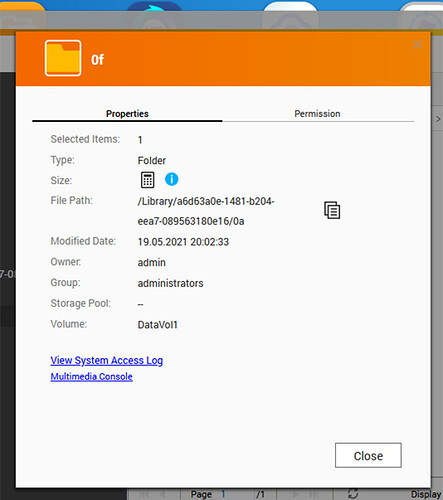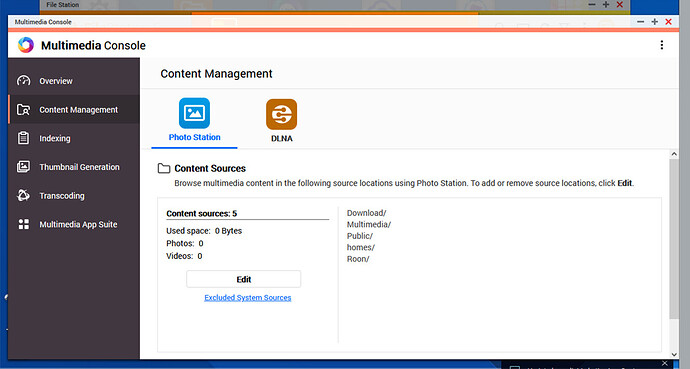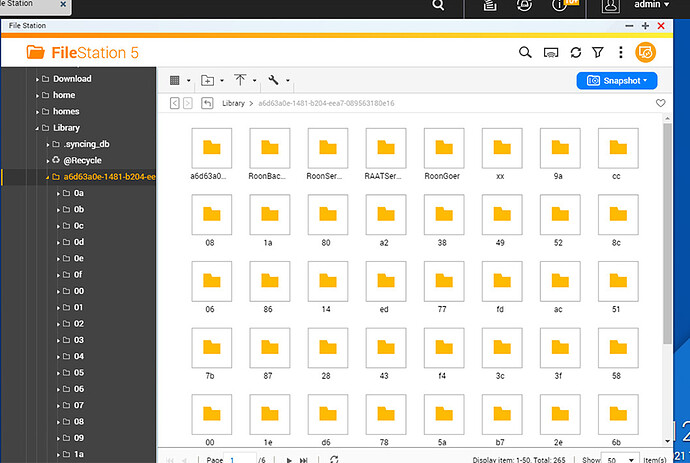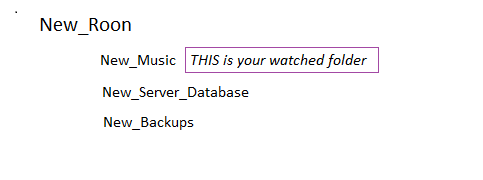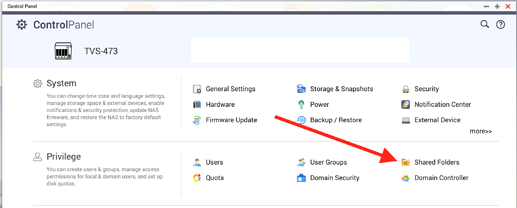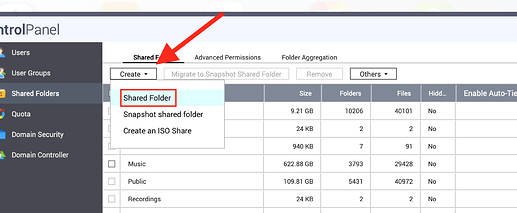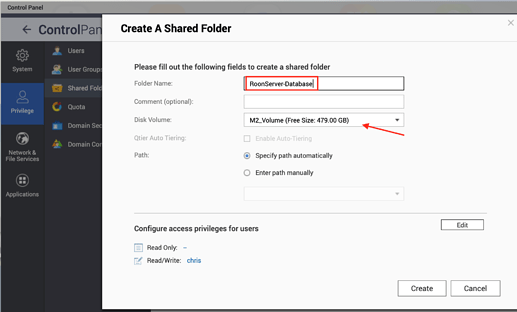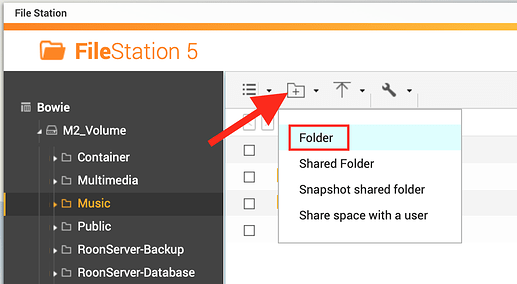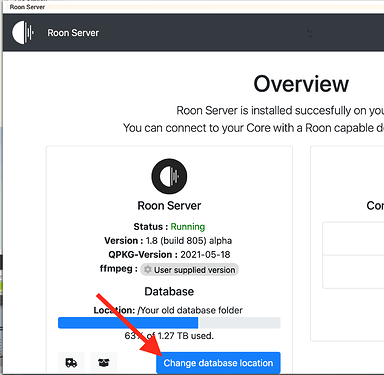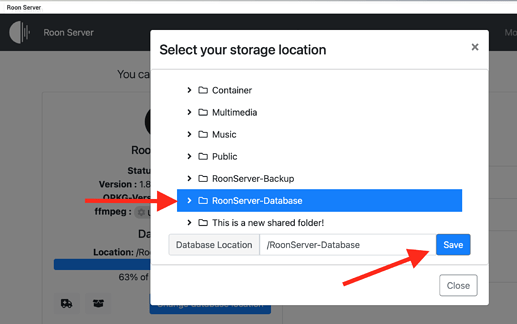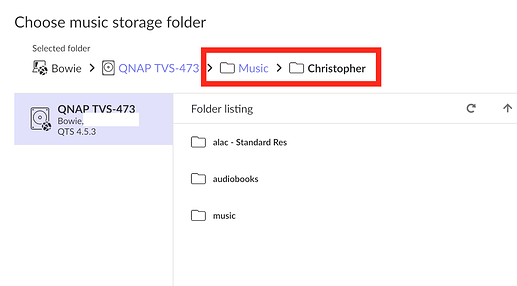Hi Geoff,
in addition to @kirsten‘s great reply, I’d like to add some more QNAP specific info.
In general Roon’s database, your media files and the database backups should have their own folder.
On NAS devices, I’d recommend to create a dedicated shared folder for each of them.
This can be done in the QNAP control panel. You’ll find an icon for managing shared folder there:
Click on Create and select Shared Folder
Enter the name of the new shared folder. Start with the database folder. You can pick the name “new_roon” as kirsten suggested, but the important thing is, it that you know what it is used for.
On my QNAP devices, I have picked the folder names “RoonServer-Database”, “RoonServer-Backups” and “Music” for my media files. But this is up to you.
If you have multiple volumes on your qnap device, select the volume that should host the shared folder in the “Disk Volume” section. Leave all other options untouched and click Create
Repeat the steps for the other 2 shared folders for Roon Server Backups and your Music files.
To prevent Roon Server from scanning the QNAP recycle bin of your music shared folder, I’d recommend creating a subfolder there. This can easily be done in QNAP FileStation. Open it and select your newly created shared folder for your music files. Click on the “+folder” icon on the top bar and select Folder:
I usually have my music files stored in a folder with my first name (as I don’t like mixing my music files with the ones from my girlfriend…)
All required folders are available now.
So next you’ll need to let Roon Server know about your new Roon Server database folder. Open the Roon Server administration in your QNAP webpanel.
Click the Change database location button and select your new Roon Server database folder. Click on Save afterwards.
You will be asked to restart Roon Server to use your new database location. Confirm this by clicking Restart Roon Server now.
You should be able to login with your remote Roon client to Roon Server on your QNAP with a new clean database.
You will be asked to enter your Roon credentials. Just enter them and click Login
In the next step, you can specify your music folder. Click on Add folders… and select your Music folder (and subfolder). In my case, this is /Music/Christopher.
Follow the guide for the next steps (Qobuz / TIDAL, Setup Audio devices).
Everything is set up now. You can start moving your music files to your specified and new Music folder.