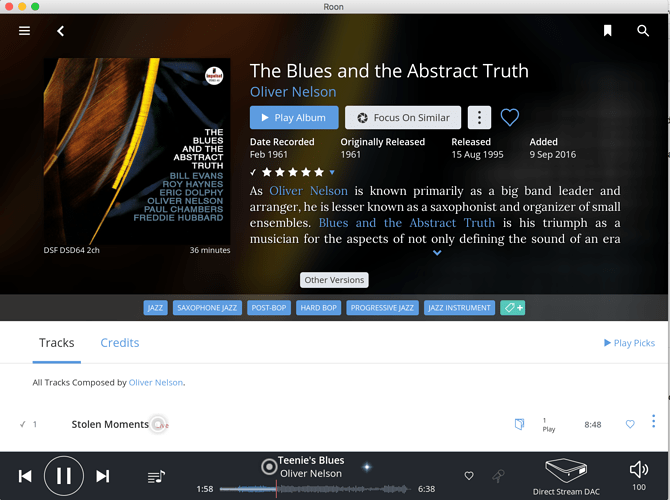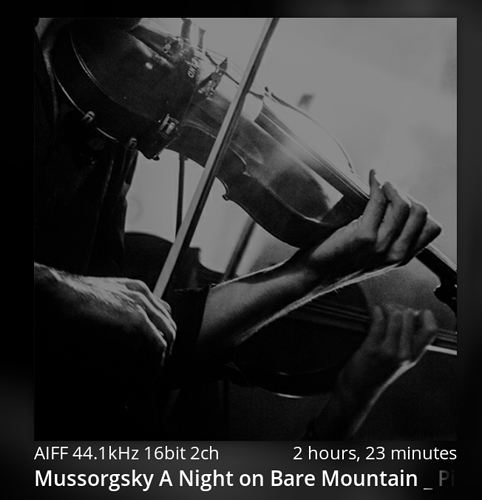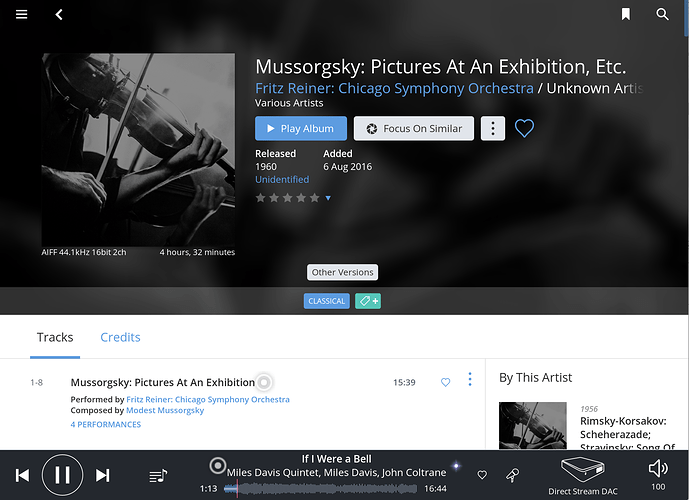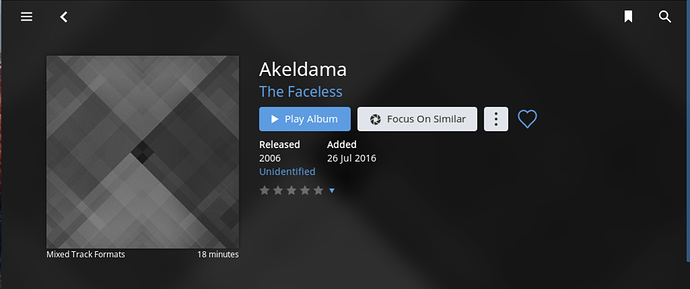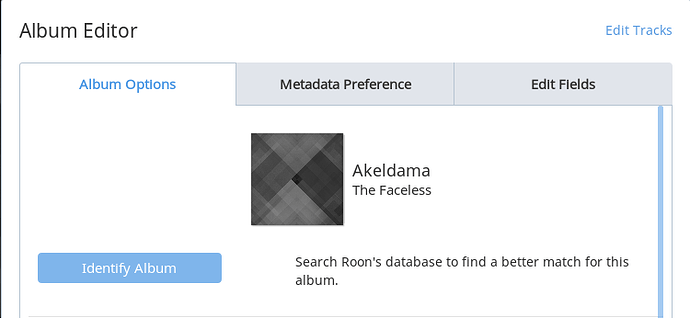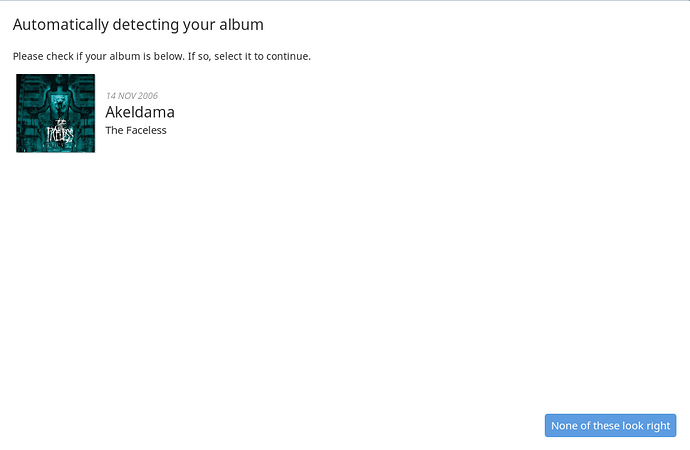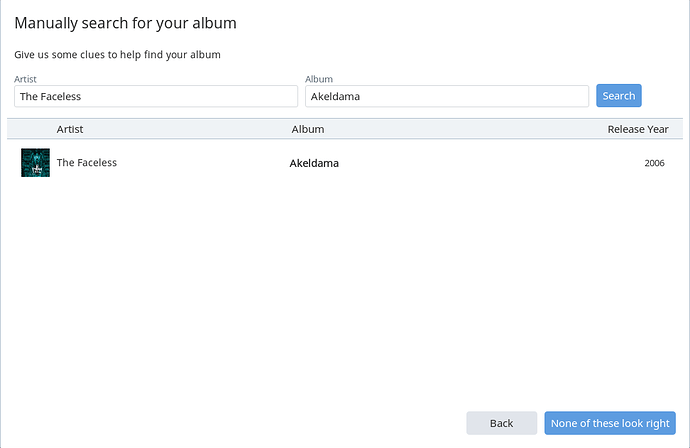Roon recognizes some DSD (dsf) files and plays them well. Others in the same sub-directory, it does not recognize. I have checked all folders and there seems to be no difference in format between, say, Nicki Parrot’s “Fly Me to the Moon” (is recognized and does work) versus “The Look of Love” (not recognized and doesn’t work). They are in “watched folders.” I have tried forcing a re-scan, closing Roon and opening, shutting down the computer and rebooting. I then created a new watched folder for the sub-directory where the dsf files are. I even tried reloading the files that were not working. Nothing has worked.
Mac mini El Capitan OS, Roon 1.2 (build 157), into PS Audio DS Perfect Wave Dac through Bridge (ethernet connection), then to Triode Lab integrated amp. Any help available?
Hi @Bruce_Morito ---- Thank you for the report and my apologies for the trouble here. There are a few reasons why roon could be skipping over some file and importing others, as seen here in our knowledge base document.
-
Can you confirm where you media is being stored? Is it on local storage or external? If the media is indeed located on an external storage device, have you tried moving the content locally, setting up a “test” watch folder, and seeing if the files are recognized by roon?
-
Has this always been an issue OR has this just started happening recently? If this has only become apparent recently, has there been any changes to your setup that you can think of? New gear? System updates? New applications running in the background?
Thanks!
-Eric
Hi, thanks, Eric. I’ve kept trying to figure it out and have discovered that Roon (or some other program) has changed the name of the artist. It uses the album title for the artist (only 3). I went into Roon editing features, changed the artist to the artist’s name, and Roon now properly recognizes the album. However, I am getting no metadata or art work.
Bruce
Hi @Bruce_Morito ----- Thank you for the follow up! I am pleased to hear that you were able to get roon to recognize the content 

As for the missing metadata / art work, I 'd like to get an idea of how this content is being displayed in roon. Can you please navigate to the newly imported album and provide a screen grab of the album’s detail page.
Thanks!
-Eric
Sorry, Eric. I don’t know how to do that. But I can give you the information you are looking for.
Bruce
Hi Bruce,
On the Mac Mini, if you display the album, then click Command-Shift-3 simultaneously, it will take a pic of your screen and put it on your desktop.
Drag the pic into your new message or click the up arrow icon at the top of the message.
Cheers, Greg
Now it won’t let me download, because the image is too big!
Try Command-Shift-4. It will give you crosshairs to capture the part of the screen you want. Click the top left of the area and drag to the bottom right. When you release the mouse button it will take the pic.
See if that’s smaller.
Cheers, Greg
Hi @Bruce_Morito ----- Thank you for the screen grab! Just to confirm, and my apologies for the confusion, is this the album you had mentioned previously that had no artwork or metadata attached to it in roon?
Thanks!
-Eric
FYI - if you need to flag me down directly you can use “@Eric” 
Sorry, Eric: too many things on my mind. This is an example. Many classical albums have this as artwork.
Bruce
Hi @Bruce_Morito ----- Thank you for the follow up and the new screen grab. My apologies for all the back and forth here. Do you see how in the first screen grab you had provided to me, the entire page is being displayed (artwork + metadata)? I am looking for the same with the album you’ve mentioned in your most recent post.
May I kindly ask you to please re-supply a new screen grab of the above album (Mussorgsky…) with the entire page being displayed and not just the artwork.
Thanks!
-Eric
Hi @Bruce_Morito ---- Thank you for the follow up and the screen grab  this is exactly what I was looking for
this is exactly what I was looking for 
What you want to do is click on “unidentified” and try to match up the ID on the following screens. I’ve provided screen grabs below to highlight this procedure 
Step #1 - > Click "Unidentified"
Step #2 - > Choose "Identify Album"
Step #3 - > Make the selection that matches the content
Step #4 (if the correct content does not appear) - > You can choose "None Of These Look right and manually search for the album
Let me know how it goes.
-Eric
Closed due to inactivity. If you are still seeing this issue, please open a new support thread.