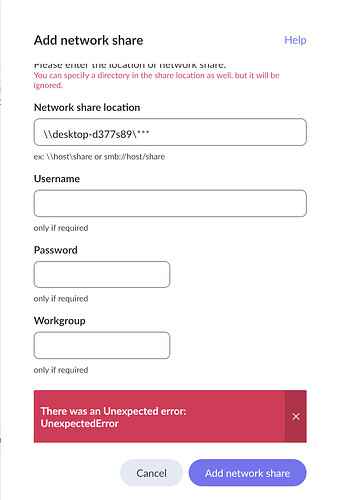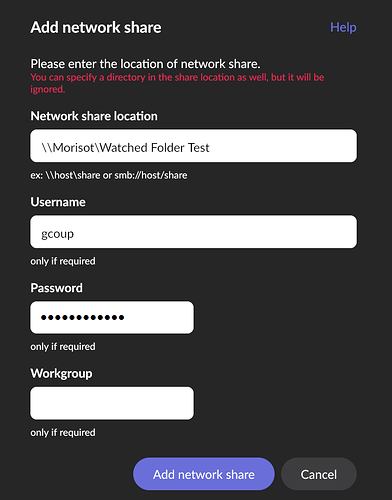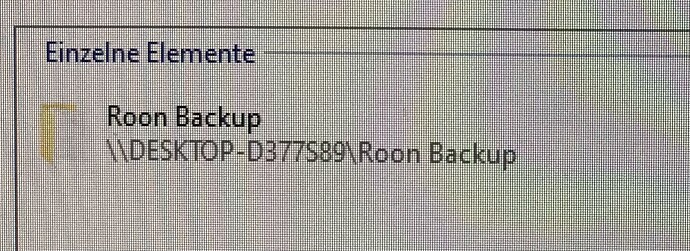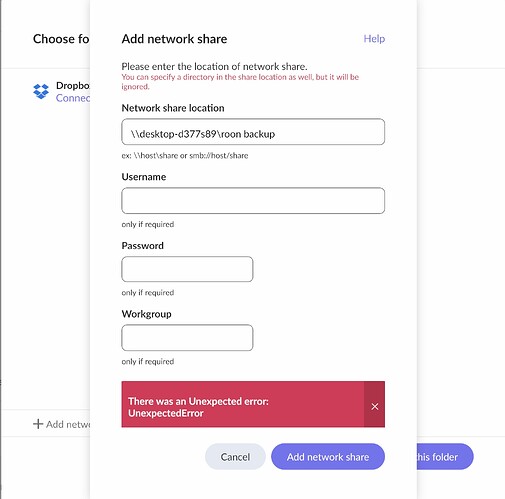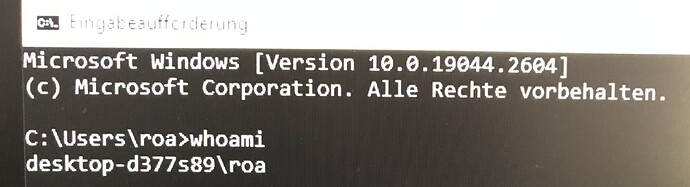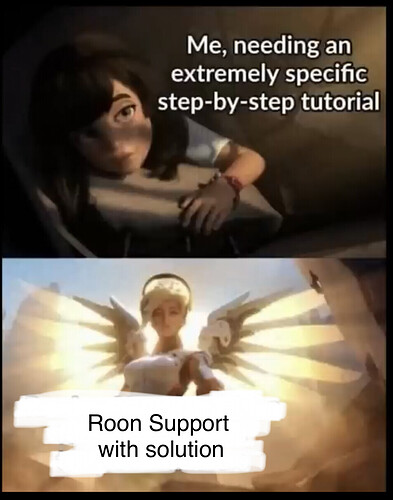As @Suedkiez points out, you don’t want to post your email address in a public forum and this form of username will not work with Roon.
It appears that you are trying to add a shared folder that is shared from your desktop PC - I thought that the USB Drive was attached to your Zen Core?
If you are trying to add a shared folder that has been defined in your Windows PC, then you need to use the local Windows username, not your Microsoft Account.
To find the local username, open a Command Prompt terminal window, type whoami and press Enter. That will return a message of the form <PC name>\<local username>
1 Like
That’s what I initially wanted to do, but I don’t know how to mimic the local Drive address in a formula that expects a network share.
Thus I tried to connect my office PC for back up, but didn’t succeed either.
I wish I was back at roon 1.8 when backups just worked hassle free.
I used „whoami“ and filled in the form accordingly but still get a unhelpful error message. (*** is not username, but altered here for privacy reasons)
My PC sees my Roon server but not vice versa?
Workaround:
Do you know how to simulate the local drive address as network share?
Er, you put the local username into the Username field on that screen, and you provide the Windows password in the Password field as well.
You put the Shared Folder name after your PC’s name in the Network share location… For example:
Please try again…
1 Like
If I enter anything different than the result of “whoami” then I get an invalid network path error message
Filling user and password in still gets me the unexpected error message 
Have you in fact shared the Windows folder?
1 Like
Yes, this is the shared folder:
So please show the screenshot of the Add Network Share screen of Roon. You needn’t worry about showing the local Windows username. Thanks
I tried this as well, same result
Error message stays the same. It doesn’t matter if I add user and password.
Please show the Username field! The Password field is obscured automatically.
My username is my email address, but even if I leave away what comes after the @, the error messages to stay the same.
I tried many variants to convince Roon to accept it, but I failed.
Nope - your username is NOT your email address - it is your local Windows account username - the result of the whoami command…
My local Windows account name is simply gcoup It is definitely NOT my email address.
Obviously yes. It’s the part that comes before the @.
Well, not obviously - it’s not the case for me…
Well it wasn‘t for me either, Maybe I’d better should have written apparently or according to the screenshot.
It seems the community ran out of ideas of how to work around this problem.
Therefore I hope official Roon support/developers will take care of it in one of the next releases/Bugfixes:
- Support local USB drives for backups
- Offer a browser to easier find the network share.
- Work on meaningful error messages: “unexpected error” is not helpful
Thanks in advance
Special thanks to Suedkiez and Geoff who really dug deep with me.
Er, Roon does normally support USB drives for backups. Certainly for Windows, MacOS, Roon OS and standard Linux systems. However, I note that you are using an Innuos device as a Core. Perhaps you should take this up with Innuos?