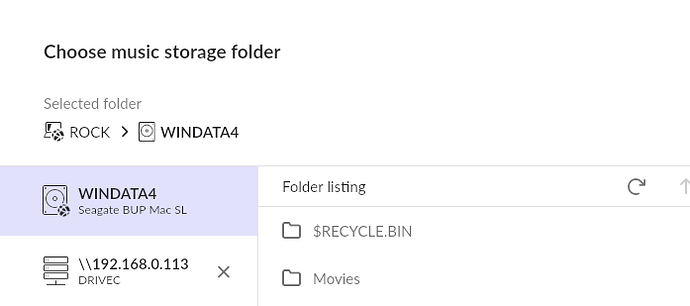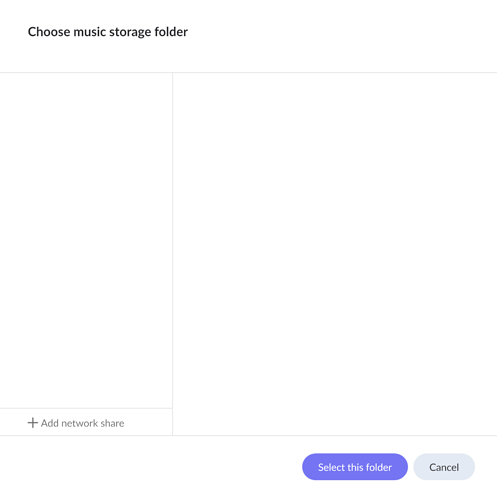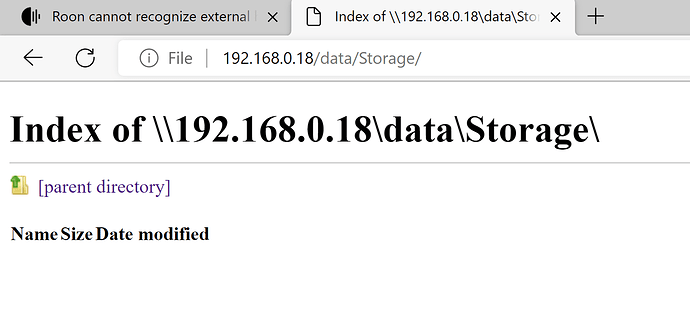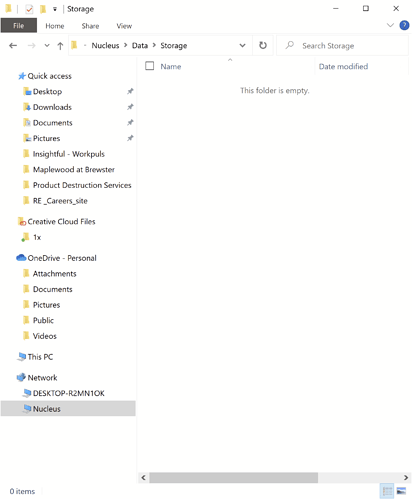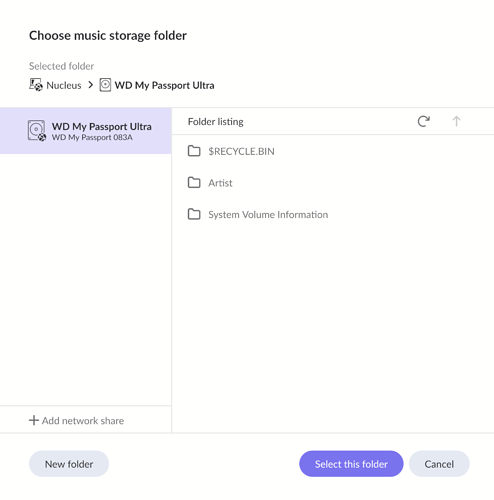I am new to Roon and trying to play music from an external SSD formatted as NTFS. I connected the hard drive to the Nucleus via the USB port on the back and rebooted the Nucleus. When I go to Settings > Storage, I do not see the hard drive. The music files on the drive are FLAC and they are not in a subfolder. What am I doing wrong?
Did you reboot everything after attaching the drive?
Yes, I rebooted everything. I have the SSD connected to the Nucleus via USB. The Nucleus is connected to my receiver via a Meridian Media Source 200. I’m running Roon from a Windows 10 laptop. I can see the MS200 and my laptop, but not the SSD.
Nothing. Although Roon implies it will find your external USB drive, that doesn’t seem to happen automagically.
I just connected an external USB drive (WINDATA4) as an experiment.
In Settings==>Storage==> ‘Add Folder’, select your USB drive.
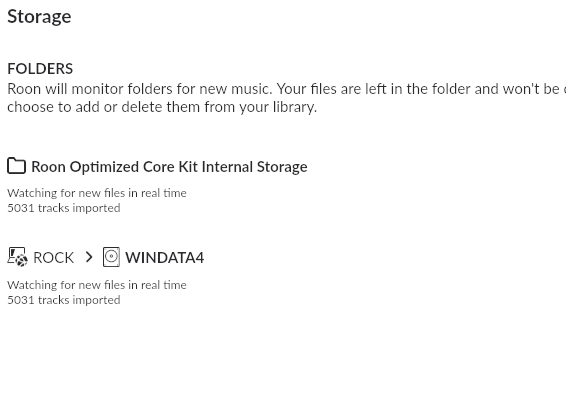
Also, if you map the Nucleus Data directory in WIN10 File Explorer, you should see your drive listed. You can then use that to copy new music over the network without reconnecting the drive to another computer.
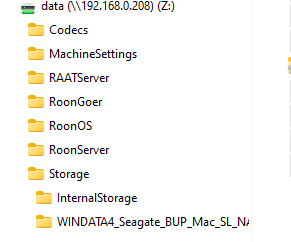
I use a ROCK machine, but it should be the same for a Nucleus. I didn’t need to reboot anything for this to work.
Hmm, then I would say that either your drive/cable is bad or the Nucleus USB port is bad.
Did you try another USB port?
Can you see the drive connected to the Nucleus in File Explorer?
Yes, I tried both USB ports. I doubt the cable is bad because I can see the files if I connect the SSD to my laptop. I do not know how to see the Nucleus in File Explorer.
Find your Nucleus IP address and use that to map a network drive on your WIN10 laptop.
In my example above, it’s \\192.168.0.208\data.
Well, if I had this problem, the next thing I would do is determine if the BIOS recognizes that there is a USB drive connected.
If it were an Intel NUC, one could enter BIOS by continually pressing F2 as the machine boots up and until a BIOS screen shows up. The Nucleus is probably using an Intel motherboard, so F2 might work.
Or you could wait for @support to chime in, but it might be awhile.
I’ll wait for @support to reply. Messing with the BIOS is way above my pay grade. Really appreciate you walking through this far. Thanks so much.
That screenshot appears to be using your web browser to connect to the SSD on the Nucleus.
Can you try using Windows File Explorer to view the contents?
In the address field of Windows File Explorer, enter \\Nucleus\Data\Storage and post a screenshot, if you can, of what you see.
This is how you can take a screenshot and put it into a forum post:
You said earlier:
That’s not the usual structure. Normally, we have files arranged in album folders, usually grouped under artist folders. Thus, of the form:
\Artist\Album\Track files
Can you reattach the drive to your Windows laptop and create a test folder at the top level, and then put it back on the Nucleus and show the resulting screenshot?
I am wondering if the drive is recognized by the BIOS. Will F2 at Nucleus boot open up the BIOS?
It could well be a BIOS issue - that the USB ports are not enabled. Unusual, but possible. Let’s see what happens when a test folder is created.
Also, if files that aren’t in a sub-folder can’t be read, organization not withstanding, then that would seem to be a problem.
OTOH, I suppose one could make the argument that because there is a limit as to the number of files in root directory, that one should have sub folders.
Dunno. Stay tuned.
I actually grab a completely different SSD (NTFS) and loaded 10 FLAC files, using the folder structure Artist/Album/FALC files and all is good. Sorry for the fire drill and thanks so much for everyone’s guidance.
This topic was automatically closed 36 hours after the last reply. New replies are no longer allowed.