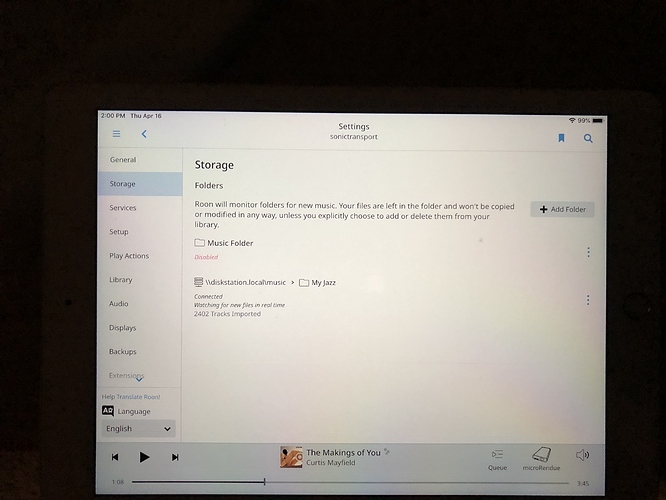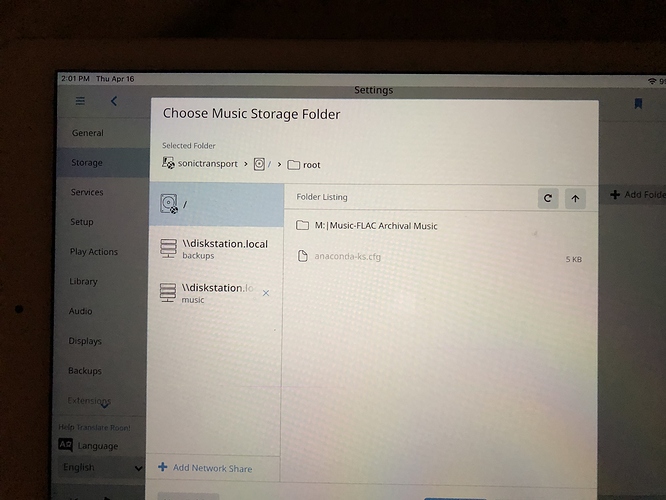Hi @Clarence_Vann,
Thanks for the screenshots, I’ve re-uploaded them below for anyone else following this thread (for future reference, you can upload screenshots directly here by using these instructions):
On the screenshots it looks like there is a special character n the root of your SonicTransporter folder name (M:|), and this might be causing the issue.
You don’t want to delete the SonicTransporter root folder. What I would suggest here instead is to rename the M:| Music-FLAC Archival Music folder not to contain any special characters in it (without the : and | characters in it).
You should be able to access the SonicTransporter by locating it under the “Network” tab in Windows Explorer (the app which you usually use to navigate through files/folders on Windows). If you can’t locate it, these instructions may also help: