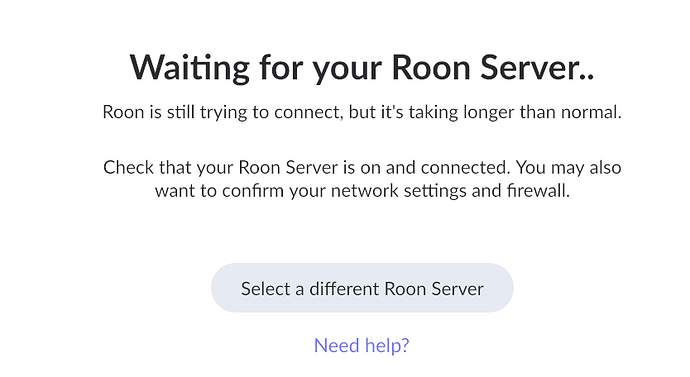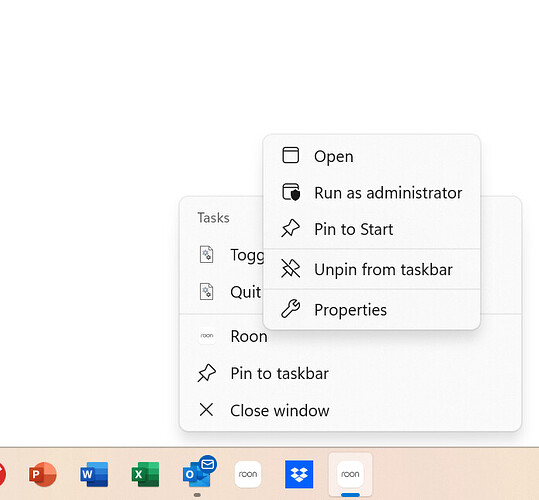@David_Fair I’m glad your Roon server is working again. Were you able to find the Roon server menu mentioned by the other users?
Never would have figured that out. Yes, I did find the Roon server menu in the “up arrow.” However, “Launch at startup?” was already selected.
While I was in the “up arrow” menu, I noticed Intel wanted me to update my network driver. (I also noticed I have a NUC8, not a NUC11 - sorry). So I updated the driver. Interestingly, I got three successive screens that said Windows Firewall had excluded Roon, Roon Server, and RAAT. Did I want those apps to have network access? To all three, I said “yes.” Seems the chief suspect here then is Windows. (No surprise.)
Can you check to see that your Roon Server is actually running? Look in the Taskbar. It should be starting automatically on startup, but have a look to make sure. If it’s not running then double-click the Desktop shortcut…
In Task Mgr, Roon is running, but not Roon Server.
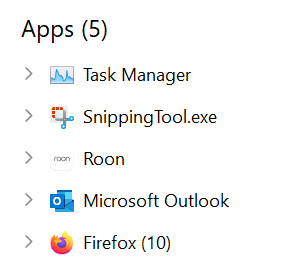
In the “up arrow” menu, Roon Server is NOT there.
Double clicking on the Task Bar Roon icon did nothing.
I asked you to look in the Taskbar, not Task Manager … two completely different things.
And in that Task Manager screenshot, you only showed the running Apps - if Roon Server is running, in will be listed in the Background processes section.
I asked you to double-click on the Roon Server shortcut icon on the Desktop - not on the Roon icon in the Taskbar…
I have no “Roon Server” shortcut icon. I double clicked on the “Roon” shortcut icon in my Taskbar. Nada.
In Task Manager, “Roon” is shown as an active app. Scrolling down to background processes, I see “RAATServer” but no “Roon Server.”
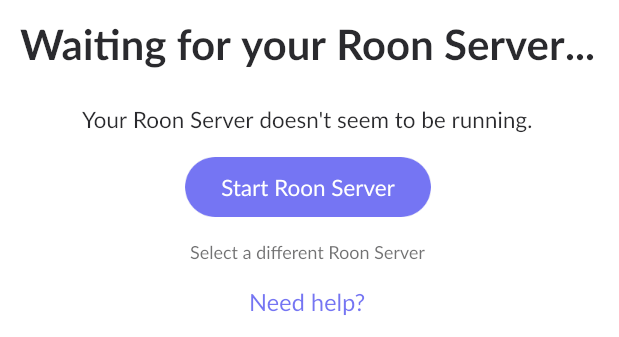
Ok, I finally got it working again finding Roon Server in AppData and right clicking. I selected “Pin to Start” and ran as admin. It worked! Fingers crossed that this is a stable fix this time. WHAT A FRIGGIN’ NIGHTMARE this has been. Your help has been appreciated.
Then something is amiss with your Windows system. There should always be two shortcut icons placed on your Desktop when Roon is installed properly; one for Roon and one for Roon Server. And you should not need to run Roon Server as Admin.
Let’s see if @daniel has anything further to say about this…
I have never had a Roon Server ICON on my Windows 11 desktop either. It is in the taskbar. I just right click on that to Open or set to Launch at startup.
@David_Fair you shouldn’t have a shortcut on your desktop unless you created one yourself. As @Jim_F notes there should be an icon in the taskbar like this
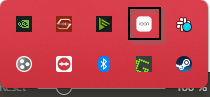
Right clicking that and selecting “Launch at startup” should work for you.
so far, so good…
This topic was automatically closed after 18 hours. New replies are no longer allowed.