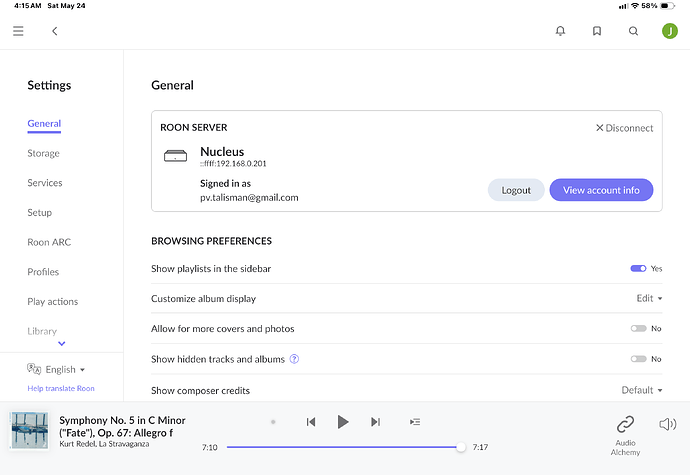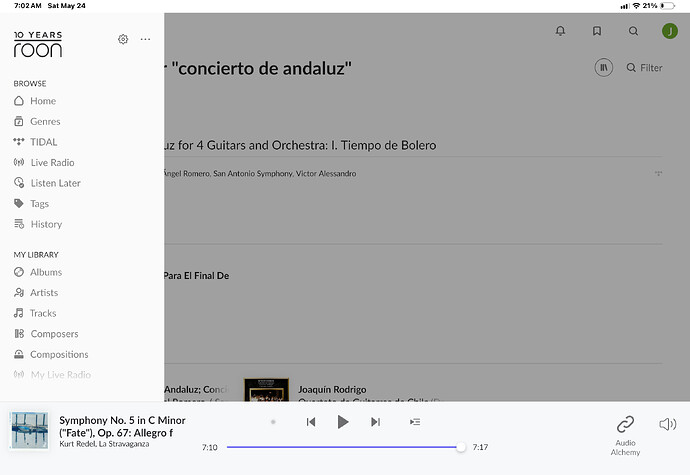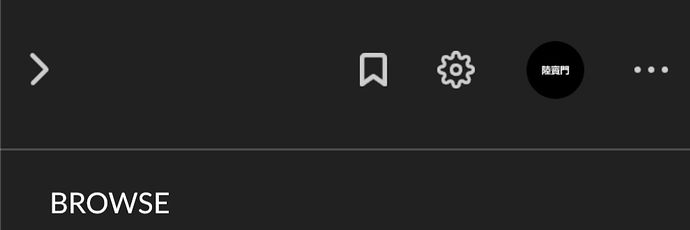Yes, that could be the case here - that last screenshot showing the Services page would seem to suggest that perhaps the Settings menu is underneath the main menu, and that the main menu display is stuck on top of it…
Oh dear, I just don’t think we are speaking the same language. I’ll try again.
This is what I call the Settings Menu.
When I call up the Settings Menu by touching the three horizontal lines at the farthest upper left corner, I get this:
I don’t know what to call the menu in the panel on the left, but it is NOT the Sertings Menu. And that dark colored area covering most of the screen is what I call an overlay. It appears to be overlaying the menu beneath. The menu that is definitely not the Settings Menu.
If I could please find a way to get to the Settings Menu……all will be normal again.
I call it the main menu and you open it by touching the three horizontal lines top left. As others already wrote, from there you can get to the Settings menu by touching the cogwheel (![]() ) symbol in the main menu (top).
) symbol in the main menu (top).
It’s called the Sidebar and in your screenshot it looks perfectly the same as for me, as shown and described here:
If it’s behaving like it does for me, displaying the sidebar dims the main view. This seems perfectly normal to me. Tap anywhere in the dimmed out area (or any item in the sidebar like Albums, Artists, etc.) and this should make the dimming go away and sidebar should pop out of view.
If this is not what happens in your case, then I still don’t understand what it is that happens for you.
What do you expect to get when you tap the three horizontal lines menue on the top left?
Spoiler: what you will get is the sidebar menue that lets you choose between sources of music.
The cog symbol that shows at the top of the main menu is the Settings button. Select that and you’ll get the Settings pages.
Hey @Echolane,
Thanks for sharing all the additional information and screenshots! After reading through the thread - and looking at this screenshot specifically:
Clicking the cogwheel is the only way to access your Roon Settings. Clicking the three horizontal lines while in the settings menu will bring up the usual navigation menu for Roon. If you’re still wanting to navigate around your Roon Settings after clicking the three horizontal lines, all you need to do is click back onto the settings page you have pulled up, and it’ll resurface the settings navigation bar.
I hope this makes sense! Let me know if I’m missing something here. Thank you!
Hi @Echolane,
This thread runs has a high risk for misinterpretation, so we wanted to verify that the synopsis my colleague provided above left any lingering questions with your experience of the Settings and Sidebar UI. Please let us know if we can clarify anything. The thread will auto-close after a few days without response.
Nomenclature aside, by my readthrough, you’re interpreting the standard behavior for Roon on a tablet. There’s always room for improvement in tablet UI/UX, so if you’re finding navigation frustrating, please submit a #featurerequest: https://community.roonlabs.com/t/about-the-feature-suggestions-category/833
This topic was automatically closed after 15 hours. New replies are no longer allowed.