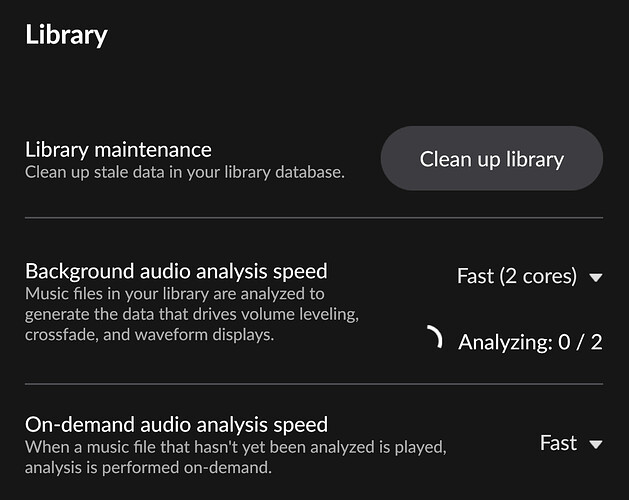Core Machine (Operating system/System info/Roon build number)
NUC7i7BNH 16GB RAM, Files live on this machine
Roon: ROCK Operating system Version 1.0 (build 227) stable
Roon server software: Version 2.0 (build 1133) production
Network Details (Including networking gear model/manufacturer and if on WiFi/Ethernet)
Hardwired LAN. CORE and NAS directly hardwired connected to router.
Files on Synology DS415+.
Audio Devices (Specify what device you’re using and its connection type - USB/HDMI/etc.)
Roon endpoint Sonore OpticalRendu version 2.8
Connected to LAN through Uptone EtherREGEN
Description Of Issue
Hi,
Since a few days I noticed the fans of NUC7i7BNH running continuously.
It seems under settings - library - Background audio analysis speed setting (on Fast 2-cores) that the analysis is running infinitely.
I have done the following:
- Reboot ROCK
- Reinstall oldest backup
- Removing all added albums and tracks since the last 6 weeks, when problem did not occur, from NAS
Issue persisted, so:
- Resetted Roon Database & Settings
- Restoring oldest backup
Issue persisted, so:
- Moved CORE to MacOS
- Restored oldest backup
Issue persisted, so:
- Replaced SSD in NUC7i7BNH
- Fresh install Roon ROCK
- Rebuilt database
Issue still persisting. There must be a music track on my NAS messing things up. But the track is older than a month, and I didn’t have this issue before.
My question: how can I see which track is causing the problem, so I can delete it?
Maybe it helps to notice another strange phenomena:
- After each storage refresh, under Library Maintenance, “Clean up 22 files” appears. I clean up, then “Clean up 0 files” appears. They seem removed. But, after a next storage refresh, without any modifications to files on the NAS, again, , “Clean up 22 files” appears. I clean up, then “Clean up 0 files” appears. May be related. Question, how do I find out which 22 files are at stake?