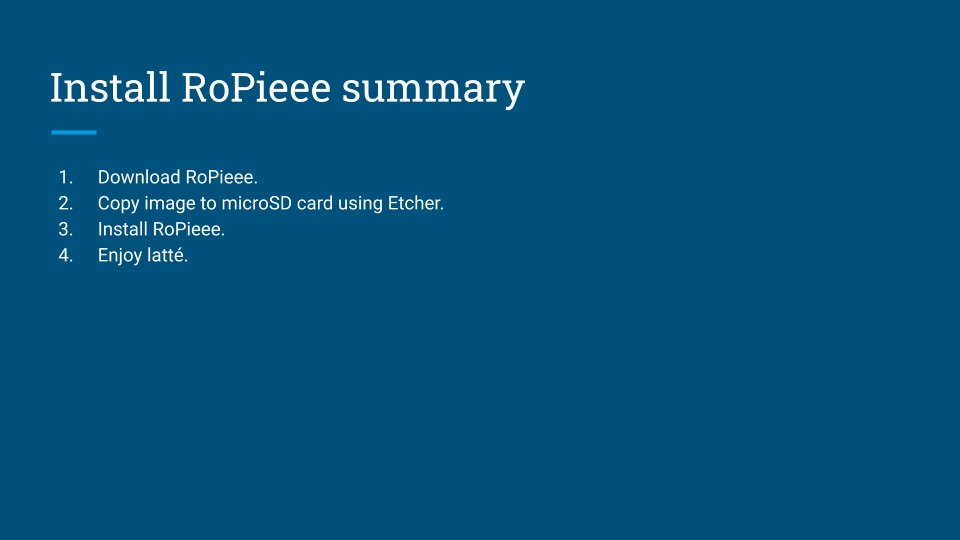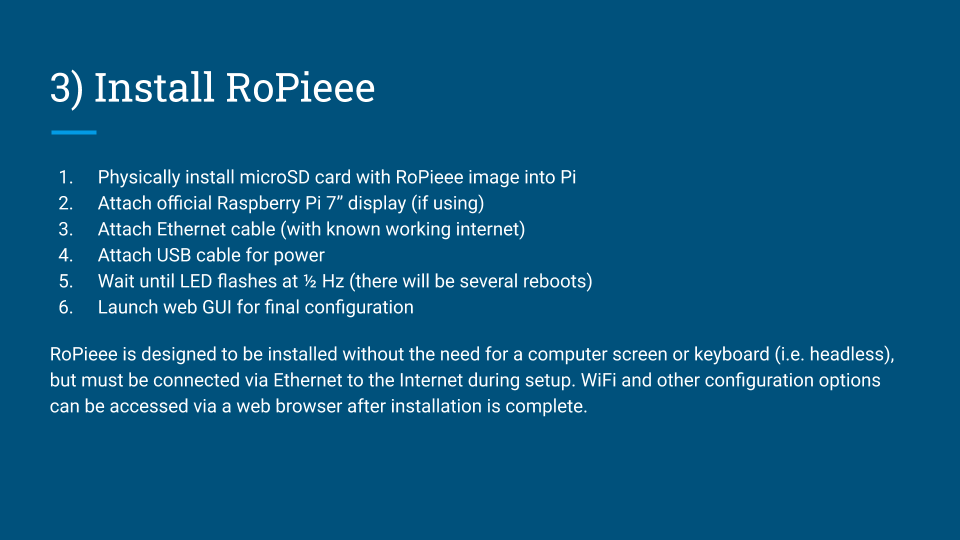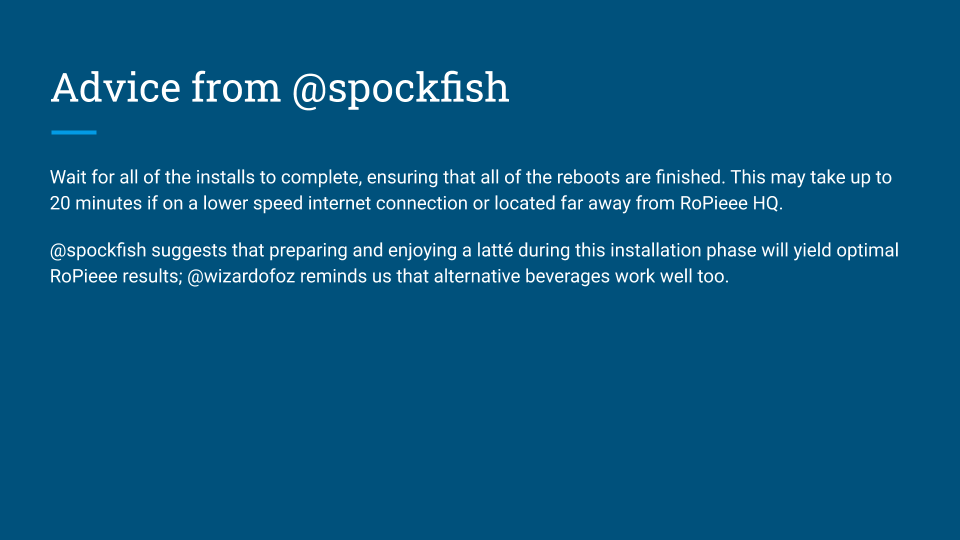Thank you for the very clear guide!
I have just one small question - does the official Raspberry Pi display have touchscreen?
Is it this one for example: https://www.amazon.co.uk/dp/B014WKCFR4/ref=as_li_ss_tl?slotNum=3&ie=UTF8&linkCode=g14&linkId=a6c6febb1cf2c363610e3b322cce359c&imprToken=9UJ.DusAwTLkr.4UpxRjNA&tag=eh0e9-21
Yes, it does. You can play/pause/back/next with it with Ropieee.
FYI, I also added a Flirc IR receiver dongle to let me control next/previous/pause/play using my Harmony Remote:
https://www.amazon.com/Universal-Remote-Control-Receiver-Raspberry/dp/B01NBRBWS6
So if I plug this into my usb on my rpi/highfiberry I can use transport controls on my harmony 650?!
@Nathan_Wilkes thanks very much for this guide! I found it incredibly useful in my very first Pi and RoPieeeXL setup.
Some hopefully helpful feedback from someone somewhat technical who just tried this for the first time and with a fresh pair of eyes…
Three setup issues I encountered and partly resolved after re-reading the docs a few times:
-
I first plugged the new Pi with RoPieeeXL correctly flashed, into a monitor/TV with a USB keyboard and assumed I could configure its wifi details after booting. This was a costly assumption in terms of time, and only later realized I should have just connected it via Ethernet cable directly to the cable modem router.
-
When I was trying to boot the Pi initially while connected to a TV via HDMI (and later a computer monitor thinking it might be a TV issue), I assumed there would be wifi config options. The screen kept turning off after the Linux boot sequence. It wasn’t clear to me that the screen output was disabled by design. I then assumed at that point I’d need to SSH in to setup the wifi and discovered I had to manually enable SSH first by writing to the boot image. I wondered if I could also setup the WiFi network in the same way, because of course, with no network configured, the Pi would have had to magically setup a local hotspot, but what did I know at the time?
 Fortunately I later discovered SSH wasn’t needed for setup either. Perhaps this could be more clearly highlighted for first-timers?
Fortunately I later discovered SSH wasn’t needed for setup either. Perhaps this could be more clearly highlighted for first-timers? -
I also somehow didn’t notice that the initial boot sequence was performing setup activities and would restart a few times and ultimately take up to 5 minutes to compete. When I finally found reference to how the flashing display light worked, and the expected time to complete, this all fell into place for me.
Hopefully some of this is helpful from the perspective of someone sort of technical who’s just setup a Pi and RoPieee for the very first time. It turns out all the information was there, but I made some erroneous assumptions early on. Perhaps some of this could be highlighted upfront?
Anyway, just my 2c and thanks again for your efforts - I wouldn’t have gotten this far without your guide.
Hello @Mark_Henderson. I posted questions in your other post:
But, in short, would love your feedback on improvements to the guide to make it more clear and / or helpful.
Edit: meaning, feel free to suggest text edits or text you feel would have helped you more quickly.
Nathan
Thanks, @Nathan_Wilkes. Here are my suggestions:
Rename “RoPieee + Display” to “RoPieee + Official Pi Display” to avoid confusion with HDMI monitors.
Suggestions for “Install microSD card and enjoy a latte” slide:
Suggested opening sentence:
RoPieee is designed to be installed without the need for a computer screen or keyboard (i.e. headless), but must be connected via Ethernet to the Internet during setup. WiFi and other configuration options can be accessed by web browser after installation is complete.
Suggested edits:
If you’re using an optional Pi display for Roon playback control, make sure it is physically installed before…
During installation, the Pi will reboot a number of times as RoPieee configures itself. This may take up to 20 minutes…
These are obviously from the perspective of just one individual and your experiences with the community may suggest otherwise, so feel free to use as much or as little of the above as you believe helpful.
Cheers,
Mark
I appeciate the feedback. I will revise these slides, hopefully by the weekend, but already I think I can simplify the presentation a bit:
May I ask whether if I use the official 7" display, it can always be on displaying what is playing? I want to see this at a glance on the hifi rack from my listening position anytime I’m streaming but I will want to control the music from my iPad. It’s a bit of a hassle (1st world stresses I know) to have to turn on the iPad every time I want to see what’s playing. Thanks for your help.
I can control my Roon system with my Dell XPS 15 laptop or Apple iPad Mini 4. Both are next to my listening position, so I always have one or the other (or both) up and running and displaying what is playing. I did not put a screen on my Raspberry Pi 4 because it is not a control device.
Yes, I’d just like a little display screen showing what’s playing on the hifi rack whenever I glance around. I will control the pi from my iPad when needed.
This is how it works: the display will display whatever Roon Control zone that you select in the GUI, including (if you want) itself.
Oh that’s really excellent! If using this as an endpoint with Ropieee, is there any difference at all between using a RPi4 or 3b etc? I’ve heard the 4 is better for USB 2.0 because it has a separate USB bus but I’ve also heard the 3b USB is electrically quieter. Any thoughts at all on this or is it all audio nervosa?
Sorry for the late response, but yes, it will work that way.
Awesome. Thanks!
Meaning, it works that way on my rPi that I use running RopieeeXL. I have a separate rPi with display and Flirc dongle that is not in the audio chain, just displays album art from Roon and controls play/next/previous etc.
Thanks @Mark_Henderson for the feedback. I have made some improvements to the guide, hopefully making it more clear.
Hi Steve, thanks for taking the time to reply. Do I understand correctly, if I have a RPi with a display just on my wifi and logged into Roon while a 2nd Pi or streamer like an USBridge Signature is connected to my DAC and control Roon via my iPad, the Pi with the display will show the album art of whatever is currently playing? ie to avoid noise from the display of the Pi degrading the audio signal, I need 2 RPi and my iPad and the Pi with the display will always show “currently playing”.
@Roy_Gaggino, the RoPieee display will show what is playing on the Roon Control Zone that it is associated with (via the Display tab in the RoPieee web GUI), which can be itself or another zone.
I am not aware of any evidence that there is any electrical interference from the display to be concerned about, but yes if you wish to separate the functions you will need 2 Raspberry Pi’s.
Thank you Nathan for this confirmation. As a complete noob in SBC and the whole DIY world, it’s very hard to be able to distinguish and filter out the audio nervosa chat from reality. I have read on various boards about the noise generated by using the display (that’s why I came up with this idea) so I’m very glad you advise this is not the case. iI I can get by with 1 RPi and therefore less clutter, it’s great!