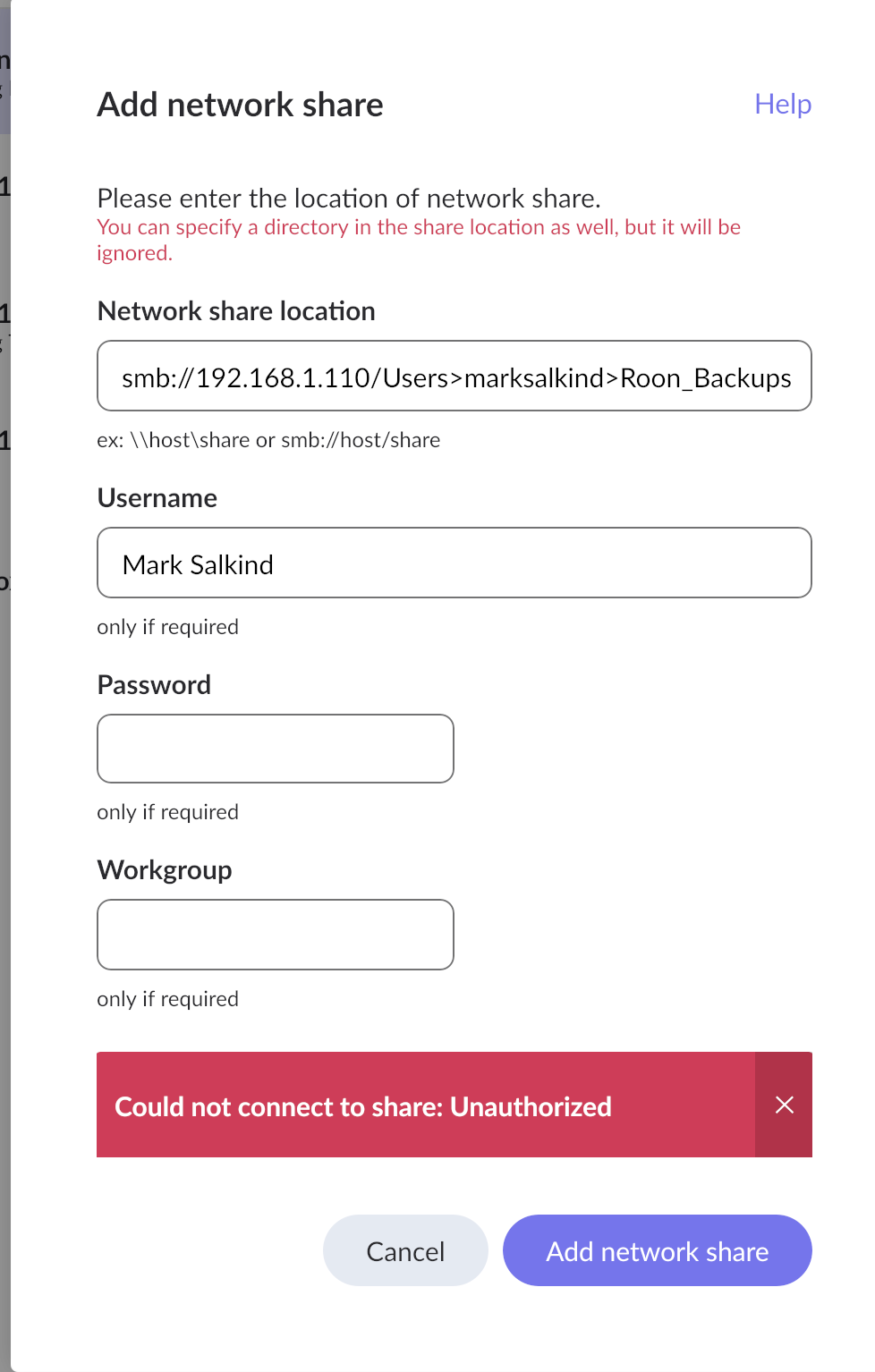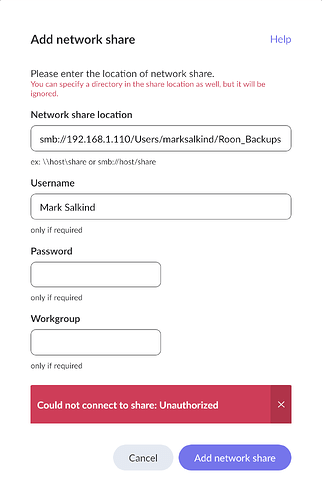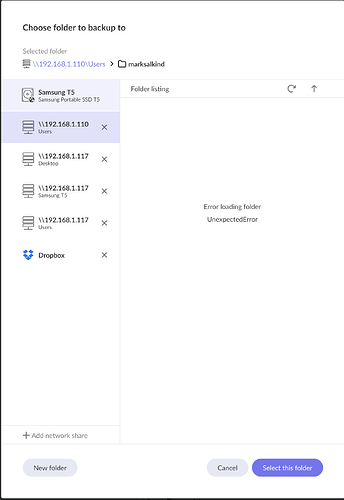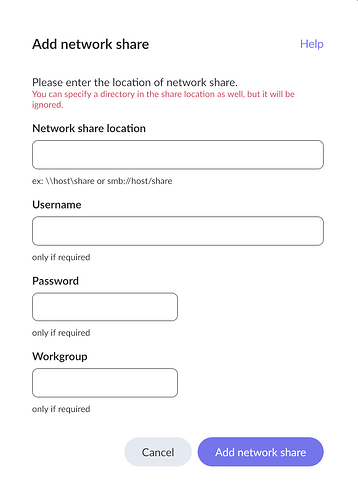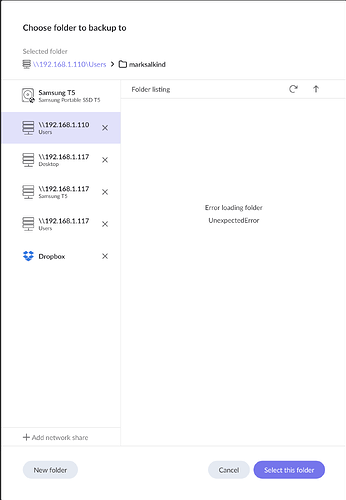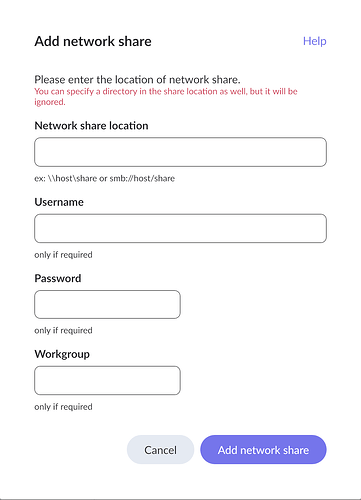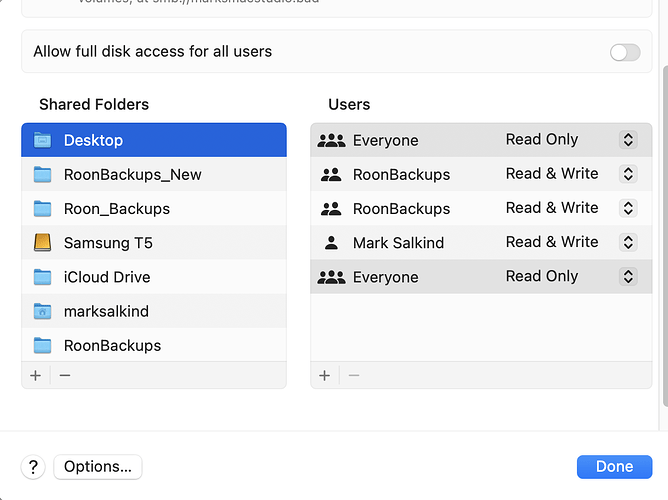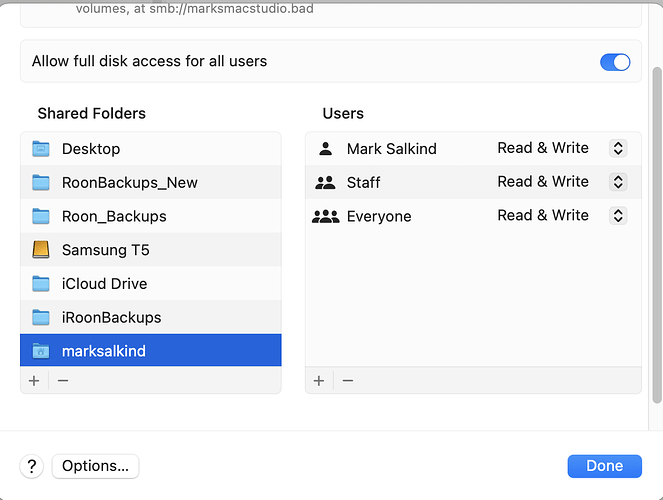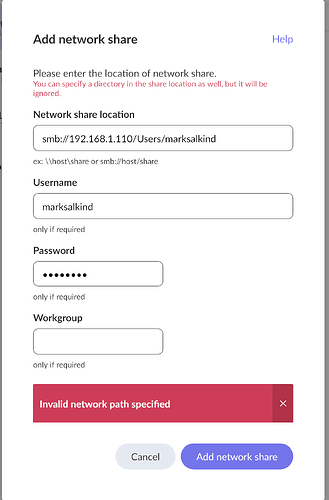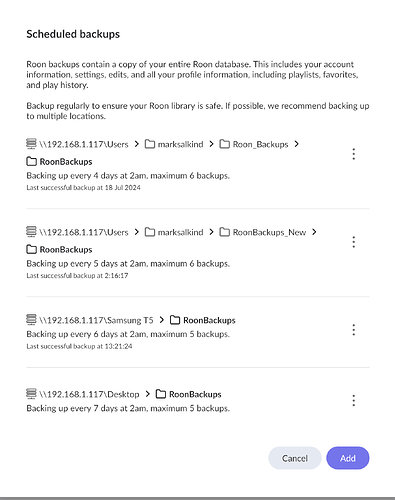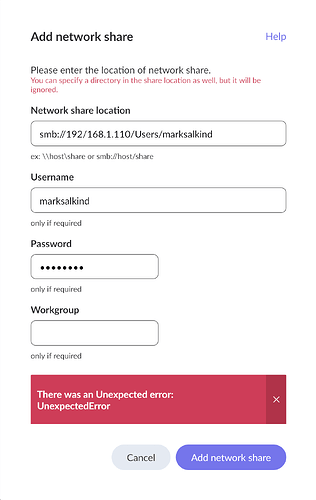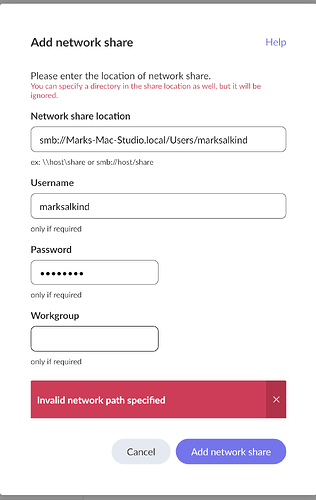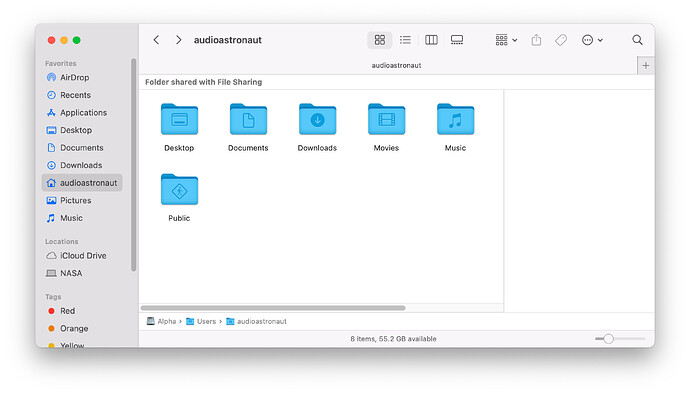Let me quickly recap my problem (please bear with me):
I had four locations set up for scheduled Roon backups, as follows:
smb://IP_address/Users/marksalkind/Roon_Backups
smb://IP_address/Users/marksalkind/RoonBackups_New
smb://IP_address/Samsung T5/RoonBackups (an external SSD connected to Mac Studio)
smb://IP_address/Desktop/RoonBackups
Everything was working fine up through October 6th and was working fine with the Mac Studio running Sequoia 15.0.1
I left for a three-week trip abroad on October 8th and shut down my Mac Studio. As a result, the backups could not take place. When I returned from my trip and started up the Mac Studio and Roon, I saw a message that “Backup had failed; disc full” or something to that effect. I also discovered that my Mac Studio (directly connected to Ethernet) now had a new IP address.
I am familiar with the file sharing FAQ article – and clearly everything was set up correctly in terms of file sharing before October 6th or I would not have been able to have the regularly scheduled backups occurring without a problem for several months.
I have now removed all of my previous share locations and rebooted my Nucleus Titan. I’ve also deleted all of my shared folders under System Settings on the Mac Studio, rebooted the computer, and re-established all of my shared folders. I also tried what you suggested: toggling on and off Roon under Privacy & Security and rebooting the computer – this did not resolve the problem.
I have been able to establish a successful network share location using the externally connected Samsung T5 hard drive. But when I try to add network share using the other three locations I had established (now using the new IP address), I immediately receive a message saying “You can specify a directory in the share location, but it will be ignored.” And this message in red appears even before I have entered information about the location of the network share. This is a Roon notification, not a Mac Studio notification – see the first attached screenshot.
I do have a question about how to configure shared settings on the Mac Studio – see the second attached screenshot. Do you need to created shared folders for all parts of the location – or just the final destination folder? For example, for smb://IP_address/Users/marksalkind/Roon_Backups, do you need to create a shared folder for Roon_Backups and in addition for Users and marksalkind? Also, is it Mark Salkind (username on Mac Studio) that should be set to Read & Write, or Staff, or Everyone? If I try to set Everyone to Read & Write, Mac Studio doesn’t seem to allow this, as it will revert to Read Only. Any light you can shed on this would be helpful (none of it covered in the file sharing FAQ article).
Finally, I’m assuming Roon doesn’t need full disk access for file sharing to work.
Thanks for your help resolving these issues. At least I’m able to backup to the externally connected SSD Samsung hard drive.
– Mark Salkind