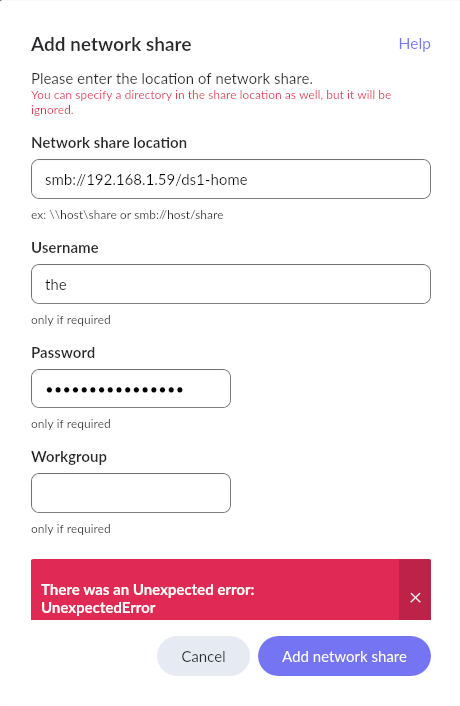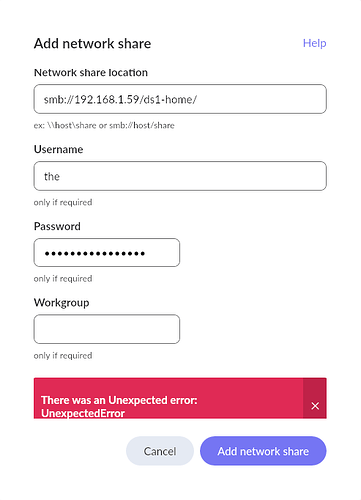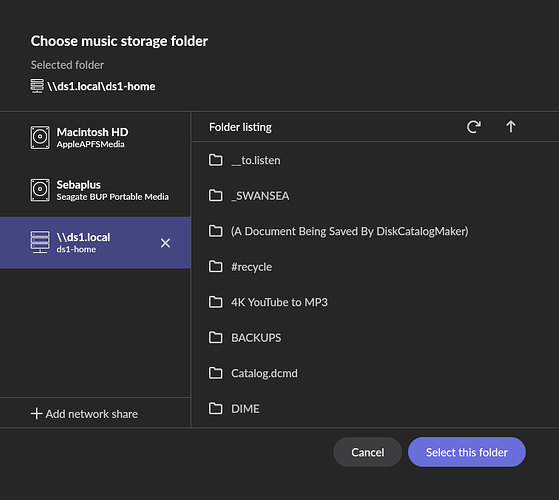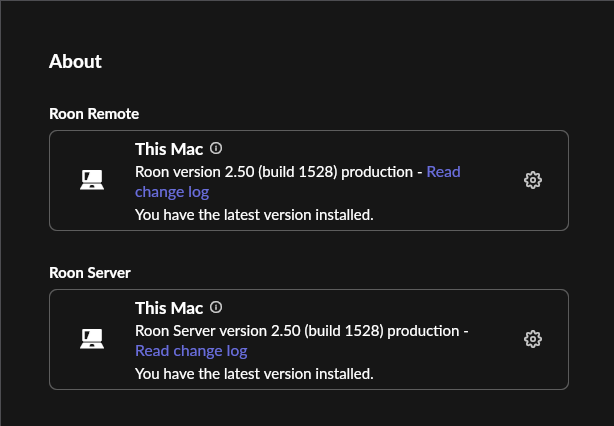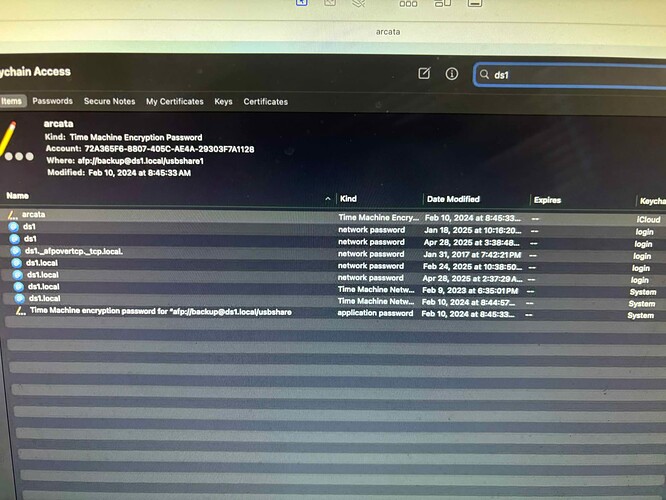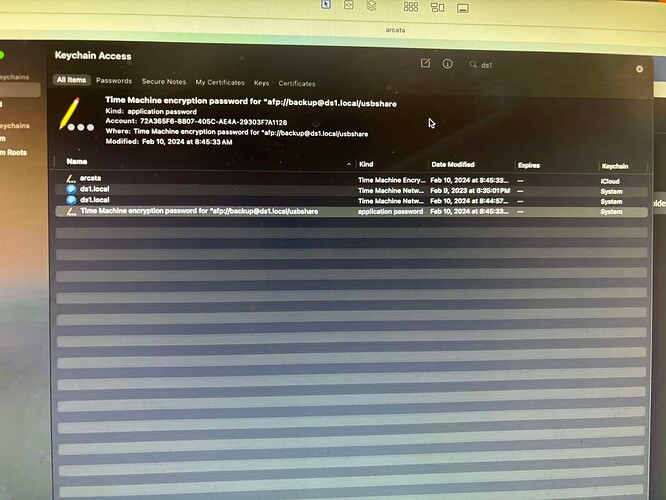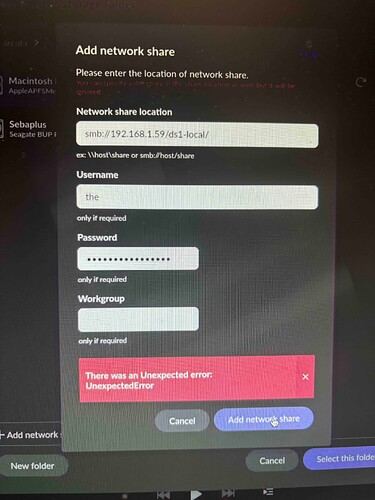What’s happening?
· Other
How can we help?
· None of the above
Other options
· Other
Describe the issue
It looks like Roon version 2.49 (build 1525) under OSX Sequoia 15.4.1 suddenly lost the ability to connect to my Synology DS1520+ via SMB, either trying through smb://ds1/ds1-home or smb://192.168.1.59/ds1-home or \\ds1\ds1-home, I get an "Unexpected error". Synology supports up to SMBv3.1 but maybe Roon is only limited to SMBv2.1, but ensuring max protocol support on my NAS is only 2.1 didn't seem to make a difference. It was not right when I upgraded to that version of Roon or when I recently patched my Synology to DSM 7.2.2-72806 Update 2->3, so can't tell what precisely did it. Restarted Roon and rebooted the server, no difference, and the SAN mounts are working fine through SMB elsewhere so it's not that.
So, right now, I'm accessing my NAS through the non-recommended "/Volume" path. Is there a way to get more precise debug logging to see what it's not liking?
Describe your network setup
Ubiquity EdgeRouter X running v2.0.9-hotfix.7 / Netgear switches of various sources, this is all hard-wired, though I do have WiFi that's been disabled.