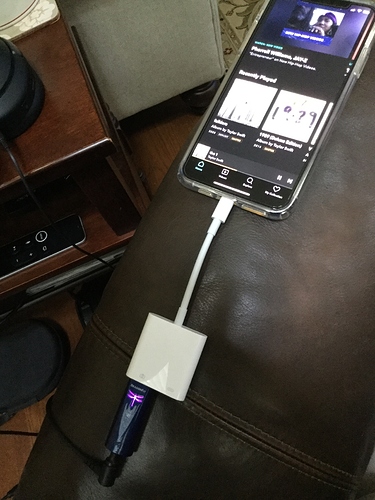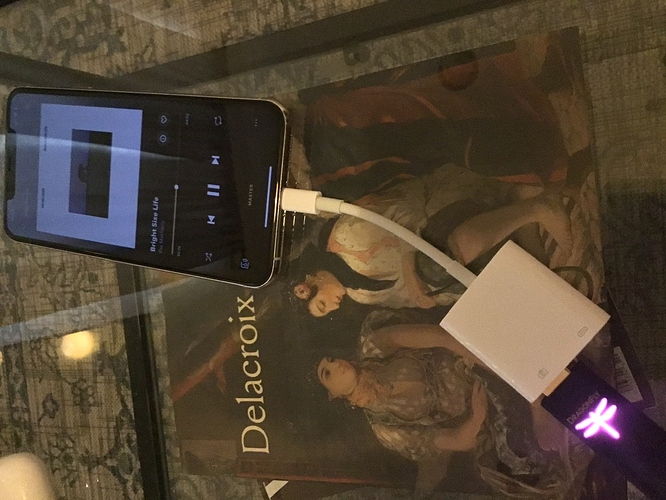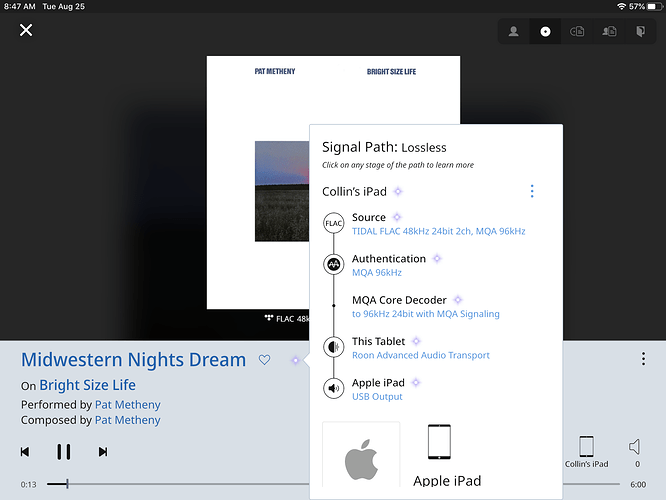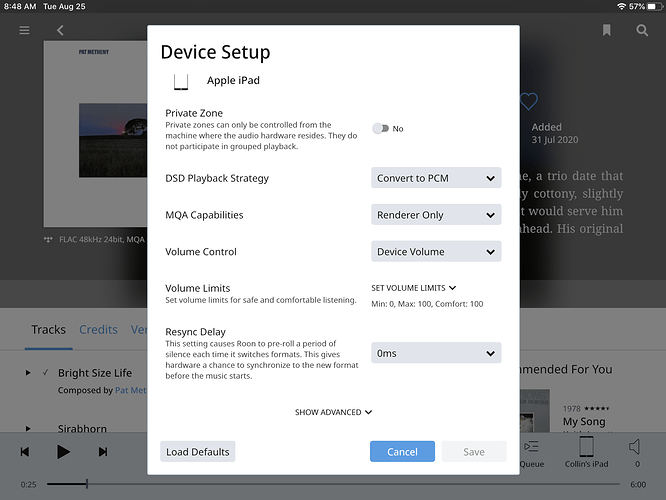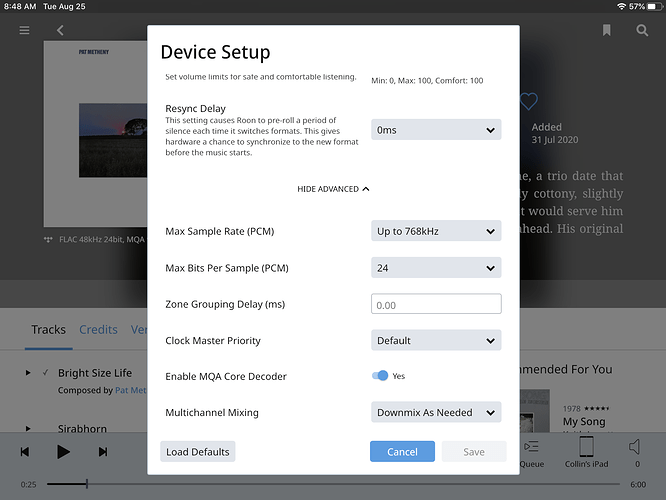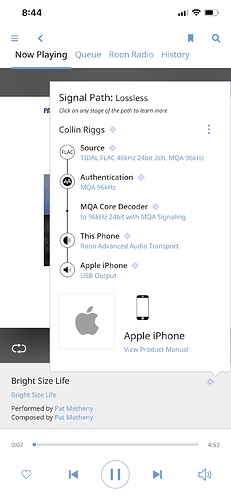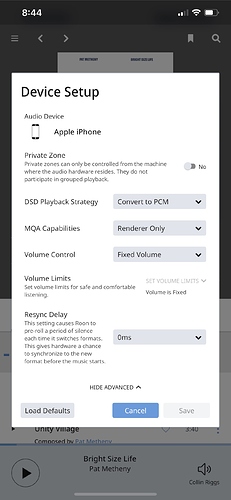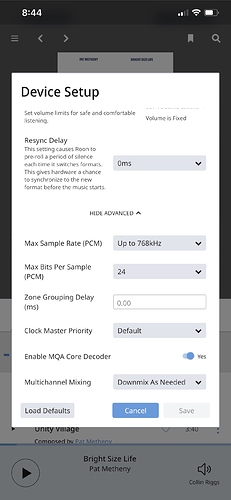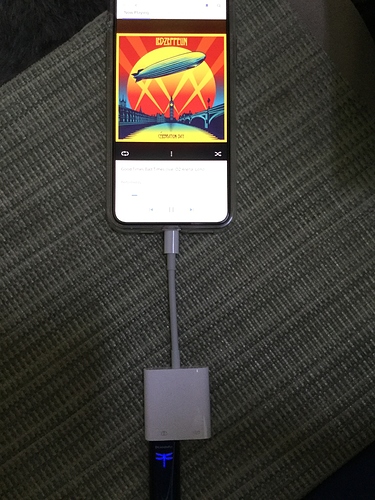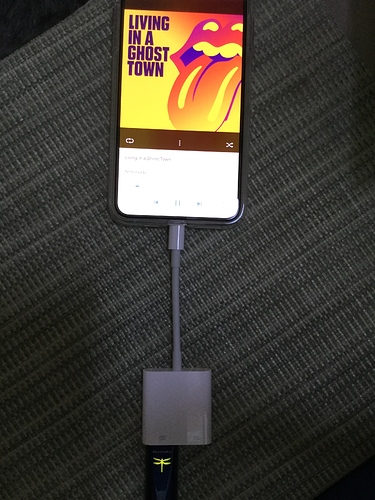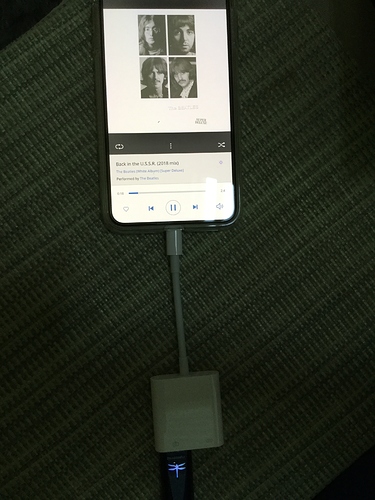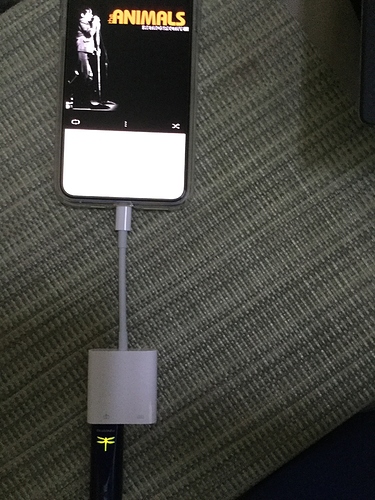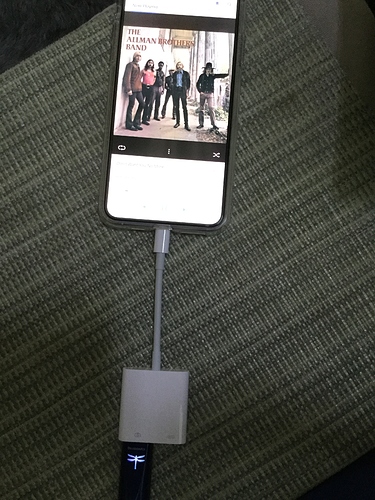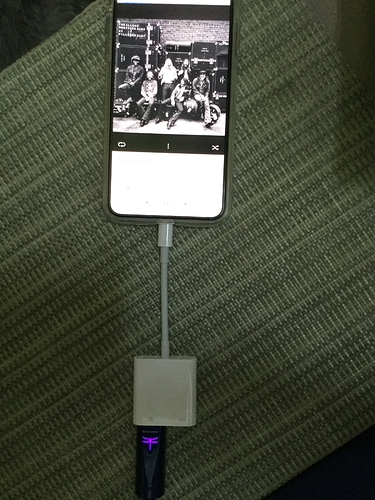Hi all, I’m having an issue when streaming Tidal Master MQA files with my DrangonFly Black (v1.7) connected to my iPhone 11 Pro Max via the Apple USB 3.0 camera kit- it’s not doing the final MQA render.
When streaming the Tidal MQA files from the Tidal app or Roon on my PC and iPad it works (I’m getting the purple light on my DragonFly). When using my iPhone however, I’m getting either an amber light (for 44.1khz MQA files which I guess is being upsampled to 88.2khz from what Tidal told me) or a magenta light (for 96khz files). From this it seems to be something with the DragonFly and my iPhone. Do you have any ideas? Thank you.
My iPhone 11 Pro Max with Dragonfly Cobalt shows Tidal Masters as purple using the Tidal app. Same purple light using Roon and iPhone and Cobalt as end-point. I’m using the same camera kit.
Did you set up the MQA Capabilities correctly in Audio>Device settings for the iPhone? Sounds like perhaps it is set to “No MQA Support”, it should be “Renderer only”. Then, under “Advanced”, MQA Core Decoder should be set to “Yes”, but you already have that since getting the yellow or magenta light, Roon doing the first unfold.
Hi Sohe68, Yes in Roon my iPhone is already set to “Renderer Only” and MQA core is “Enable MQA Core Decoder” is on. I’m not getting the purple light in my iPhone but I am getting it on my PC and my iPad. Thank you.
I’ve had back and forth emails with Audioquest and Tidal but no luck- they both think it should “work like a charm”… I am wondering if the problem lies with Apple considering my iPad works but not my iPhone. Thanks for your input.
This is with my iPhone 11 Pro Max and Tidal app. I would check your Tidal settings again. It almost sounds like there is a setting in the iPhone that’s not set properly.
Now I feel less crazy, Jim. I just emailed AudioQuest again.
Try setting iPhone to decoder and rendered in Roon. That seems to work.
Thanks but that nor any other combination from the Roon to my iPhone is getting me the purple light.
Do you have any volume leveling or other dsp active?
No DSP active. Thank you.
Hi @Collin_Riggs,
Can you please share a screenshot of your Signal Path and the Device Setup tab for the Dragonfly?
Hi Noris,
Here are screenshots when playing from my iPad (DragonFly is showing the purple light):
Here are screenshots from my iPhone (DragonFly is showing magenta light):
Thanks for your help.
Thanks for those screenshots @Collin_Riggs, let me discuss your report with our hardware team and I’ll get back to you.
I heard back from AudioQuest- apparently they don’t have an iPhone 11 Pro Max to test on their end.
- DragonFly Black and Red - Status/Sample rates supported (LED indicator color code): Standby (Red), 44.1kHz (Green), 48kHz (Blue), 88.2kHz (Amber), 96kHz (Magenta), MQA (Purple)
- DragonFly Cobalt - Status/Sample rates supported (LED indicator color code): Standby (Red), 44.1kHz (Green), 48kHz (Blue), 88.2kHz (Yellow), 96kHz (Light Blue), MQA (Purple)
I’m seeing purple with Cobalt and MQA.
Use the Roon Focus feature and choose and play a 44.1, 48, 88.2, 96, and MQA. I’ll bet you’ll see green, blue, amber, magenta, and purple. I just tested mine and got all the proper colors for a Dragonfly Cobalt. Make sure when you are testing for the various resolutions, you aren’t using MQA files except when testing for purple. All MQA’s will be purple regardless of their resolution.
I just checked this with my iPad Mini 4 and it’s showing the correct colors for Dragonfly Cobalt also.
These images are using my Dragonfly Cobalt with iPhone 11 Pro Max. Last image is MQA purple. All the others are various colors depending on the non-MQA resolution. Some of the colors repeat since there are more resolutions than Dragofly Cobalt colors.
@Collin_Riggs Try to change Volume Control to “Device Volume” instead of “Fixed Volume” on your iPhone an see what happens. That seems to be the only thing that differs from the settings on your iPad.