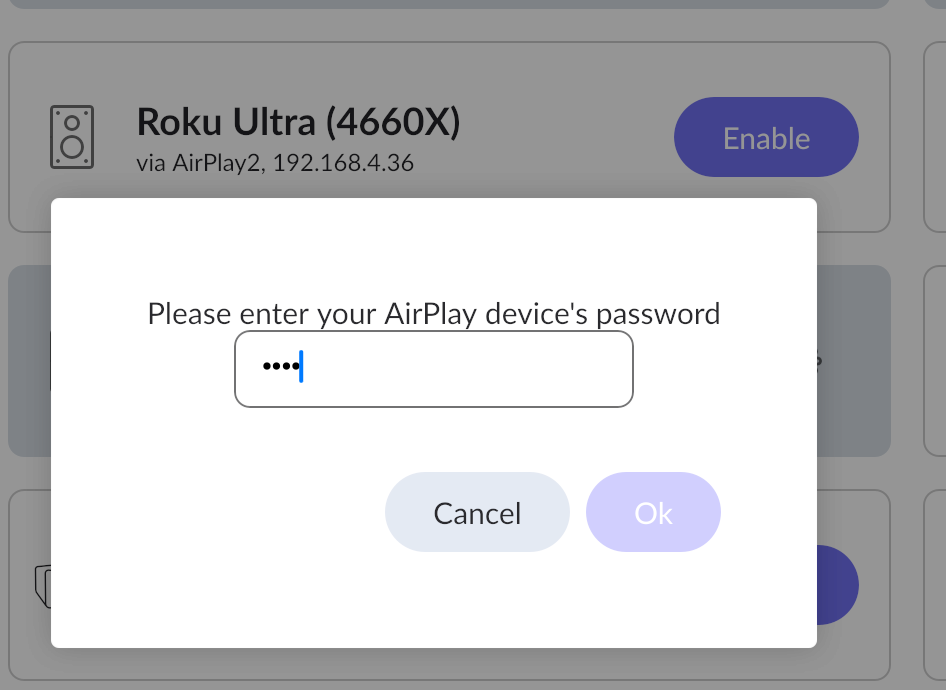What best describes your playback issue?
· Music doesn't start when I press "Play"
What type of Zone is affected by this problem?
· *Network Zones* are affected.
Is the affected network Zone connected with Ethernet or WiFi?
· WiFi
Does the issue affect all file formats?
· The issue affects *multiple/all* file formats.
Does the issue happen with local library music, streaming service music, or both?
· *Both streaming and local* *library* music are affected.
Do you encounter any playback errors with the "System Output" Zone?
· The System Output has *no problem*, it's only my other Zone.
How is the affected Zone connected to your RoonServer machine?
· Network - WiFi
Which network audio protocol is the Zone using with Roon?
· Airplay
Since this is an Airplay Zone, have you tried toggling Airplay Compatibility Mode for this Zone in the Device Setup window?
· There is no change in behavior.
Does the device show up at all in Roon Settings -> Audio?
· Yes, it shows up there, but it isn't Enabled
Does the "Enable" button unlock the Zone?
· I pressed Enable, but the Zone remains disabled
Does the device play audio from another source when using the same connection?
· The device has no problems with another audio source
Have you checked that Roon is whitelisted in any firewalls?
· I've checked the firewall and the issue remains
Is the device using the latest firmware as per the manufacturer?
· Firmware is up-to-date but the issue remains
What are the make and model of the affected audio device(s) and the connection type?
· Roku stick via Airplay2
Describe the issue
I just installed Roon Server on a MacBook Air (M1, latest OS). I'm trying to stream to a Roku stick via Airplay (both are on the same wi-fi network). The Roku stick shows up under "other network devices" under Settings -> Audio (along with several other Airplay devices on my network). When I enable it, Roon asks for the PIN and seems happy, but the Roku doesn't seem to be getting the message. When I then try to play audio through the Roku source, the Signal Path lights up and shows me the path to the Roku, but no audio plays, and after 5 or 10 seconds it seems to give up. I saw some other posts suggesting that I have to set up an alphanumeric Airplay password on my Roku, so I tried that, but the results are the same.
I've tried Airplaying from Roon to other devices (including the Macbook Roon is running on), but no joy. I can Airplay from my iPhone to the Roku stick, no problem.
Any thoughts? This is my first experience with Roon, and it's pretty frustrating. My hope was to give it a test drive to decide whether I want to invest in a nice Roon Ready preamp, but the fact that I'm stuck on such a basic feature as connecting to Airplay isn't very encouraging...
Describe your network setup
all-in-one modem/router provided by Astound Broadband