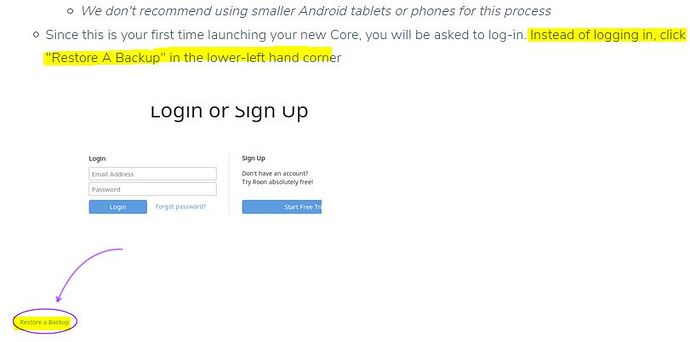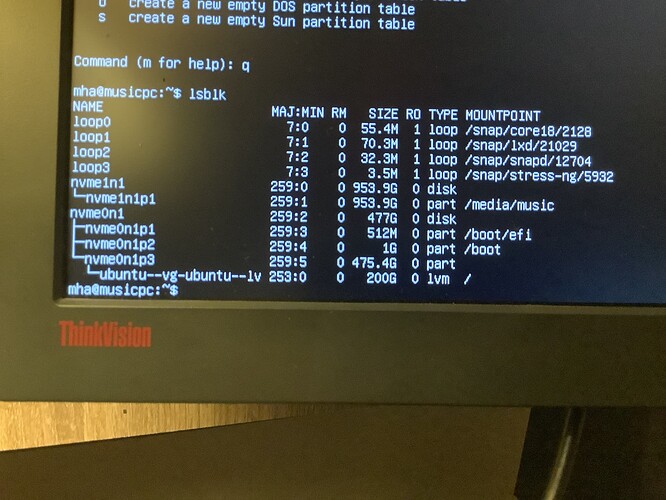All you need to do is go to Settings > About and load up the new version there.
@Andreas_Philipp1 + @Martin_Webster - OK.
I wasn’t sure how to get the Linux box updated since it’s unclear to me that you are or are not supposed to connect to it per this. Again I haven’t connected to the Linux core once with a roon client
Well, if you have a 1.7 backup and a 1.7 server instance on your Linux server, then just restore this backup on the server and afterwards upgrade the server to 1.8.
Yeah that was my plan, however the migration process states both cores have to be the same build and or latest and greatest - my 1.7 cores are Win 571 and Linux 710, and thus my questions. Just want to avoid any issues and I have never performed a db restore as well as moved / migrated to a new server, let alone Linux server 
I have no experience with restoring backups to servers of different build, so don’t really know if this works. Maybe others can comment if restoring a build 571 backup onto a build 710 server will be successful.
To play safe, the other option I see is this:
As at this point you can’t update your Windows server to build 710, what remains is updating your Windows server to the the new 1.8 756 build, and back it up afterwards.
The Linux server can be uninstalled, using the original installation script with
$ sudo ./roonserver-installer-linuxx64.sh uninstall
After uninstalling the 1.7 server, you can download the 1.8 installation script and install 1.8. Then the 1.8 backup from your Windows server can be restored onto your new Linux server.
Your Windows core must be really old. Since this is the one you’ve been using that’s the one you’re going to need to update first, so you may now have to go straight to 1.8. Backup now, do the update, and then update the LInux core as described above.
A tip for backups … download Veeam Agent for LInux which is free for a single machine and use this to backup your Linux system. It’s great for barebones installs or recovering files/ folders.
Thanks for the help in this thread and to @Martin_Webster + @Andreas_Philipp1
I successfully migrated to new server in what appears to be all working. Actually, working very well (crossing fingers). The data copy (NAS to internal HD) and then the 1.8 actual scanning took the longest. The db migration (following steps above) worked just fine and everything carried over.
Quick stats
When I try to run sudo ./roonserver-installer-linuxx64.sh I get command not found. I’m using Ubuntu Server 20.04.2. Any suggestion why this is happening?
You probably haven’t set permissions to run the script.
sudo chmod +x roonserver-installer-linuxx64.sh
Yes I tried it again and suddenly it’s working. Not sure why 
Hi Reading this goldmine of information.
Is the mount in the current user’s directory or at the root level?
If you have to drives would you mount them as music 1 and 2?
Sorry for interrupting this thread but Martin is a Linux guru and I think it will be easy for him to answer my question.
I have followed your mapping guide and I now have my 1tb drive mapped to media/music
I have a lvm drive that is 200gb should I just expand it to take up all available space and create a music folder in there?
This looks good to me. Keep the 1TB for your music media files and the 200GB for your Linux system. That way, your media files are independent of the system and portable. Make sure you have a backup regime in place.
Ain’t there 200gb of unused space? That should be mounted
It’s already mounted as the root ( the mother of all things being for Linux filesystems: / ).
Help needed.
I don’t understand this section - From the Mac edit known_hosts and remove any previous entries for the server, then copy the key across. You’ll need to replace userid and hostname.
nano ~/.ssh/known_hosts
ssh-copy-id -i ~/.ssh/id_rsa.pub martin@ubuntu.home
ssh ubuntu.home
I am struggling with setting the ssh step. In my Mac terminal I used the command
nano ~/.ssh/known_hosts
and got the following.
Last login: Sun Sep 26 15:23:19 on ttys000
Steven-Goodiers-iMac:~ stevespurs$ ssh steven@steven-NUC11PAHi5_192.168.0.155 - p222
ssh: Could not resolve hostname steven-nuc11pahi5_192.168.0.155: nodename nor servname provided, or not known
Steven-Goodiers-iMac:~ stevespurs$ ssh steven@192.168.0.155 - p222
steven@192.168.0.155’s password:
bash: - : invalid option
Usage: bash [GNU long option] [option] …
bash [GNU long option] [option] script-file …
GNU long options:
–debug
–debugger
–dump-po-strings
–dump-strings
–help
–init-file
–login
–noediting
–noprofile
–norc
–posix
–pretty-print
–rcfile
–restricted
–verbose
–version
Shell options:
-ilrsD or -c command or -O shopt_option (invocation only)
-abefhkmnptuvxBCHP or -o option
Steven-Goodiers-iMac:~ stevespurs$ sudo apt-get install nano
Password:
Sorry, try again.
Password:
sudo: apt-get: command not found
Steven-Goodiers-iMac:~ stevespurs$ nano ~/.ssh/known_hosts
GNU nano 2.0.6 File: /Users/stevespurs/.ssh/known_hosts Modified
Steven-Goodiers-iMac:~ stevespurs$ nano ~/.ssh/known_hosts
GNU nano 2.0.6 File: /Users/stevespurs/.ssh/known_hosts
192.168.0.155 ecdsa-sha2-nistp256 AAAAE2VjZHNhLXNoYTItbmlzdHAyNTYAAAAIbmlzdHAyNTYAAABBBA36NVdFm3rfivndhDpFk7SAFXLIASUWxDKmkkAJRNWUJlmWLQ0igwDVBxyrfJ4/wl3ghKk3b96ooHn8ey+ycWo=
^G Get Help ^O WriteOut ^R Read File ^Y Prev Page ^K Cut Text ^C Cur Pos
^X Exit ^J Justify ^W Where Is ^V Next Page ^U UnCut Text ^T To Spell
I am finding this process so tough. I tried migrating roon database from Mac to NUC, I don’t think it worked, but I can’t connect my roon remotes to find out though.
Help pls.
Steven did you do a backup and restore of the database to migrate?
Just to check that.