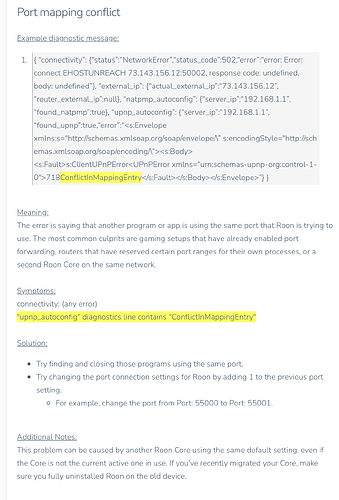OK I have found a fix for this Roon iPhone issue and the Roon Arc issue and the Squeezebox connection issues after this new Roon upgrade.
RoonAppliance.exe and RoonServer.exe need to be added as exceptions in Windows Firewall.
You can find the location of both these services by doing a Control + Alt + Delete and selecting Task Manager.
Under the Processes Tab you can scroll down and to find both these services.
Leave Task Manager open for now and go to the search bar at the bottom left of the windows taskbar and type in the following:
Control Panel - then click on Windows Defender Firewall - then click on Allow an app or feature through Windows Defender Firewall
Now in the list of allowed features you should have the following 4 items listed:
RAATServer
Roon
RoonAppliance
RoonServer
If you are missing any of these 4 items then you need to add them by the following method:
Click Change Settings
Then click Allow another app
Now here is where you use the Task Manager window opened earlier
Scroll down the process list until you find one of the missing items and right click on it and click Properties
Here you will see the location of the service and you need this location string for the Firewall list.
Go back to the Add an APP window for the firewall and click Browse.
Now browse to the location of the service you want to add and select it and OK it.
Do this for any other of the four you are missing and add them to the exclusion list.
After doing this you should see all 4 items now listed in the exclusion list.
I selected both Private and Public check boxes…not sure if both are required but they work for me and someone here with better knowledge can let us know if both need to be selected.
Hope this works for others here, I had tried all the router port forwarding tips others had used but I had no luck with any of the other solutions.