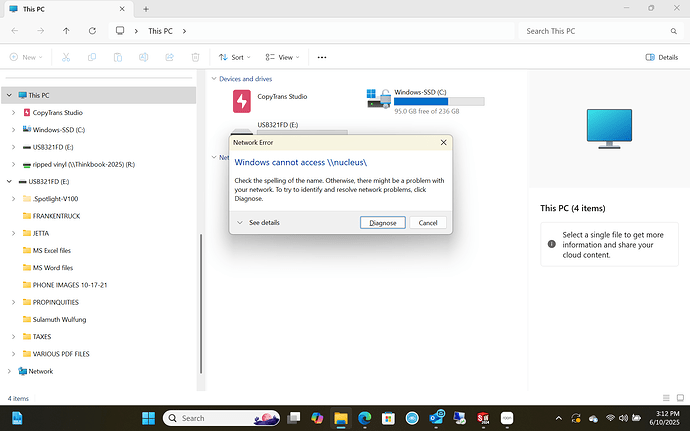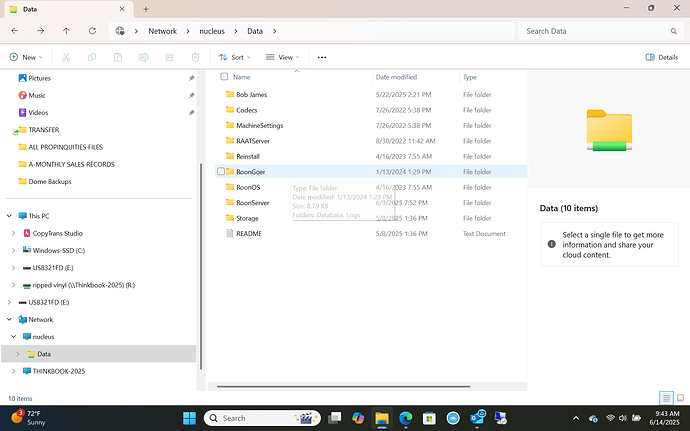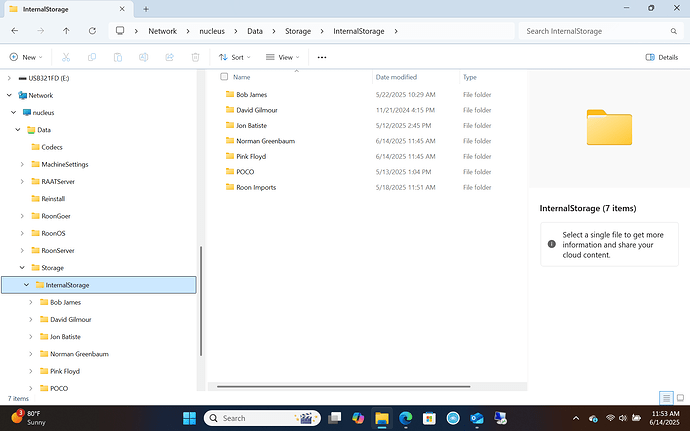Select your Nucleus model from the list below
· Nucleus Rev A
I'm having trouble with my Nucleus hardware
· Other
Select the option that fits best
· The Nucleus boots up and I can connect to it in the Roon app without issue, but I have a question about configuration/storage/attached devices
Describe the issue
Running a Nucleus with internal hard drive, it is working fine, but despite repeated attempts, I am unable to setup a windows 11 shared folder to transfer music files to the nucleus HD. There is some info that suggests that I need to set up a local windows account, but is this necessary? When I try to add a shared folder using my ip address and folder (\\xxx.xxx.x.xxx\ripped vinyl), it either throws an error message or just doesn't do anything. That folder, which lives on my desktop, has already had sharing enabled with full read/write permissions in windows. I have looked at all the help info regarding this issue to no avail. Strangely, it was working ok weeks ago, but no more.