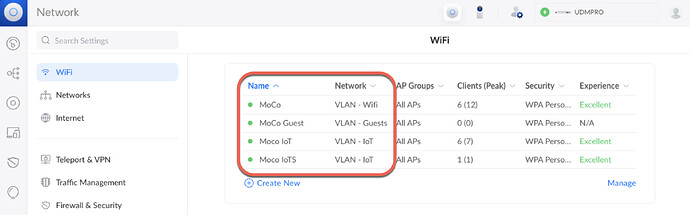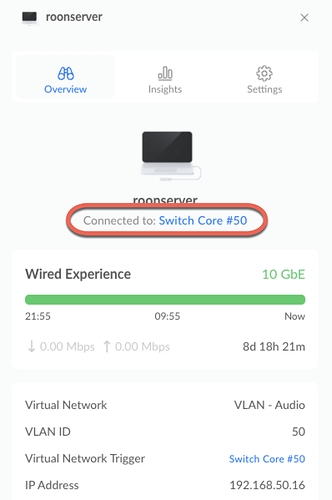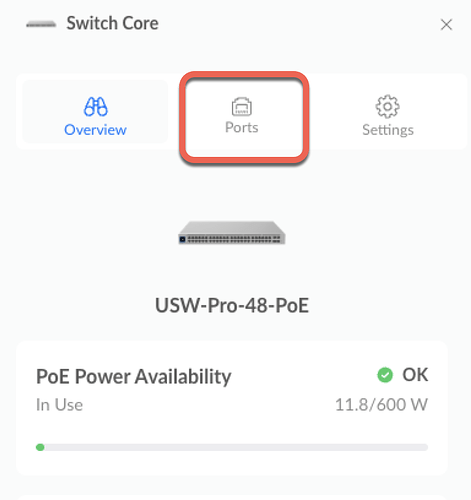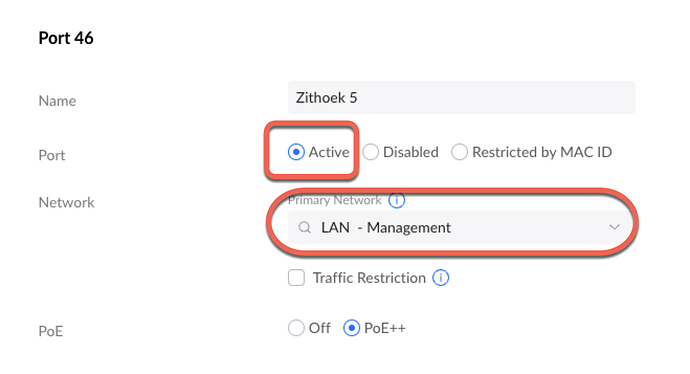Thank you for getting that information back to us @joseph_Brown1. I understand that you don’t feel comfortable sharing network information. Better safe than sorry ![]() So I’ll try to guide you as best as I can. Here we go…
So I’ll try to guide you as best as I can. Here we go…
-
Navigate to Setting and the WiFi. It’s just above the Networks I posted earlier. You should see something like the follwing:
-
Under “Name” you will see the SSID names of the WiFi networks you have. You might have a single WiFi network. You may have multiple. One of them should correspond to “your” network, as in the SSID you configured on the WiFi of the Poly. What is important is the “Network” column next to the “Name” column. By matching the two columns, you know what VLAN a WiFi SSID is on. For example my “MoCo” WiFi in on the “VLAN - Wifi” network and my “MoCo Guest” Wifi is on the “VLAN - Guest” network. Make a note of the (VLAN) network the Poly is on. You will need it later.
-
Next we need to find your Mac Mini. To do so, click on the “Client Devices” in the left toolbar. This will bring up a list of all the devices on your network. Look for your Mac Mini, and click on it. You will see a side panel pop up at the right side with some details of the Mac Mini. It will also tell you to which switch & port it is connected:
-
Click on the hyperlink of the switch & port highlighted above. This will show you the detail of that switch in the side panel. Click on “Ports”, and then “Port Manager”
-
You should get an overview of all the ports of the switch to which your Mac Mini is connected. I would recommend that you not change the configuration of the port that your Mac Mini is currently on. Instead, look for an unused port. It will be coloured white or grey. Click on the port. So that it is highlighted as shown below:
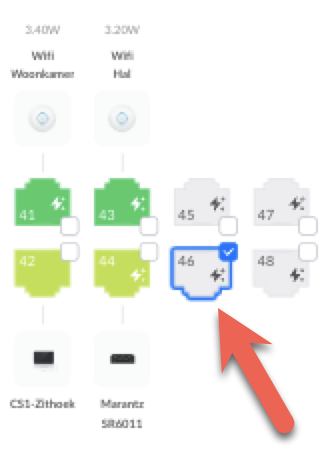
-
You can now configure the port and assign it to the to right network. Make sure the port is active and select the network you wrote down in step 2 as the primary network of the port.
-
Click “Apply Changes” at the bottom of the screen. Your Unifi Controller will now assign that port to the same network as your wifi.
-
Shut down your Mac Mini. Unplug the network cable from the Mac Mini from the switch and plug it in the port you just configured. Then start your Mac Mini.
You Mac Mini should now be connected to same network as your Poly.
Note: You Mac Mini will have received a new IP address in your VLAN. You will need to adapt your port forwarding rules in order for ARC to keep working. But you’re already an expert on that ![]() .
.
Note 2: If something is not working with your Mac Mini you can alway connect it back to it’s original port on the switch.
Good luck.