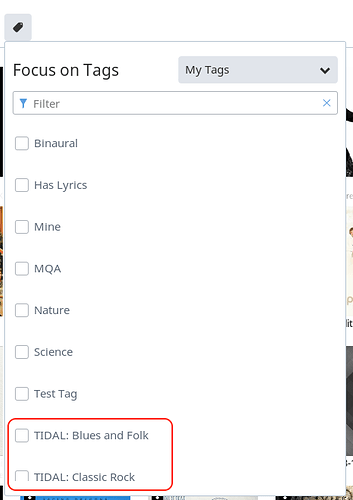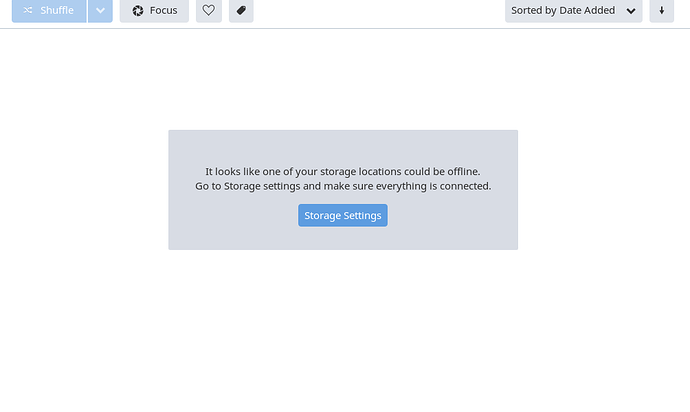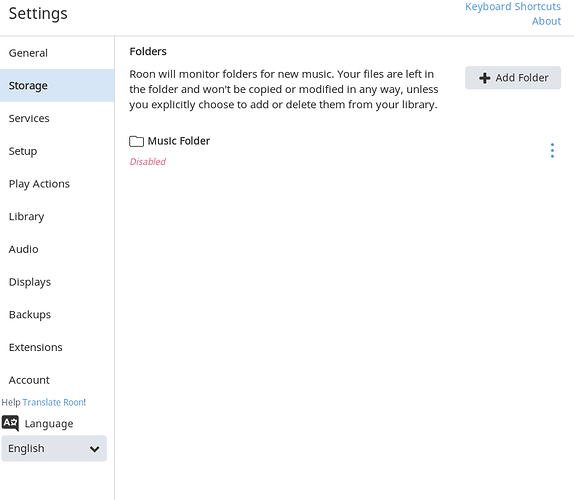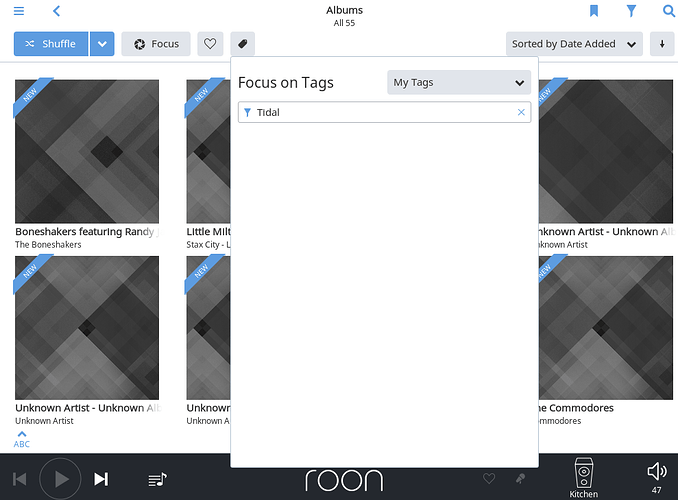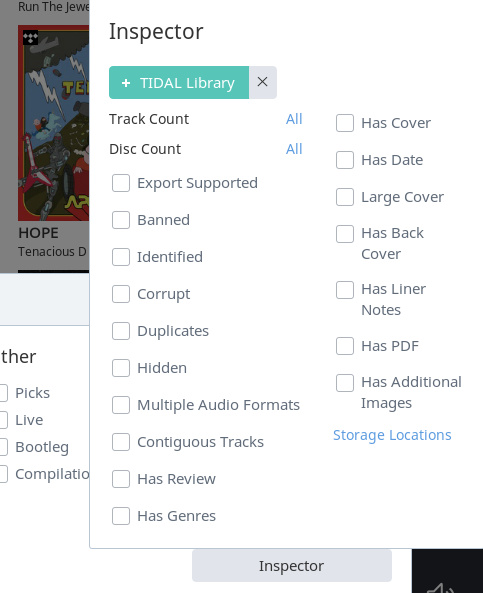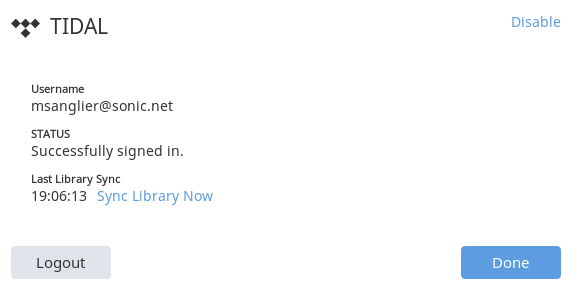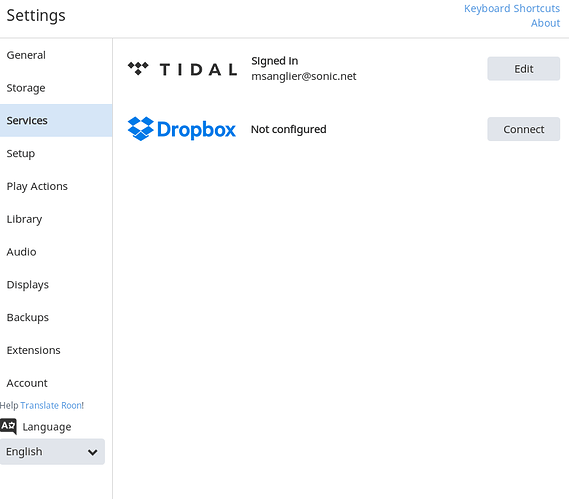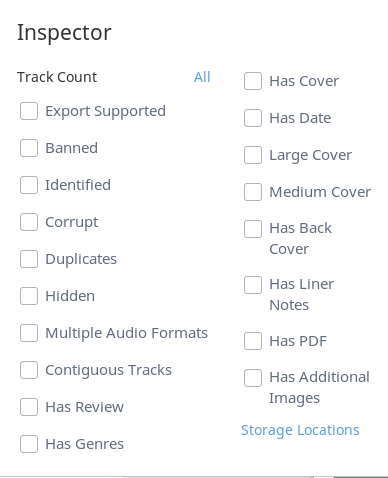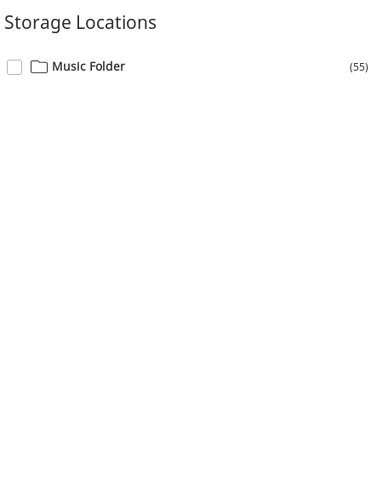Hello = I just downloaded Roon and selected several genre/categories from the “What’s New” section. I would like to remove them all and start that process over. I browsed for a solution but could not find one that matched this particular issue. My Roon Core is on my Mac Mini running Mojave 10.14. I am using an iPad as my remote.
Thanks for you help!
Michael
Thanks so much, Dick. When I get to the Albums page and click on the icon tag it shows a box with “My Tags” and another box with a blue wine glass to the left and the word “filter” to the right with the option of typing words. I tried a few but nothing showed up. What am I missing?
Michael
Can you please elaborate on what you mean by you selected several genre/categories, and want to now remove them? Do you mean you selected something to play and now want to remove it from the play queue? or you added something to your collection/library and now want to remove it?
When I go to What’s New I only see albums, playlists, and tracks. I don’t see any genres, or collections.
Hello Mac = Last night I signed up my Roon account. When you are a new subscriber at some point in the process an option shows up under a heading, “What’s New,” which gives you the option of picking genres like R&B, Soul, Classical, Jazz, Classic Rock, etc. It also states, “don’t worry, you can remove them later.” So I picked several genres and I have a bunch of stuff to wade through that I’m not interested in. Apparently it grabbed them from Tidal and it shows up in Roon under “New Albums.”
Thanks, Michael
No, Jeff, there are no drop downs like that. I do see something that says, “It looks like one of your storage locations could be offline. Go to storage settings and make sure everything is connected.” And there is a blue box to click on “Storage Settings.” I have done that and looked through the various pages, I’m not sure which one might address my issue.
Thank you, Michael
I’m moving this thread to the Support forum, and flagging the support team for you with this: @support. You seem to have got yourself into a place unknown to me. Hopefully the support team can help you better than I can.
Thanks, Geoff!
Hey @Michael_Messer,
If all of these albums were added at once, using Focus and sorting on the Albums browser is going to be the easiest way to remove all of the albums at once.
- Go to the Albums browser.
- Select Focus > Inspector > Storage Location > TIDAL Library. This will ensure that only TIDAL albums are visible. Once done, you will see this in the upper middle portion of the screen:
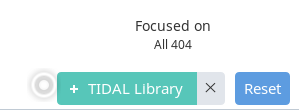
- In the upper right of the screen you should see sorting options. Change this to Date Added so that it is showing the most recently added albums first. It will look like this:
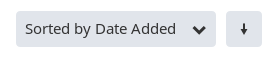
- Now you should see the most recent albums that have been added to your TIDAL library, which should include those that you added in Roon. You can select multiple at once by using Shift + Click.
- Before moving on to the next step make sure that you have only the albums you want to get rid of selected. The next step will delete these selected albums from your Roon library and TIDAL favorites.
- Once you have the albums you want to remove selected, choose Edit. The last Edit option (you will likely have to scroll down) will be Delete Albums. Choose this option and delete the albums.
If you have any questions please let me know.
Thanks!
Dylan
Hi Dylan = Thanks for your response! When I go to Albums browser and click on “Focus,” nothing happens. You probably saw this in my previous message. What is appearing in the Albums browser box is the message:
“It looks like one of your storage locations could be offline. Go to storage settings and make sure everything is connected.”
And there is a blue box to click on “Storage Settings. Do I need to do something that will activate the Focus tab?
Best, Michael
Can you walk me through doing a screenshot, Dylan?
Thanks, Michael
Hi Michael,
That’s a screenshot of the error message, which is helpful. The screenshot that will assist Dylan, however, is of Settings/Storage.
Pressing the blue button in the error message should take you there, or you can use the Menu to select Settings and then Storage.
Enabling the Music folder with the three dot menu on the right should resolve the error message.
You should then be able to use the method outlined by Dylan above to delete recently added Tidal content. I’m away from my Roon computer at the moment but will check in later to see how you are going and try to provide screenshots if you get stuck.
I did what you suggested, Andrew, and enabling allowed some content I have in myiTunes to be pulled in but still no Tidal content. I then typed Tidal in the Focus on Tags box and hit enter. Nothing happened.
Hey @Michael_Messer,
Just to verify — Now that you have albums showing in the Albums browser, are you seeing any of your TIDAL content there? If you take a look at Settings > Services are you logged in to TIDAL?
If so, rather than focusing on tags, you’ll want to select Focus > Inspector (button on the bottom right).
From Inspector you will see an option called Storage Location as a link, again in the bottom right:
You can then choose your TIDAL library so that only TIDAL content is showing.
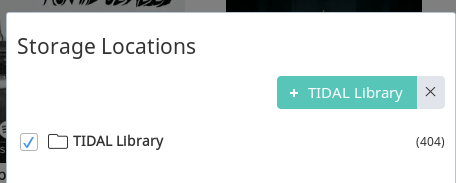
Thanks!
Dylan