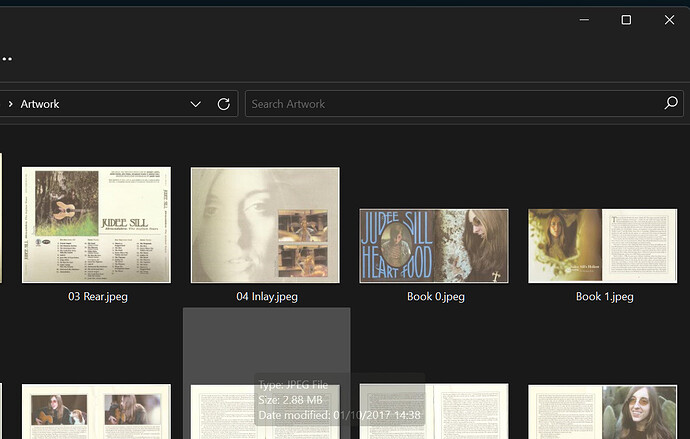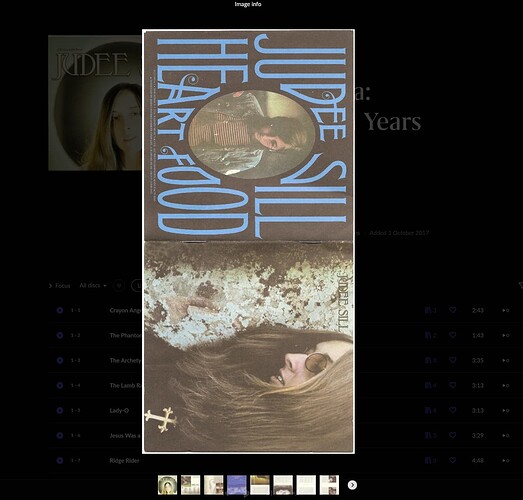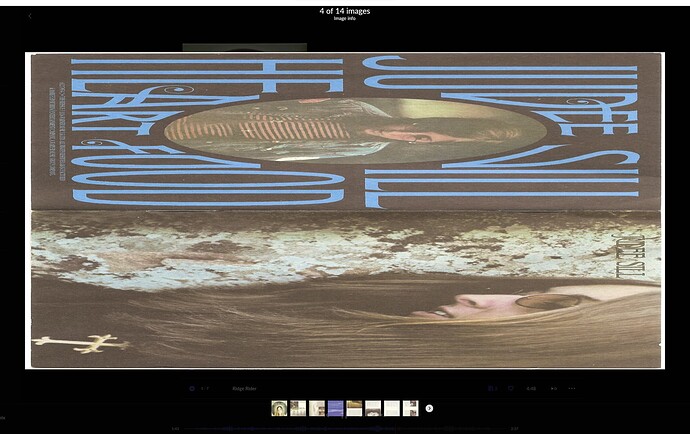I had this problem a long time ago but it’s come back. Images show correcly in the windows file explorer, but in Roon they are rotated 90 degrees clockwise. See screenshots:
Make sure the picture is saved in the right orientation in the file and that the file metadata doesn’t contain a rotate instruction.
Interesting @BlackJack - how do I check those things?
The following article may give you some clues about the issue, how and which software can be trusted and which not:
Thanks @BlackJack . From your site, it says:
To correct the image orientation before uploading to Sirv:
- Open the image(s) in your preferred image editing program (e.g. Photoshop).
- Rotate the images to the correct orientation.
- Save the images in high quality (we recommend 92% JPEG quality).
- Upload the fixed images to Sirv.
I take it that step 4 is unnecessary for my purposes.
The thing is, when I open the image in Photoshop, it already shows in the correct orientation! So there is no rotation to be done. I edited it in Photoshop anyway (changed the contrast) and saved. That did change the way it appears in Roon, but now it looks rotated and distorted:
The linked article contains a section “View and edit EXIF orientation”. Maybe you can use one of this tools to check and edit (if needed) the orientation?
I don’t know Photoshop at all but as it is the de-facto industry standard for photo professionals, I’m sure the job can also be done with it – but I’m not a source for Photoshop knowledge, sorry.
PS: As the article states, the only source (nowadays) I know of that still produces pictures with EXIF rotations are cameras. After editing (including rotation) in one of the “good” behaving programs listed in the article, the need for rotation information in EXIF is no longer given (should always be normal or not present at all). I personally never had to deal with such issue like yours in the past two decades. Maybe you should check the reliability of your picture source and overthink, modernize and/or straight line your workflow.
I tried using ExifPro. When I opened the file in that, the orientation shown wasn’t always the same as in Windows explorer. Rotating the file in that didn’t seem to affect how it was shown in Windows explorer. I couldn’t see a save button, but presumably the edits are saved on the fly (Windows explorer did seem to register a change in the file when I rotated it, it just didn’t alter the rotation). I’ll take a look at Photoshop again.
Maybe you can get rid of all the metadata by saving the picture in a simple uncompressed format that doesn’t support EXIF metadata at all (maybe bmp?) – then go on from there.
Thanks @BlackJack , I ended up fixing the problem using a similar principle. I opened the photo in Photoshop, fixed the rotation and then exported it as a .png. This seemed to “reset” or at least correct the rotation issue.
This problem only appears occasionally so hopefully I won’t have to do this too often. Hopefully this information will help someone else with a similar problem. Thanks for your input @BlackJack !
This topic was automatically closed 36 hours after the last reply. New replies are no longer allowed.