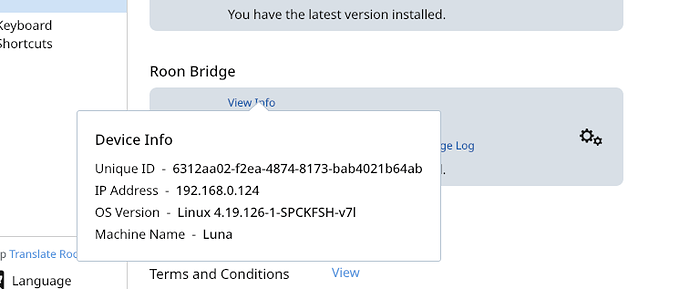Core Machine (Operating system/System info/Roon build number)
Mac OS X 10.15.5 - iMac 3.6GHz 8 Core Intel i9
Roon Version 1.7 (build 555) stable
Network Details (Including networking gear model/manufacturer and if on WiFi/Ethernet)
Ubiquiti UniFi multi (3) Access Point network, with many devices including iMac running Roon Core connected over gigabit ethernet.
Audio Devices (Specify what device you’re using and its connection type - USB/HDMI/etc.)
6 Sonos devices - 4 connected over ethernet to main switch, others connected over wifi / sonosnet
Chord Mojo/Poly (wireless)
several iPhones and iPads connected wirelessly as controller and output devices
iMac running Roon Core (called Steve’s Pro iMac) is set up as an Endpoint / output device
Additional iMac (called StevesiMac) connected wirelessly as both controller and output device
MacBook Pro (the problem device - called Steve’s MacBook Pro) connected wirelessly as controller and output device - was working correctly until now, but problem is now that Roon Core sees this MacBook Pro’s output device as if it were on the same physical machine as iMac running Roon Core!
Description Of Issue
As stated above, set up was working correctly until today. However now, under Roon > Settings > Audio the MacBook Pro is no longer is listed as a separate computer and Roon Core seems to think the audio device of the MacBook Pro is part of the same machine / the iMac on which Roon Core is running! The output devices of the iMac running Roon Core and the output devices of the MacBook Pro are shown in settings as “These devices are connected to your Core directly”
The additional iMac and it’s output devices are listed separately in Settings > Audio:
Viewing Settings > Audio from the additional iMac itself is listed as “This Mac” with it’s correct network bios name. However there is no separate listing for the MacBook Pro.
Aside from the other non OS X devices (which all appear and work normally) the only other listing in Settings from the additional iMac is for “Connected to the Core” which lists both the iMac running Roon Core (with it’s network name “Steve’s Pro iMac Output”) and also the MacBook Pro (with the name “MacBook Pro” - if disabled it is listed as “Built in Output” in addition to the main built in output for the iMac running Roon Core)
Viewing Settings > Audio from the iMac running Roon Core, the additional iMac can be seen listed with its own local IP address and network name, but nothing for the MacBook Pro, other than it appearing as a further built-in output device for the Roon Core iMac.
For clarification, the MacBook Pro is connected to the network correctly with it’s own IP address and can be seen separate and connected to in Finder along with both the Roon Core iMac and the additional iMac. There are no networking problems other than how the MacBook is seen by Roon Core.
I have tried uninstalling and reinstalling Roon on the MacBook Pro, each time being asked if it wishes to connect to the Roon Core already set up on the main iMac. Once reinstalling the MacBook shows as a device which needs updating and restarting, but it still does not show up in Settings > Audio.
If you select the MacBook Pro as the output device and play music, the MacBook remains silent and the music is routed to the built in speakers on the iMac running Roon Core.
I am completely at a loss what else to try. All other endpoint devices show up when connected to the network and the MacBook previously was listed until now.
Any help would be greatly appreciated. Apologies for the lengthy explanation.