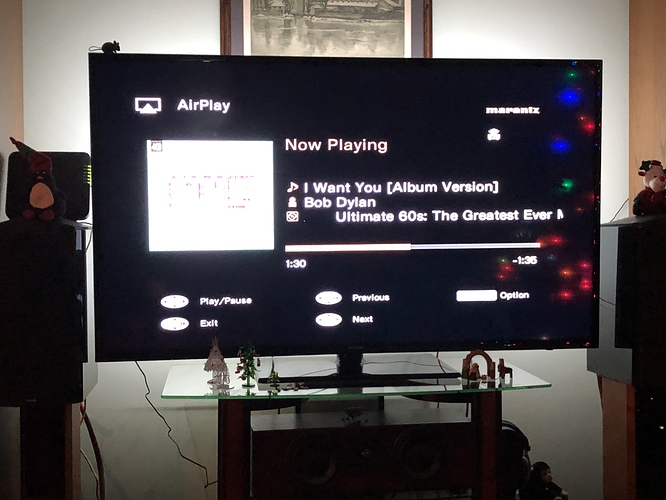Does it show up in Roon settings ?
Settings > Displays
Mine disappeared recently, I used these steps to fix :
My TV isn’t detected as a Chromecast built-in device or the connection fails during casting
[Applicable Products and Categories of This Article](javascript:void(0)
IMPORTANT: This article applies only to specific products and/or operating systems. Check Applicable Products and Categories for details.
Possible symptoms
The Android TV™ device isn’t detected as a Chromecast™ Built-in (Google Cast) device.
The Cast icon isn’t displayed on the mobile device.
The Cast icon is available on the mobile device and the TV model is detected, but Cast doesn’t work.
Error There was a problem connecting to XXX-XXXXX (Model name) appears and the connection fails even though the Cast icon is available on the mobile device and the TV model is detected.
Troubleshooting steps
Check if the Chromecast Built-in function works after completing each step.
Make sure your TV has the latest software update. Downloads are posted on your model support page.
Connect the mobile device and your TV to the same network.
If you are using a dual-band wireless router, make sure your devices are connected to the same frequency.
[ Make sure that the Google Cast™ Receiver or Chromecast Built-in app is enabled.](javascript:void(0))
[ Uninstall updates for Android System WebView and Chromecast built-in . ](javascript:void(0))
After uninstalling the updates, reset the TV and update these two apps to the latest version.
Press the HOME button on the remote control.
Select Settings .
The next steps will depend on your TV menu options:
Select Apps → See all apps → Android System WebView → Uninstall updates → OK .
Select Apps → Android System WebView → Uninstall updates → OK .
Perform the same uninstallation steps for Chromecast built-in .
After uninstalling the updates, reset the TV.
Update the two apps above to the latest version from the Google Play™ store .
[ Clear data on Cast function apps, Android System WebView and Chromecast built-in . ](javascript:void(0))
Press the HOME button on the remote control.
Select Settings .
The next steps will depend on your TV menu options:
Select Apps → See all apps → Cast function apps → Clear Data → OK .
Select Apps → Cast function apps → Clear Data → OK .
Note: Do the same for Android System WebView and Chromecast built-in as well. Check this Google website for more details on Cast function apps.
From My Apps in the Google Play ™ Store app, update all of the apps installed on the TV to the latest version.
Set the correct date and time on your TV.
[ Restart the app, router, and mobile device.](javascript:void(0))
Reset your TV.