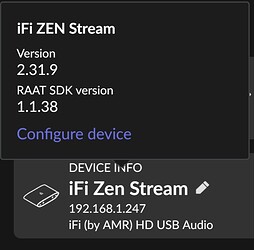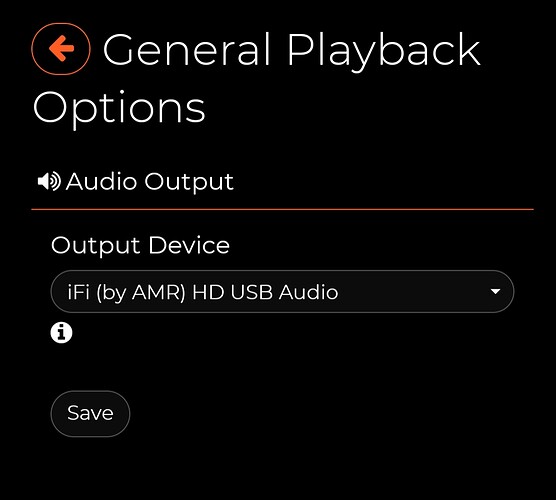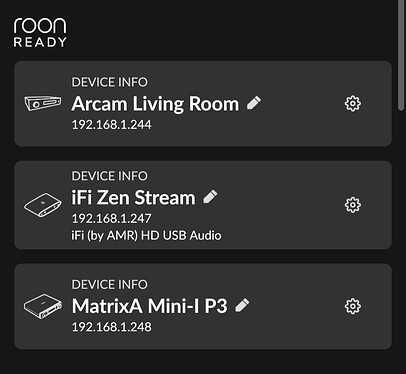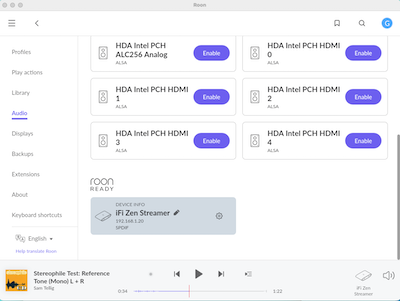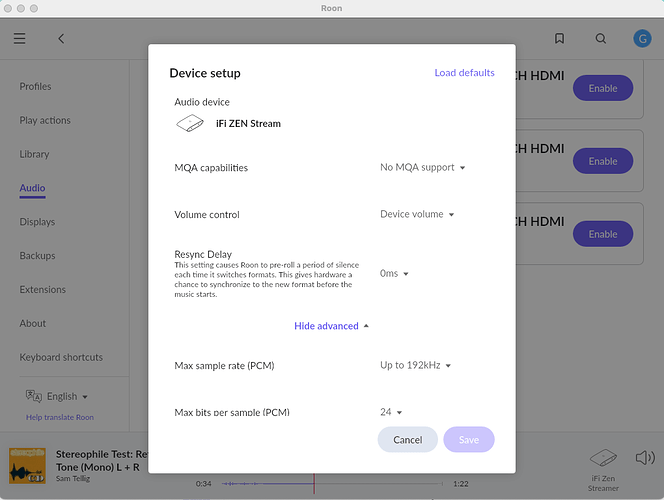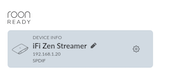Comments to date on the iFi Zen Streamer:
Out of the box, the unit had a “quick start guide,” a card with the features of the device (semi) identified.
A review of the quick start guide seemed to indicate that it (the quick-start guide) was for enablement of the wireless features of the streamer. I don’t want to use my streamer with wireless, so instead I connected my Ethernet cable, my USB cable, and the power supply to the Zen. Power on - looks good - the LED on the front indicates “high speed connection.”
So I’m sitting back ready to listen and… Nothing. Roon says my selection is playing - Roon sees the iFi Zen streamer - It is selected as the active audio zone - The DAC is set to USB input & variable volume - The power amps are on - No sound.
The first step of troubleshooting (since this rig was working before I substituted the Zen for my previous Apple TV) was trying to determine whether my USB cable to the DAC is plugged into the right USB port on the Zen. The Zen has two. One is an input only for a data HDD (won’t be using this one at all). Second is an output only for the DAC. But although the information from iFi calls them “Port A” and “Port B,” the features card fails to say which (top or bottom) is which. Further, the ports aren’t labeled on the device.
Long story short - I try switching ports on the Zen. Result: Still no audio.
Second step of troubleshooting (since this device will be working ONLY with Roon), I’d set the mode switch on the Zen to “Roon only.” When I turned the Zen on, the front panel LED lit up to Indicate “high speed connection.” Thought I was good to go. No dice. No music.
Third step of troubleshooting (after viewing a YouTube video for setup as Ethernet only), I turned the mode switch back to “All In One” (AIO) turned the Zen off, and then turned it on again. No music.
Fourth step of troubleshooting - I entered "http://ifi.local into my MacBook Pro’s browser (Safari). I’m supposed to get a Zen setup screen. No dice - the page won’t load. Period. I double checked - the MacBook is on the same Ethernet network as the Zen.
Fifth step of troubleshooting - I scraped off the “stuck on for life” cover off of the Zen’s reset button & pushed reset. Zen came up - “high speed” light lit - tried ifi.local in my browser again. Nothing.
Stopped & drank an adult beverage. Left the Zen alone for long enough to calm down. Wrote this post to blow off steam.
Opened a new browser window - tried again to access the setup page - Nothing again.
Replaced the USB cable just to ensure that I hadn’t installed a bad one - Nothing again.
Hardware Conclusions -
-
The Ethernet IS working since Roon can see and identify the iFi Zen.
-
The USB connection from streamer to DAC is not the problem since I’ve replaced it (and tried it in BOTH of the Zen’s USB ports.
-
The problem isn’t with Roon or my NUC since my copy of Roon Remote can see the ROCK server.
-
The Zen’s power supply isn’t the problem since it lights up and responds to button pushes.
-
iFi’s documentation for this device is deficient in multiple ways.
Initial iFi Zen Streamer impression:
THOROUGHLY fed up with iFi. If I get it working, I’ll let ya know. The irony of this is that I paid (significantly) extra for this over other options for simplicity of use. I was HAD…