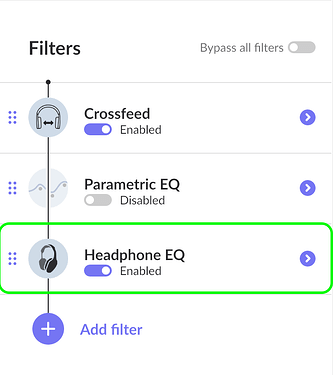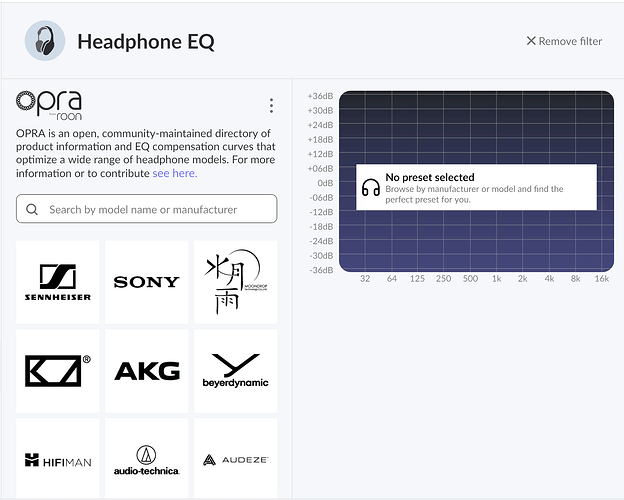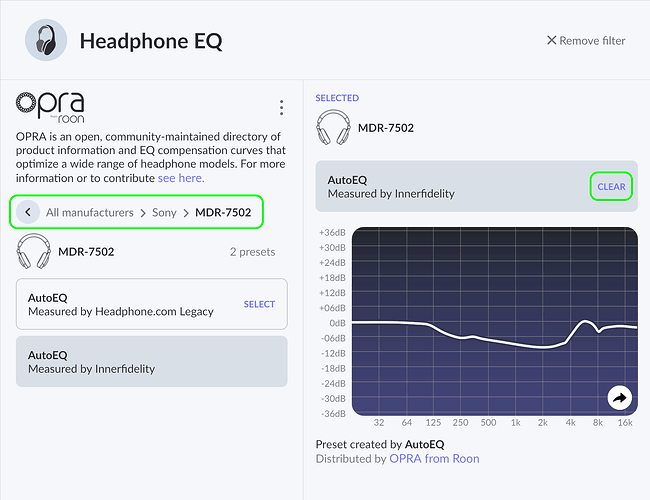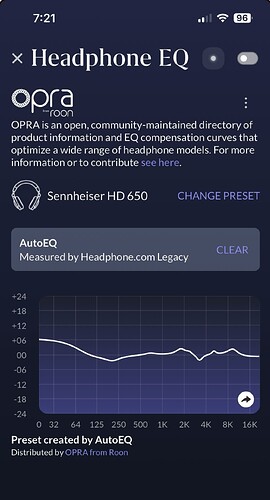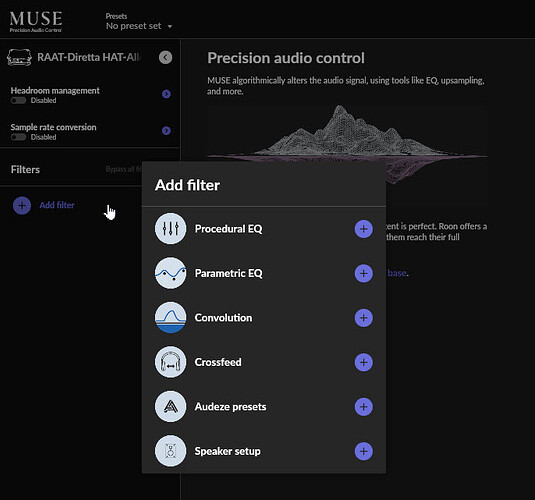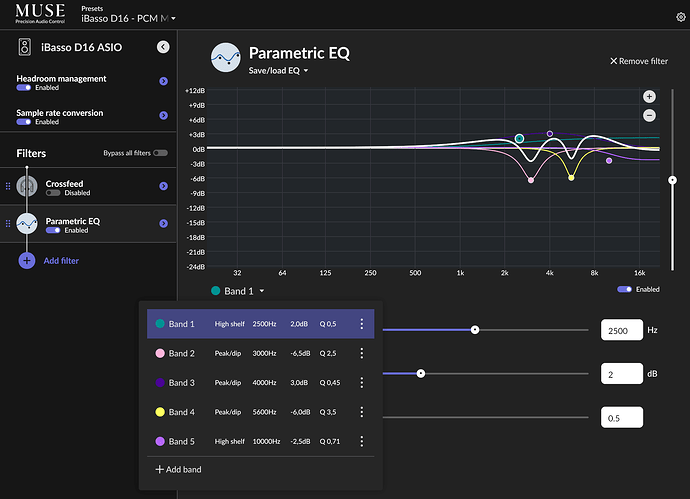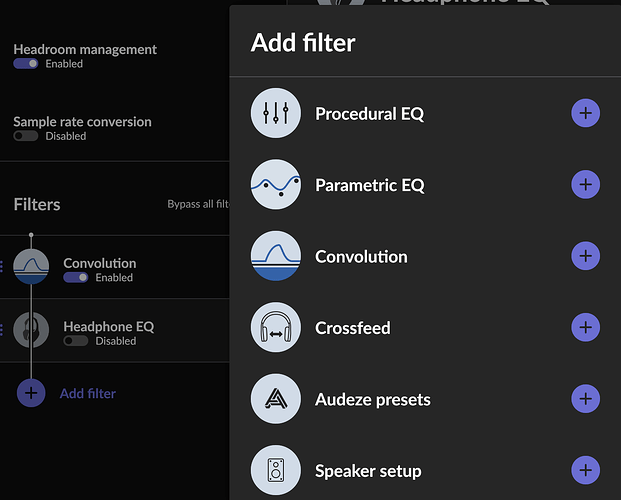Hey Everyone,
We’re excited to announce the arrival of OPRA (Open Profiles for Revealing Audio) in Roon and ARC!
What is OPRA?
OPRA is an open, community-maintained GitHub repository delivered by Roon that gives audio experts and sound enthusiasts a trusted, collaborative platform for precisely crafted EQ profiles that optimize a wide range of headphone models.
OPRA represents the first comprehensive effort to establish a reliable, community-driven source that facilitates routing headphone EQ profiles directly into software, providing an accessible space for headphone enthusiasts to gather, explore, and contribute.
Today OPRA contains EQ profiles for hundreds of popular headphone models. We expect that number to grow as people around the world leverage these profiles to improve the performance of their headphones and contribute their own profiles to OPRA. We’re already exploring collaborations with key figures like oratory1990 and will share more on that soon.
OPRA in Roon and ARC
We’ve seen innumerable Community posts from headphone users and aspiring audiophiles asking for equalization advice and expanded EQ presets like the ones provided by Audeze.
The latest releases of Roon and ARC integrates OPRA into Roon, making these expert-created profiles easily accessible to anyone looking to get better sound from their headphones. Say goodbye to the hassle of manually entering EQ curve parameters; optimized tuning is just a few clicks away.
You’ll find the new Headphone EQ filter preinstalled in MUSE when you launch the latest build.
Testing OPRA
Headphone EQ is available as part of MUSE in the latest releases of both Roon and ARC.
Please be sure to browse the profiles available in OPRA, and try them out with the headphones you use and any other MUSE functionality that’s part of your normal listening experience.
Let us know about any issues, questions, concerns, or bugs you run into.
How OPRA Works
Navigate to MUSE in Roon or ARC, enter the Headphone EQ filter, and search by model name or manufacturer. You can also use the manufacturer logo grid to browse by model name. Click a model number to see and select EQ preset offerings.
The preset you choose will appear in the parametric EQ grid display, providing a visual reference of the tuning that’s being applied.
To remove the preset, press CLEAR. In Roon, use the breadcrumbs above the headphone model name to return to the model list for the brand you selected or to navigate back to the complete list of manufacturers. In ARC, select CHANGE PRESET.
If you feel that a particular preset needs additional tuning, you can click the arrow shown on the graph to save the curve to your EQ presets, where you’ll have full control of all parameters.
With OPRA, enjoying better headphone audio quality is easier than ever before!