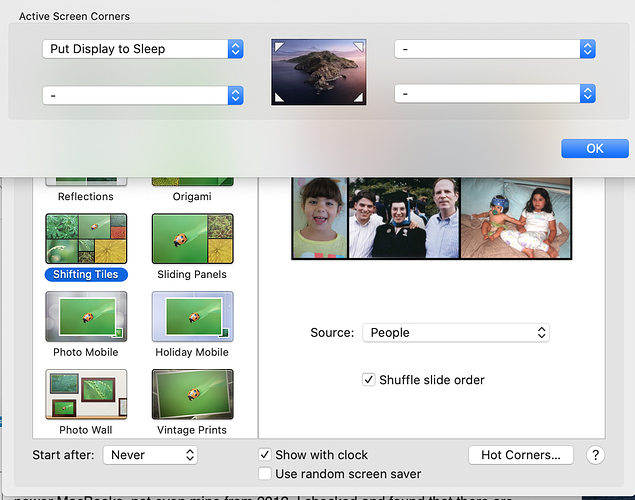Core Machine (Operating system/System info/Roon build number)
MacBook Pro (Retina, Mid-2012), OSX Catalina 10.15.6, Roon version 1.7 (build 610) stable
Network Details (Including networking gear model/manufacturer and if on WiFi/Ethernet)
Core connected via Wi-Fi using an EERO mesh network model no. J010001.
Audio Devices (Specify what device you’re using and its connection type - USB/HDMI/etc.)
Streaming audio to an NAD C658 pre-amp/streamer/DAC which is connected to the same network via Ethernet.
Description Of Issue
I moved my Roon Core to my MacBook Pro to use Roon while at a seasonal residence. I modified my MacBook Pro to never go to sleep, keep the monitor on for an hour, no screen saver, no notifications. In essence, I set up the MacBook Pro similar to the way I have set up my MacMini, which has been used as a dedicated music server, running Roon with virtually no problems.
The MacBook Pro will suddenly have its screen go black, even though I’ve set screen to stay on for an hour, the log on screen will appear, I will log back in and Roon will no longer be running. I run my MacMini headless, so have assumed the screen has something to do with the problem. Interestingly, the problem does not occur when I am using the MacBook Pro for other tasks, like preparing this request for help, so resource use is not an issue. The MacBook Pro has a quad-core I7 processor and 8gb of memory, making it more powerful than the MacMini I use.
The NAC C658 can also be operated using the BluOS software. After starting or re-starting Roon, I go into the BluOS software on my iPad and select Roon as my music source, then use Roon on that same iPad to select music to play. Is the BluOS software/system a potential source of the problem?
The MacMini is connected to the network via Ethernet, vs. Wi-Fi for the MacBook Pro. Could that be the problem? If so, I could get a USB to Ethernet converter and connect the MacBook Pro to the network via Ethernet. I have run out of things to try and would appreciate any suggested solutions.