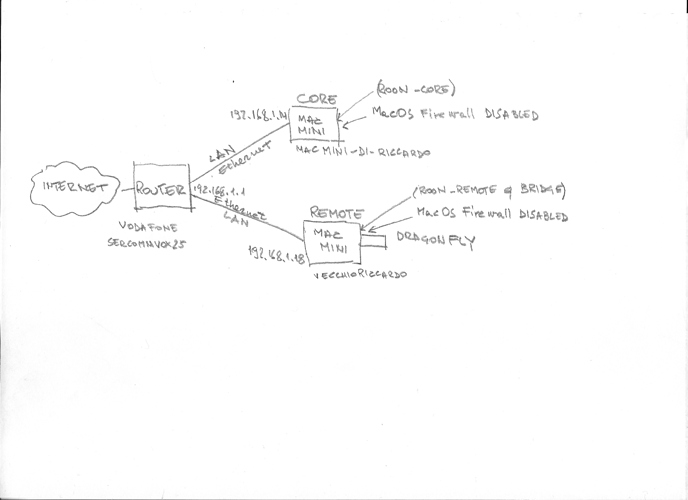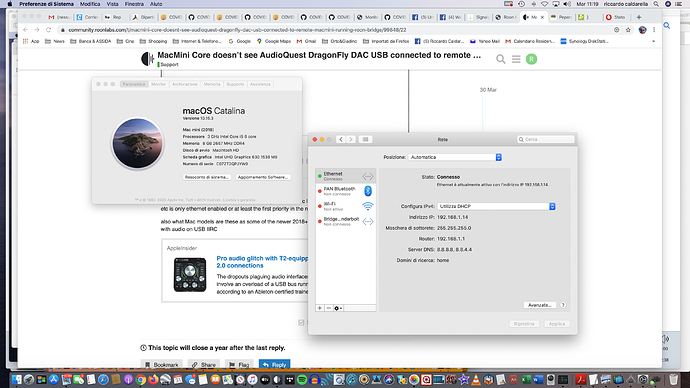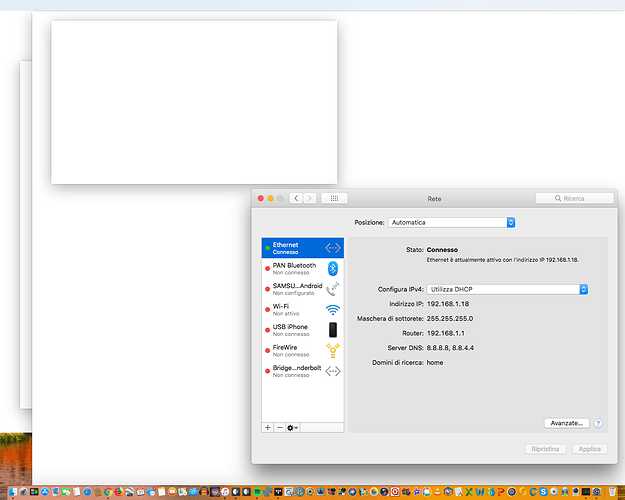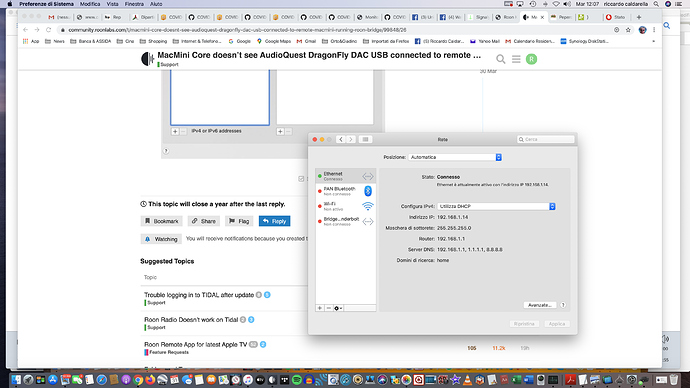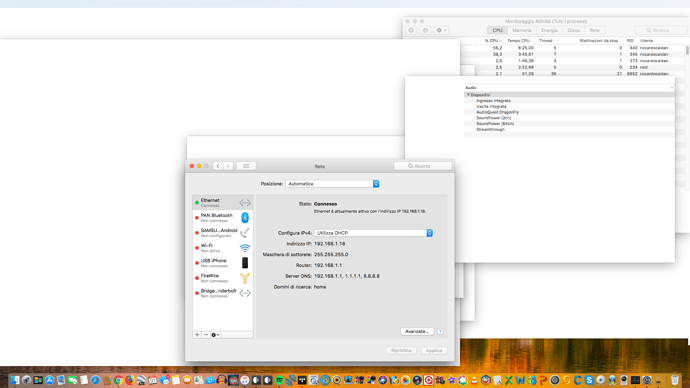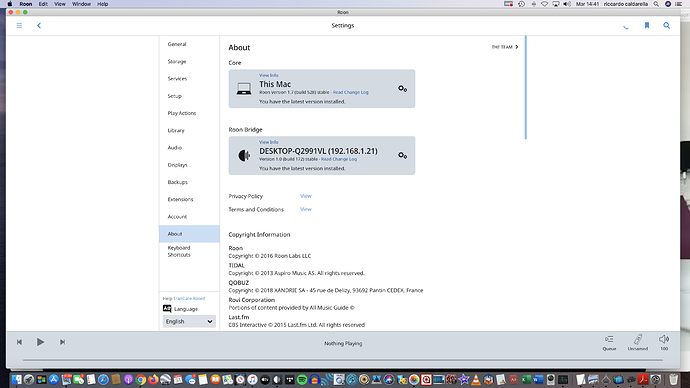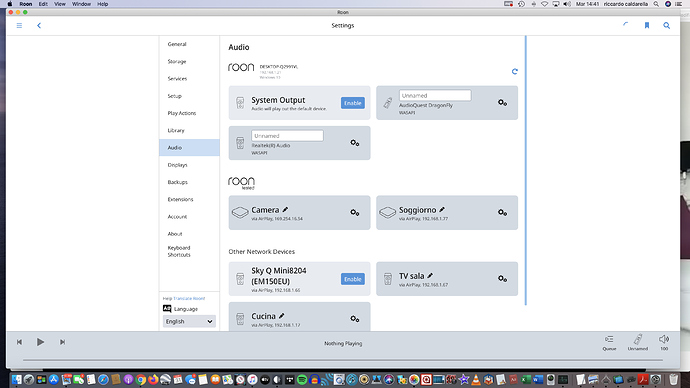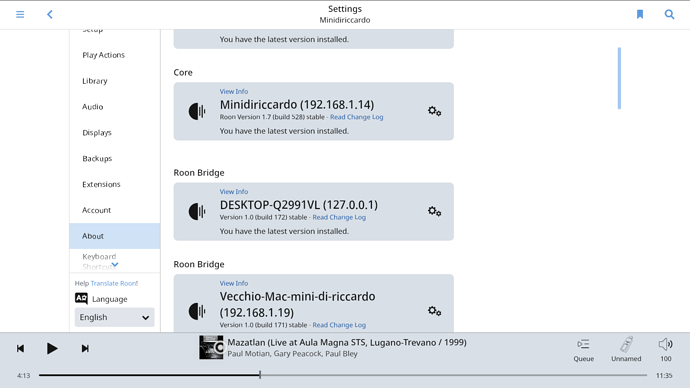OK that looks ok… what its the network setting for each Mac like DNS entries and fixed/DHCP address etc is only ethernet enabled or at least the first priority in the network list?
also what Mac models are these as some of the newer 2018+ machines with T2 chips have had issues with audio on USB IIRC
DragonFly is plugged into older Macmini (2018)
Thanks for your support
Sorry for mismatching of view
the right view of Remote machine is the following:
I would suggest your first DNS be the router as 192.168.1.1 then add 1.1.1.1 and 8.8.8.8
if its not a reservered setting in the router you can edit in the advanced settings for each Mac under the DNS tab if they are greyed out just press the + in the window to add them as above and dont forget to apply the changes when you are sure they are correctly entered
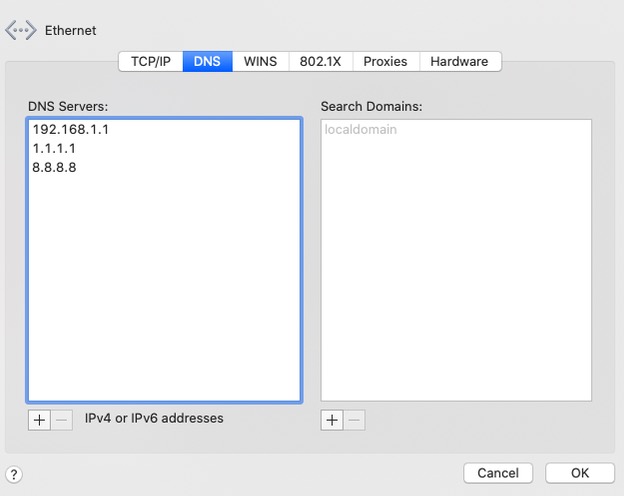
A bit good news, I tried to install Bridge on a Windows PC disabling all firewall and it works
So the problem should be on Remote MacMini, it's correct?Sounds like it.
What is strange for me is that the About settings seen on PC shows Mac Mini bridge that is not seen on Core screen
I wonder if a complete deinstall with removing all the ~Library/Roon related folders and the apps from Applications folder and a reinstall would do here. Might be worth a shot.
I tried to do it before to open the topic. I’ll try again something could be changed
Thanks for your help
Fingers crossed you fix it. Failing that I guess support can do some diags and pull the logs. Normally it’s not this hard and stuff just works.
Important to remove the Raat Server folder
I would agree that reinstalling Roon Bridge on the Mac is a useful suggestion. You can do so by:
- Make a Backup of your current Roon Database
- Exit out of RoonBridge
- Navigate to your Roon’s Database Location on the Roon Bridge Mac
- Find the folder that says “RoonBridge”
- Rename the “RoonBridge” folder to “RoonBridge_old”
- Find the folder that says “RAATServer”
- Rename the “RAATServer” folder to “RAATServer_old”
- Reinstall the RoonBridge app to generate a new install
I’ve done it following your procedure but nothing changed
Do you need logs?
Hi @Riccardo_Caldarella,
Thanks for giving those instructions a try.
Yes, can you please use these instructions to access your logs from both the Core and the Remote and upload them to Dropbox / Google Drive / Send.firefox.com and post a link here?
https://www.dropbox.com/s/nsxhcrv009av28x/Riccardo_Caldarella_Bridge.zip?
https://www.dropbox.com/s/4ul2slkq9gv5ge5/Riccardo_Caldarella_Core.zip?
Let me know
Thanks
Thanks for sending those log over. I took a look through the Roon Bridge logs and I am seeing a lot of networking disconnects but not much more information other than that.
You mentioned you have Roon Bridge installed on the Mac, my next suggestion would be exit Roon Bridge and to try using the regular Roon “All-in-one” controller on the VecchioRiccardo and have it connected to the Core.
If you use the regular Roon app (http://download.roonlabs.com/builds/Roon.dmg) in this way, are you able to see the Dragonfly on VecchioRiccardo?
I’m not sure to have well understand, do you means that I have to use VecchioRiccardo as Remote Controller of Core installed on Mac Mini di Riccardo and DragonFly plugged into Vecchio Riccardo?
Yes, please try installing the regular Roon app and have RoonBridge closed on Vecchio Riccardo. The regular Roon app has the ability to detect devices connected to it as well, and I would like to know if this behavior only impacts RoonBridge or the regular Roon app on Vecchio Riccardo has the same behavior when connected to Mac Mini di Riccardo.