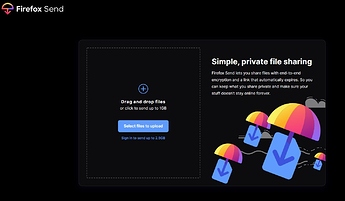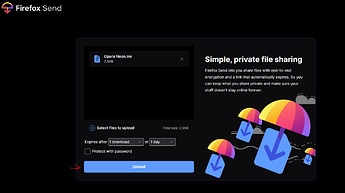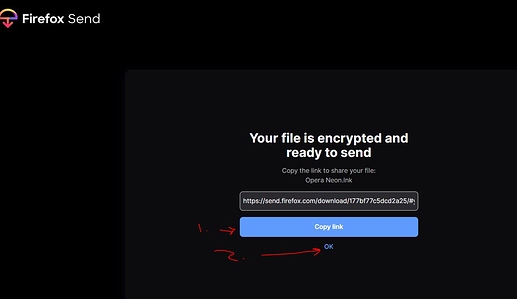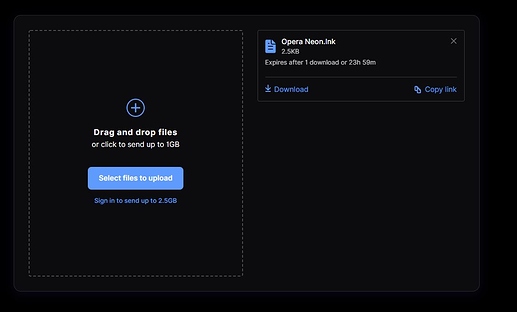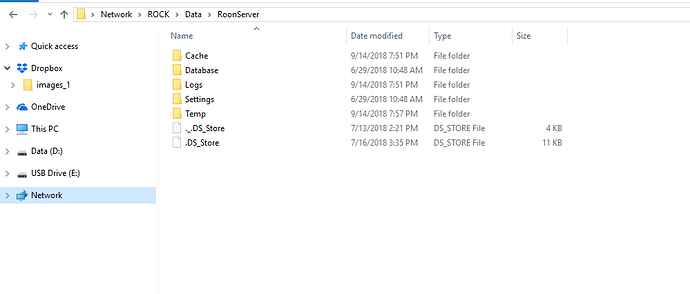Is this the link? The directions are not clear at all!
Hi Richard,
Is the link. When you click on it, it will open a web page
Drag and Drop the files you want to send into the box. Or click the blue button and select the files.
I have dragged and dropped the zip file three times onto this page. I then get a screen that says “Your file is encrypted and ready to send.”
Below that is a long address:
Below that are two buttons:
Share Link
and
OK.
When I click Share Link there are a number of options, none of which I can understand. I don’t know what to select???
When I click OK I’m sent back to “send firefox.com” screen.
Help?
I think you got it, because if I now click on the Firefox Send in your last post, I see a zip file for downloading.
But, @Noris is the one who needs to download it and verify that is what he needs. I"m just a friendly fellow user helping out, so, I don’t want to do anything that might mess up your upload for him.
Anyway back to how things work:
Generally, speaking after you drag and drop the file, you get to this page:
Where you click upload. Which leads you to this page.
Where you can either choose 1 or 2. Both lead to the next page, but, what you do differs.
The point of the whole thing is to upload something which generates A LINK, and you then send this link to someone else via email or pasting it into a forum post. Once the recipient clicks the link you posted or sent, they will begin to download the file you uploaded.
So, if you chose 1, copy link, then all you need to do is then paste it into a post or email. If you clicked 2 and went to the second screen (shown below), you can still copy the link by clicking “copy link”. And then, paste it where it needs to go (post or email).
Helllo,
@Rugby - Thanks for explaining how the Firefox Send upload process works for Richard, appreciate it!
@Richard_Caspari - It does look like some files came through, but they are from your Macbook Roon Client logs, and the logs that I’m looking for here are from the Nucleus itself.
Nucleus Core
- Using a Mac, open Finder and navigate to
smb://NUCLEUS/Data/RoonServeror\\NUCLEUS\Data\RoonServer
Be sure to replace NUCLEUS with NUCLEUSPLUS if you have a Nucleus+
If asked for a login you can use “Connect as Guest” orguestfor both username and password
You should be able to open Connect to Server Feature (Method 2) and type in the SMB or hostname address for the Nucleus to access the internal logs folder.
I don’t have a Nucleus on my end, but ROCK runs a very similar RoonOS operating system, so once you connect to the share, you should see something similar to the following:
Please create a .zip file of the Logs folder under your Nucleus’ Logs and re-upload. Thanks!
I think I found the Nucleus logs folder and was able to zip them but when trying to upload with Firefox, the process froze at 4% uploaded on two occasions???
Question: Why is it necessary to zip and use Firefox to send you this folder? It does not appear to be very large?
If you have a Dropbox account, you can use that.
Hi @Richard_Caspari,
You don’t have to use Firefox Send to send the files over, there are also other methods. I will go ahead and create a shared folder for you on our diagnostics servers you can also upload to, I will send a link via private message.
This topic was automatically closed 365 days after the last reply. New replies are no longer allowed.