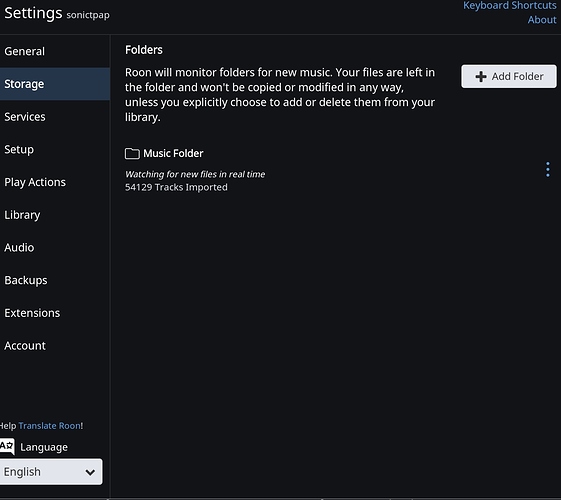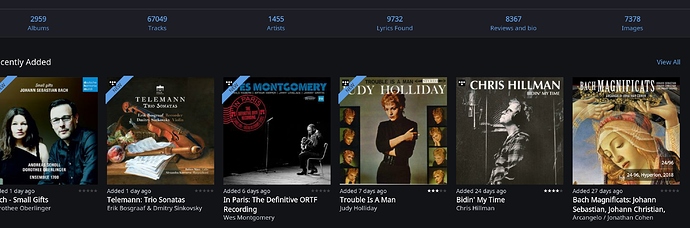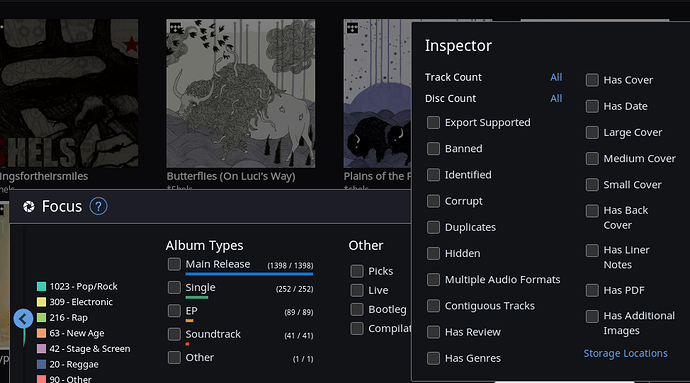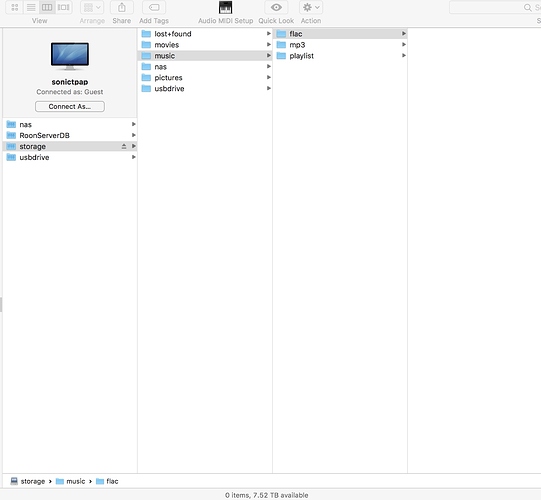Hello @support, I am hoping for some guidance to avoid problems applying a Roon database backup to a new import of my music library due to a failed hard drive in a sonicTransporter-AP. @agillis at SGC has installed a new hard drive in the sT-AP, which will require me to re-import my 2200+ CD collection (thankfully backed up on multiple external drives). The Roon database resides on a SSD in the sT-AP and remains untouched, but previous backups (through scheduled backup in Roon) were lost due to the hard drive failure. As I understand it from the Knowledge Base article on “moving my collection”, in order to have all of my previous metadata edits, tags, dowloaded cover art, etc. restored to my reimported music files, I would first need to force a new backup of the database in Roon, then copy over my music files to the sT-AP. But the next step is fuzzy to me because Roon will see all my music files as “new” rather than moved from another location with previous metadata edits etc. intact. Do I then initiate a database restore from the Roon log in screen as suggested in the knowledge base articles on backup and restore? As my scenario is not explicitly covered there, I want to make sure I’ve got all the steps right before I do something that will cause loss of all my previous metadata edits, etc. Thanks for your input!
Hi @wkimbel87 ----- Thank you for the report, let’s see if we can get this straightened out for you.
First, and problem the most important question here is, do you have any backups created that are stored elsewhere OR are the backups completely gone due to the HD failure? It is a touch unclear to me based on the information in your post, so apologies for any confusion on my part.
The answer to the question will dictate the following:
Scenario #1: You have a backup you can work with:
-
Copy your media to the ST-AP, let that finish.
-
Once the media is loaded onto the ST-AP, launch the application and from the login screen use the “restore from backup” feature.
-
When the application comes online confirm that there is NO content present in the application.
-
Checking “library clean up” will confirm that Roon was aware of the content.
-
Go to the “storage” tab, click "edit " in the “3 dot” menu next to the previous storage location, navigate to where the music was copied to, and select this location.
Scenario #2: You don’t a backup you can work with:
-
Copy your media to the ST-AP, let that finish.
-
Launch the application and complete the onboarding process.
-
Setup your watch folders and you should be good to.
Note: “Scenario 2” is how you can start with a fresh install due the absence of backup from the previous Roon DB.
-Eric
Hi Eric–Sorry for the confusion; I’m going by intuition (dangerous, I know…) rather than actual knowledge of how this recovery process should work. My understanding is that the backups of the database on the SSD were written to the hard drive so, no, there are no existing backups of the database anywhere. But from what you write in scenario 2, so long as the original (pre-hard drive failure) database is intact on the SSD, the newly copied music files will appear in my Roon library with all of the previous metadata edits, tags, etc. that I made prior to the HD failure. Is that correct? No other steps will be necessary?
No worries @wkimbel87, I appreciate the clarification. Thank you for the follow up.
“Scenario #2” in my previous, would be a completely “fresh install”, which means that any previous edits would not be present. This is why we urge our users to make use of the our backup feature as this is the best way to ensure that any edits, play history, playlist creation, favorites, and more are preserved in the event of an issue.
However, from the sound of your last the Roon DB is still in stable state and only your music collection needs to be added again. Based on this I am assuming that when you launch Roon on the ST-AP all of your storage locations are offline, correct? A screenshot of your storage tab would be very appreciated!
If I have the above information correct, here is what you will need to do (updated procedure)…
-
Copy your media to the ST-AP, let that finish.
-
When the application comes online confirm that there is NO content present in the application.
-
Checking “library clean up” will confirm that Roon was aware of the content previously.
-
Go to the “storage” tab, click "edit " in the “3 dot” menu next to the previous storage location(s), navigate to where the music was copied to, and select this location.
Note: Remember this procedure is based on the fact that the DB is in a “stable” state and all that needs to be done is adding your media back to the application.
-Eric
Hi Eric-- “…DB is in a “stable” state and all that needs to be done is adding your media back to the application.” Yes, that is the situation. Andrew told me that he did not touch the Roon database, which, unlike the scheduled backups, resides on the SSD not the spinning hard drive. I’m due to receive the ST on Monday, so will follow your procedure and post a screenshot of the storage tab prior to moving forward. Thanks a lot for your help.
Sounds like a plan @wkimbel87! I will be on the look out for your follow up, have a good weekend!
-Eric
Hi @eric–I’ve received the ST back a day early and m getting ready to reload my music on to its hard drive. When I opened the Roon app, I saw all of the thumbnail art for my library including a few new TIDAL additions I made through the TIDAL app a few days ago. Obviously, there are no FLAC files corresponding to the thumbnails, but I assume this means the DB is in good shape at least. Here is a shot of the Storage tab, still, showing Roon connected to the previous music file location in the ST’s storage partition. Should that be disabled prior to giving ahead?
Edit: Also, according to the Backup settings, the database was successfully backed up to its previously specified location this morning at 2 am or so.
Hi @eric, wondering if you have any further suggestions on steps toward resolution of this issue regarding restoring my music files to the sonicTransporter-AP… Thanks!
Hi @wkimbel87 ----- Thank you for the follow up, it does appear that the DB is in good health based on the screenshots  However, there is something that is slightly confusing to me and perhaps you can offer some insight.
However, there is something that is slightly confusing to me and perhaps you can offer some insight.
You had sent the ST-AP back to Andrew who put a new HD into the box because the previous one had failed, thus you need to re-add your musical collection to the new drive. However, based on this screenshot you have provided it seems like there is content already on the internal storage of the AP:

- Is this content in this folder actually available in Roon? I would recommend going into the albums browser and using the “focus” feature to “zero in” on “storage locations” to determine this (see below).
- Is it possible Andrew was able to recover data from the bad HD?
The reason for my asking is because I don’t want you to end with a bunch of duplicate files in your database. So before we proceed, let’s define the above and go from there 
-Eric

Hi @wkimbel87 ---- Thank you for the follow up, I appreciate the insight.
This is a very strange behavior because if there was no content available I would not expect to see the “music folder” showing 54K track being imported. Additionally, I think it’s important to remember that the DB IS being read, but that DB itself is pulling the information via the storage location(s) it is given access to. So if a storage location was offline or in an inactive state the storage location (in roon) would reflect that.
Just to make sure we are on the safe side I would like to see a screenshot example of a file path from one of the 54K files that Roon is saying has been imported.
-Eric
Hi @eric–Well, I took the plunge, basically thinking the process out logically and following your instructions here and elsewhere in the forum–and it worked, for the most part. I signed out of Roon on my Mac, stopped Roon Server on the core (sT), copied my music files over to the sT’s HD, and then crossed my fingers when I started everything up again. Except for maybe 20 or so albums with lost cover art (mostly from one box set I had previously separated into separate albums), and a handful of mistaken ID’s, all seems well. Tags are intact, and on a cursory look, so is most of the edited metadata. I have no idea why Roon saw the music folder with 54k tracks before I re-imported my music files, but at the end of the process, there is no massive duplication of tracks. At any rate, thanks for the support along the way…I will report back if I discover anything amiss as I move ahead.
Thank you for the follow up and sharing the results of the import procedure @wkimbel87.
I am very pleased that the process went well. Please do keep me up to date on how things are holding up moving forward and if further assistance is required I will be glad to lend a hand.
-Eric