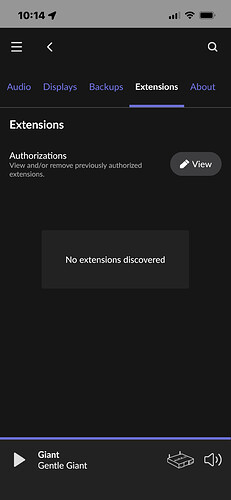Guys, I haven’t been following this for a while.
I understand there are new versions of the extension already published? I tried searching this megathread but ran out of patience… is there a place where the updated software and the procedure for installing it are published? Thank you
Dan
Please visit my https://rooExtend.com page. There you find a link to my Sellcodes page for rooDial. On this all links for download and tools are on.
Best DrCWO
well I tried that but I lost my password and sellcodes is the only website I encountered in my life that requires the credit card you used at the time of purchasing to restore a password… sadly,
I don’t have that card anymore. I contacted them but no reply yet.
You can’t access thus URL???
Use Roon With Microsoft Surface Dial (sellcodes.com)
Just open the link and find all you need…
I can access that. but I think I have to login to retrieve my licence key?
Thanks. That would definitely be a helpful change.
Hi - Does anyone know if RooDial works with Raspberry Pi 400?
I’ve followed all the instructions and its all worked apart from Roodial isnt showing up in Licence Manager (only shows roo6D and rooUpnP).
Thanks.
I don’t see why it wouldn’t, but I’ve not tried. If I find time to test, I’ll let you know. Have not pulled my Pi 400 out in a while.
Thank you DrCWO.
He sent me beta software which I can confirm DOES work with the Pi 400.
The regular release doesn’t recognise the different Bluetooth module that the 400 has.
Thanks for the offer David. The new beta fixes it though 
Interesting. Thanks for getting to the bottom of this. I didn’t realize that the Pi 400 was that much different from the standard RPi4.
No me neither.
Hi Dr CWO,
For some reason I haven’t been able to diagnose yet my Raspberry Pi Zero W with the RooDial software is not showing up in the Extensions tab of Roon. I am running Roon V1.8 build 898. It is connected to my network with an IP address. I have tried to reinstall the software via the button on the webpage you get when you enter the IP address. But that doesn’t work. The light on the RPi is blinking slowly. Any suggestions to get my RooDial working again? Thanks from Chicago. Richard
have you changed the wifi to a 2.4GHz SSID on the http://rooextend.local page after connecting to the rooextend SSID … then it should show up. I dont thing zero W supports 5GHz wifi
The RPi Zero connects to my network as per rooextend.local. The SSID it is connected to is in green. The RPi also has an IP address on my network. However in Roon Remote on my iPhone there is nothing listed under the Extensions tab. Please see attached.
Is there anything in the authorisation view, sometimes you need to enable the extension.
I am having trouble pairing a Surface Dial to my Raspberry Pi Zero W. I actually have two Dials, and no matter what I tried, the first one just flashed until the pairing timed out (I saw similar things reported earlier in this thread). I got a second (older) Dial and it paired immediately. I’m running rooExtend 2.2.0b5 (for the rooWatch beta). I was able to determine that the Dial that doesn’t work has an address of 70:bc:10:87:96:19 (vendor 0x045e and product 0x091b), if maybe that’s a problem. (The one that is working looks like it has a very different looking address of c4:9d:ed:ab:bb:a1 in the /service.html page under Pairing Status, though both OUIs are registered to Microsoft.)
Now that I have a working Dial paired, is it possible to add a second one to the same Raspberry Pi? (Assuming I can get past why it didn’t pair in the first place. Does this require a different license to get a second extension to appear?)
Hi @Scott_Jann,
as you know the ID of the Surface Dial you have played with it for some time and maybe you have the dial to an other device. The ID is not the reason of nonfunctional pairing.
You can’t use more than one Surface Dial with one Raspberry. This means:
- One Pi
- One Dial
- One License
To make it pair with your Raspberry please follow my instructions below step by step:
- Make sure all other BT devices near by (Computers, Cellphones, TVs, Raspberry Pis) are off.
- Remove batteries from the Surface Dial.
- Burn the latest rooExtend SD-card image and insert it in your Pi.
- Boot your Pi and enter your rooDial License Number.
- Press the pair-button at the dial and it will pair.
Best DrCWO
Thanks, I played with it after it wouldn’t pair, the Surface Dial was fresh from the packaging after opening the shrink wrap when I tried to pair. Since my other Dial is working fine, I’ll get another Pi set up so I can follow your steps and see if it helps (good to know the ID should work!).
I like to let you know that rooExtend v2.2.0 is out now.
It supports a smart new Roon Extension rooWatch that enable control of Roon by a native Apple Watch App.
For more details please visit my post here:
Best DrCWO