What’s happening?
· Other
How can we help?
· I am experiencing freezes or crashes
Other options
· Other
Describe the issue
After this morning's update, Roon has lost all 'Audio' connections
Describe your network setup
Roon server on Mac Mini
· Other
· I am experiencing freezes or crashes
· Other
After this morning's update, Roon has lost all 'Audio' connections
Roon server on Mac Mini
Have you checked [MacOS] Settings > Privacy & Security > Local Network to make sure Roon has rights to talk to the local network?
Have you tried restarting Roon?
Thank you for your help.
I did restart Roon.
Somehow I don’t seem to have ‘Privacy & Security’ listed in my Settings ? I looked under ‘General’ and ‘Setup’ but could not find it there either…
Hi @Yves_Devis,
It sounds like you were looking for these settings in the Roon app, you won’t find them there as they are MacOS setting.
Hopefully you will now be able to find them on the Mac, using this guide for reference …
On the MAC settings, Roon as well as RoonServer both have access to the Local Network.
The MiniMac has access to both wired and wifi networks.
All that seems to be in order…
Roon keeps on displaying “No audio devices found” and is only showing the MiniMac system outputs.
Try turning them off and back on
Turned access off and on.
Resetted the router/LAN.
Unfortunately, Roon keeps on being consistent and cannot connect to any LAN devices…
Hello,
Thank you for reaching out to Roon support — we’re happy to see you in our community again!
We’ve gone ahead and enabled diagnostics on your devices. Based on the logs, it appears there are some network issues related to device discovery and routing. While we do see multicast packets coming from the audio zones, something is preventing the server from establishing a connection. This could be due to firewall restrictions or routing issues on your network.
Here’s a snippet from the logs:
04/16 13:13:18 Trace: [raat] [Naim Audio Mu-so Qb @ 192.168.0.203:51235] connecting (attempt 1)
04/16 13:13:18 Warn: [raat_ll/client] [Naim Audio Mu-so Qb @ 192.168.0.203:51235] failed to connect(0) No route to host
...
Let’s start with the basics:
Let us know if the issue persists after these steps, and we’ll continue troubleshooting from there.
Kind regards,
Vadim
I had this issue and found that toggling the network settings off and on fixed it. Does anyone know how I could get it to do this periodically automatically?
Hello Vadim,
→ the sole purpose of the MacMini is to run the Roon server. No other programs, nor any other functions.
→ I have installed the latest OS - Sequioa 15.3
→ Roon was working fine after the update
I run a fixed Ethernet connection to my main system - 2 switches in between.
Other audio devices are accessed by wifi.
i restarted the MacMini, the router, the UNIFI wifi.
the Unifi Manager indicates a 100% service success on the Mac Mini
→ the MacMini has Firewall completely disabled.
It takes a long time for Roon to load the Home Page.
→ still NO audio devices found.
I got (yet again) an Update Available notification while typing this response.
Clicking ‘update’ did not seem to do anything.
All the other devices on the network are working fine with the LAN.
Thanks.
Download a fresh copy of Roon and reinstall it from that.
Hi @Yves_Devis ,
Do you have any VPNs active or other firewall tools that could be interfering with Roon? Is the behavior the same if you try to temporarily disable these? If you wish to try a fresh reinstall of Roon, you can do so with the instructions below:
Here is the process outlined from a macOS machine:
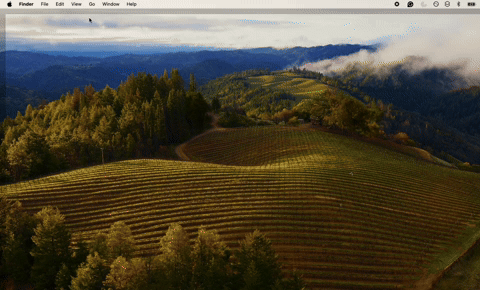
Hello @Yves_Devis ,
Thank you for the update.
A lot of our users are facing the issue after the Mac OS update due to recent security changes in the system.
Can you please navigate to macOS System Settings > Privacy & Security > Local Network , and make sure Roon is allowed. If it is already enabled, toggle it off and on again. Then reboot your Mac, and see if the same issue persists.
Hello,
i will repeat - yet again - that i have no firewalls, VPNs and that all LAN use by the Mac was allowed. All was toggled, rebooted etc. None of this had changed in the last 3 years.
What did help, was to reinstall Roon. after that, all worked fine again. No other system changes.
the only aspect that needs correction still is the Roon ARC access port.
So, in summary : do not seek the reason for this in other places. It was Roon - and it’s all too frequent updating procedure - that has caused the bug.
I thank you for your help and assistance.
This topic was automatically closed 24 hours after the last reply. New replies are no longer allowed.