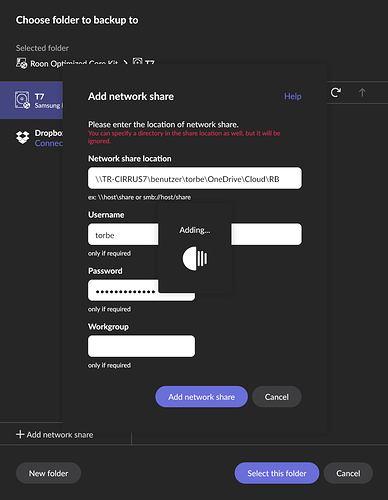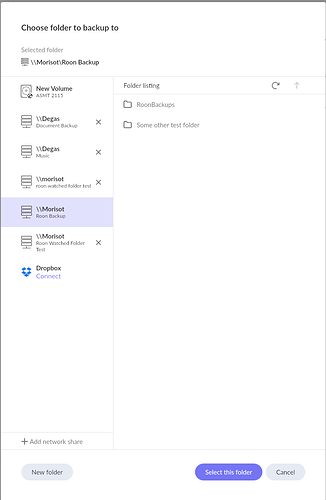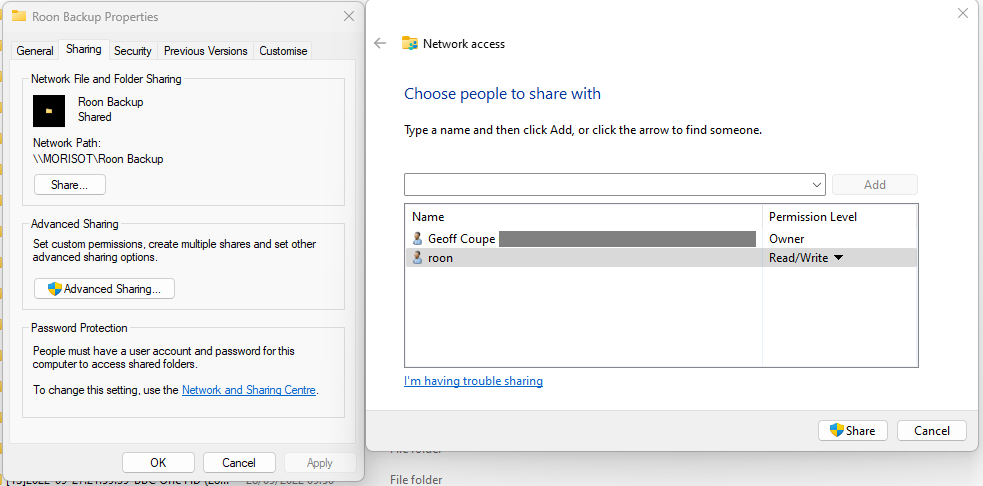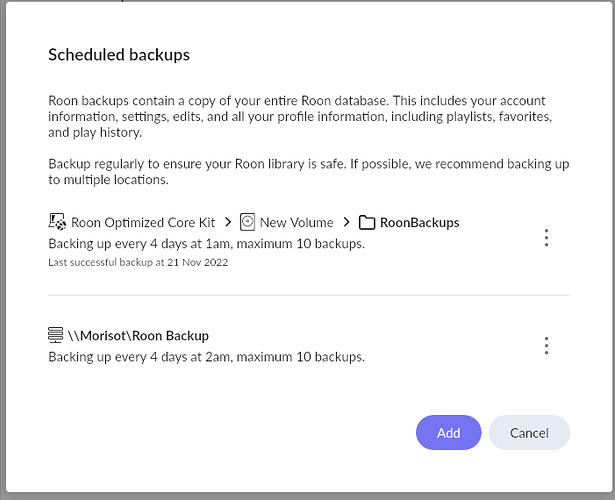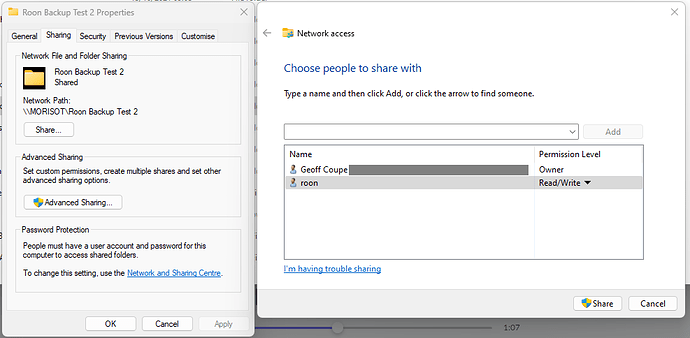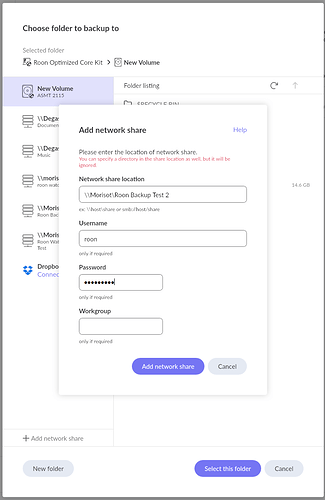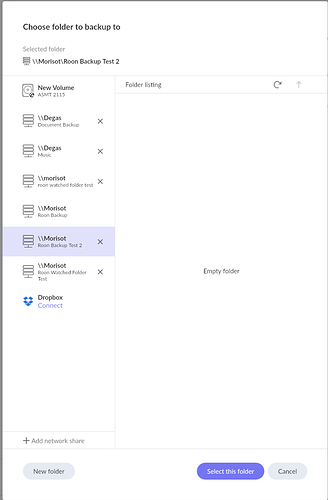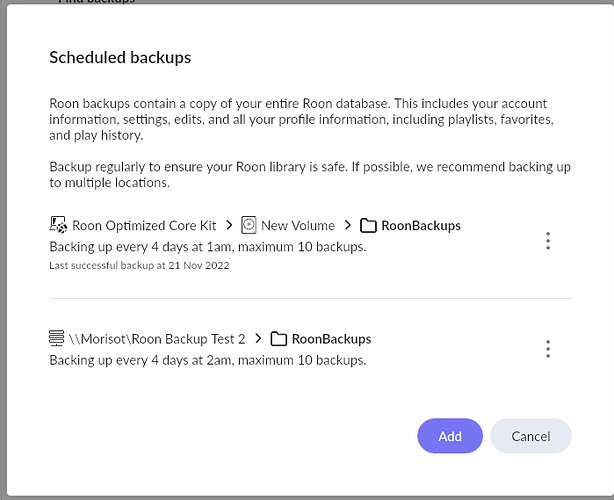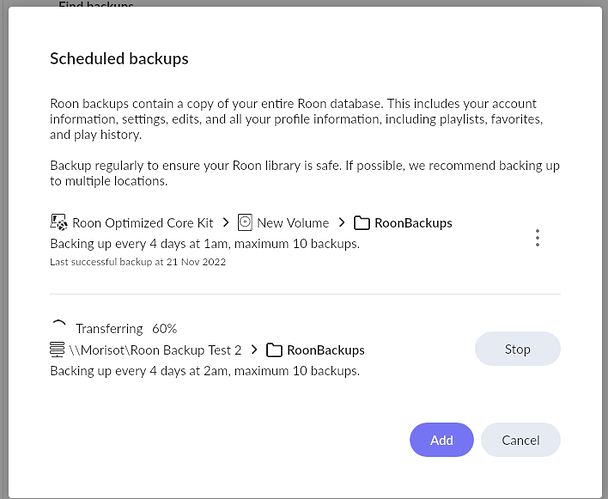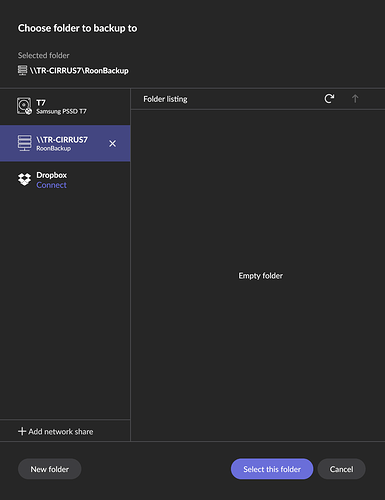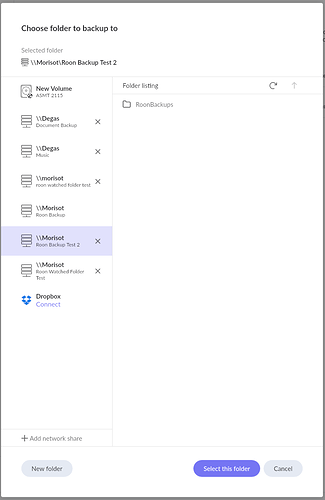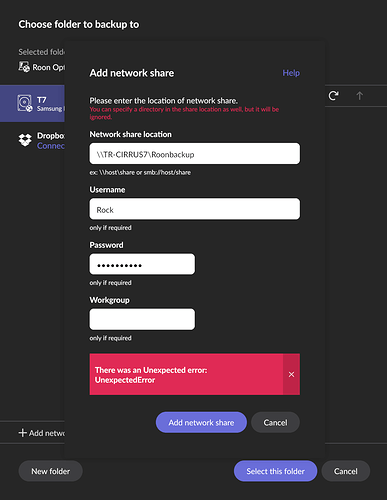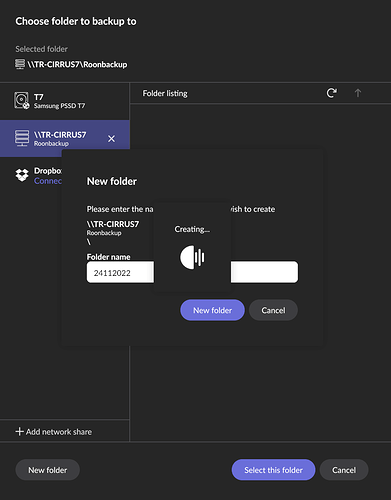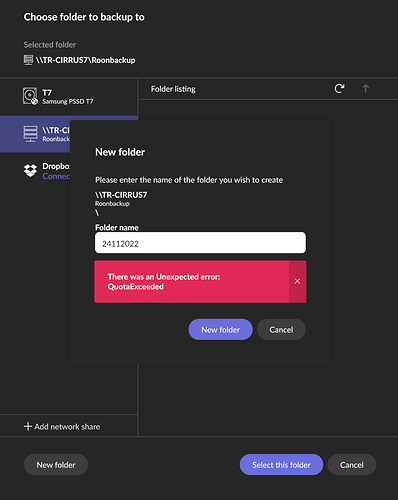I changed the folder name to eliminate spaces. I used the following path: \DESKTOP-AG91BTL\Users\f8thf. That did not work. I also added the folder to the end so it looks like: \DESKTOP-AG91BTL\Users\f8thf\RoonDataBackup. That did not work either. I used my microsoft account user id and my password. No success.
Your last path is basically where I ended up which did work for me.
Not sure if I have any further suggestions at this stage I’m afraid.
Well apart from in front of Desktop there should be two slashes.
Yes I did that on the share. I appreciate your input. Any chance someone from roon technical can step in. Sounds to me it might be a larger problem than just me.
Have done several test - but it does not work either under Windows 11
After 7-9 sec. it comes with “unexpected error message”
Good to know I am not the only one that has this problem. I think Roon needs to address at some point.
Well, gentlemen, I don’t know what you are doing, but it seems to be working as designed here with my Windows 11 system. However, I did notice a quirk, so I’ll take that up with the Support team separately.
@AceRimmer - the shared folder can have spaces in the name, and I don’t have to enter the full file path - in fact doing this is contrary to the rules for Windows Folder sharing, so I have no idea what’s going on with your system ![]()
Here’s my existing Roon backup location on my Windows 11 system (Morisot), which I keep around as a test backup location:
Notice that there is no “X” by its name - so there appears to be no way to remove this particular Network Share - which strikes me as being odd, and I’ll take this up with Support.
In Morisot (and my other Windows systems), I have set up a local Windows account roon with its own password for use with shared folders that are to be added to Roon as Network Shares (for Music and Backups)
I can reactivate this with no problem:
I thought I would add another backup location on Morisot as a test, so I created a folder E:\Roon Backup Test 2 (note the spaces!) and shared it using the roon account.
In Roon, I added it as a new Network Share:
And it added successfully:
And works:
My last screenshot is showing a Backup in progress and it completed successfully.
Your screenshot is not showing the RoonBackups folder that should be created by Roon when you set up the Backup.
@Geoff_Coupe - Sorry, it is not working
It did work fine on my NAS (sold now) and USB (attached directly to NUC/ROCK) works fine (current setup)
And your TR-CIRRUS7 is a Windows 11 PC on the same network as your ROCK/NUC Core?
Yes - all on the same network (LAN). Done all the steps that you have outlined.
Have a look at the properties of your Windows Folder share - I assume that you have created a local account named Rock with a password and given that account Read/Write access to the RoonBackup shared folder?
(I don’t think that the username has to be case-sensitive, but you could try rock to see what happens)
Ah ![]() Here we go
Here we go ![]() I had only “read” - when changing it to “Read/Write”, than it works.
I had only “read” - when changing it to “Read/Write”, than it works.
Interesting error - never seen that. Don’t know whether this is a network issue or something connected with disk quotas in Windows.
@support - can you cast some light on what might cause this error? Thanks.
After a reboot (ROCK) it works again. But compared to USB - not that sable.
I have yet to get it to work. There has got to be a better way of selecting a backup. I am using Windows 11 Pro. Before I switched computers I was using Windows 10 Pro and it worked. But not since I switched to my new computer.
@Gary_Cardinale @Geoff_Coupe - I have to reboot between every back-up, otherwise it wont work
That is strange. This seems like a function that is ripe for some recoding.
You would be advised to open s new support request for this. The team should be able to pull logs and see what they say. There is clearly something odd about your setup.