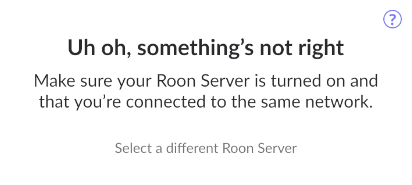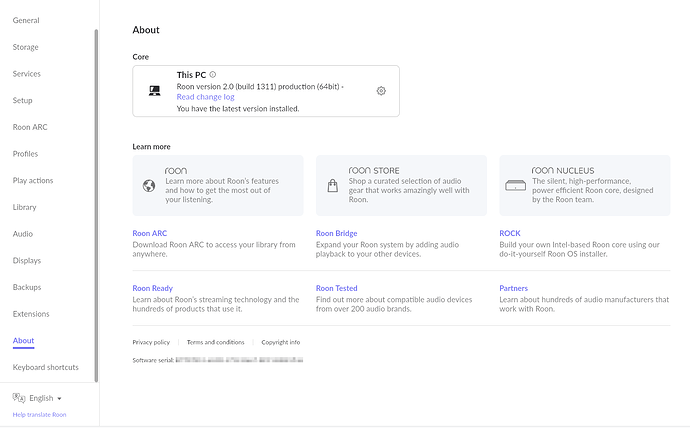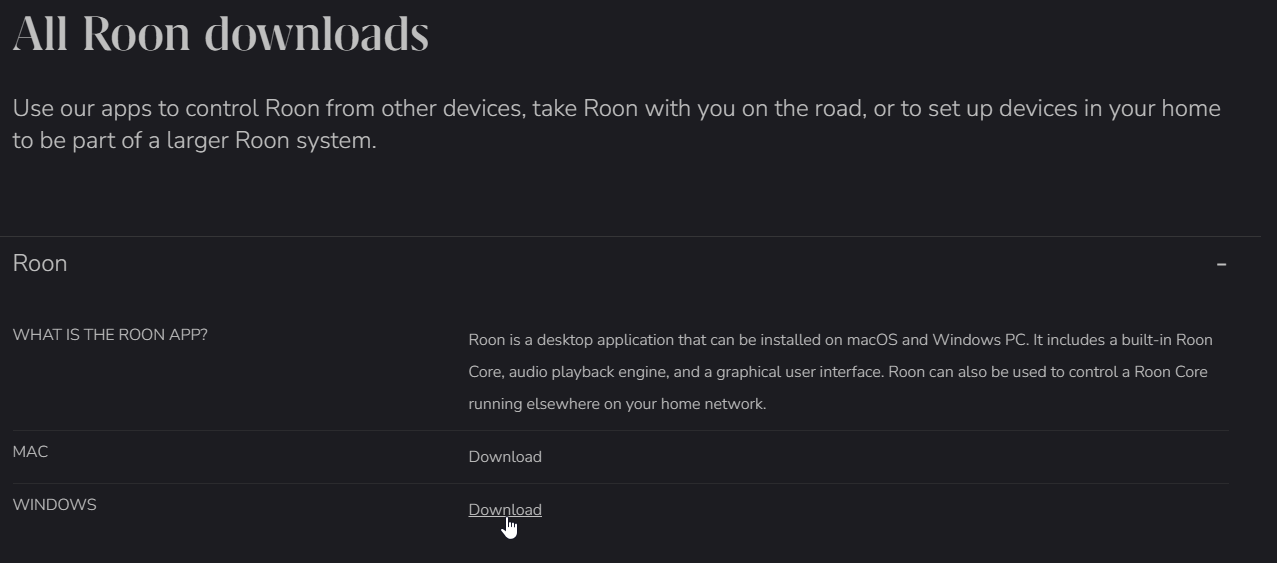With our newest production release, build 1353, we are changing the way MacOS and Windows devices handle Roon. All Mac and Windows Roon Cores/Servers will automatically be upgraded to our recommended software configuration - all you need to do is update like you normally would.
For a more detailed breakdown on why we’re doing this, check out our Why change? section on the release notes:
With this release, there’s an exceptionally small subset of user setups we expect may encounter issues. It’s an unfortunate but potential result of this change, with the upside being we’ve laid out each case along with the specific solution below:
1. You run both Roon Server and Roon build 1277,1299 or 1300 on the same Windows device. After installing the update you see that Roon is still looking for an update on the Roon Remote.
If you have this setup, and run the update installer for both Roon Server and Roon, followed by an immediate relaunching of Roon (not Roon Server), you may receive an error that Roon is still looking for an update (in this case, RoonServer is still in the process of installing the update).
If you experience this issue:
-
Revisit the Settings → About page to trigger a new update request. If it doesn’t auto-trigger, navigate to another page in Roon, and then return to the About page to trigger a fresh request. This should fix any issues for you.
-
If you’ve tried this process a few times and you still receive an error message, you will need to install the update manually from our Downloads Page.
2. You run both Roon Server and Roon build 1277,1299 or 1300 on the same macOS device. After installing the update your Roon Remote lost connection and is stuck on “Waiting for Roon Server”.
After selecting Click here to update to update your Roon Server build, the Remote device may lose connection with the Server and remain stuck on the Waiting for Roon Server screen.
If you get stuck in the Waiting for Roon Server screen:
-
First, check and confirm that your Roon Server is running in the taskbar.
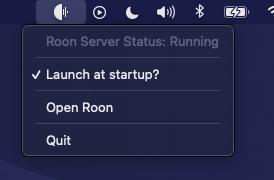
-
If it is, press
Select a different Roon Serverbutton and re-connect to your server. This should solve things for you.