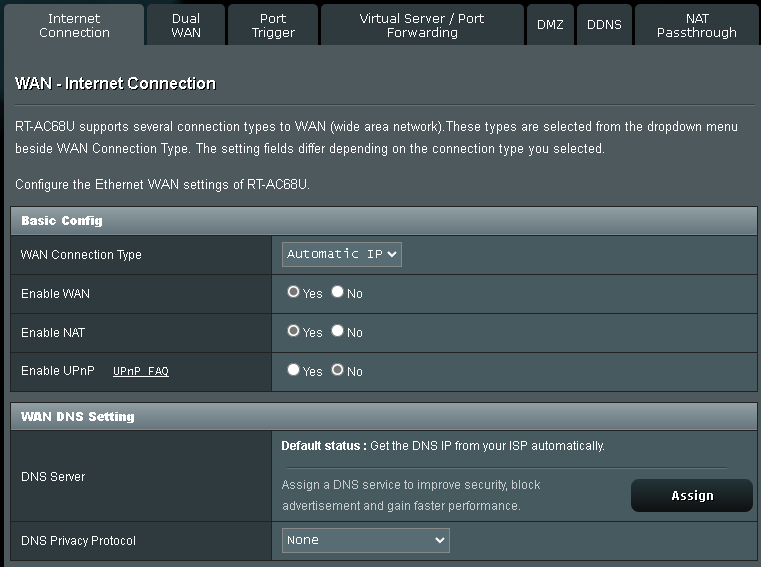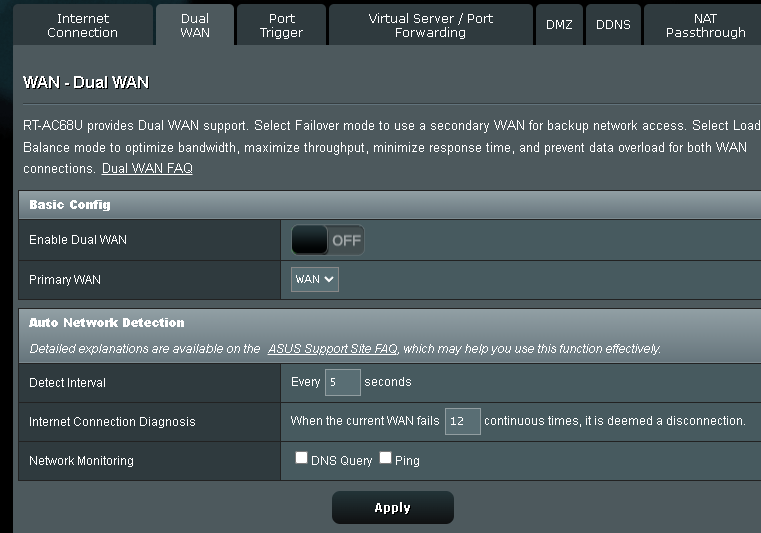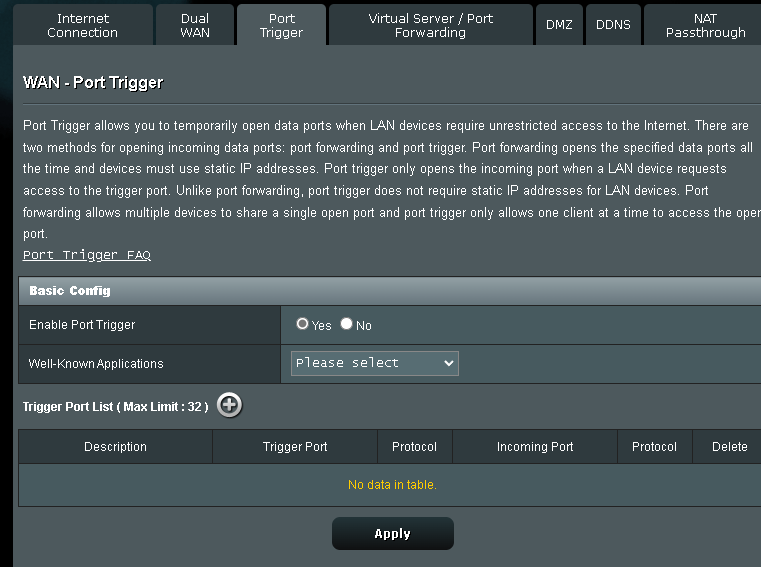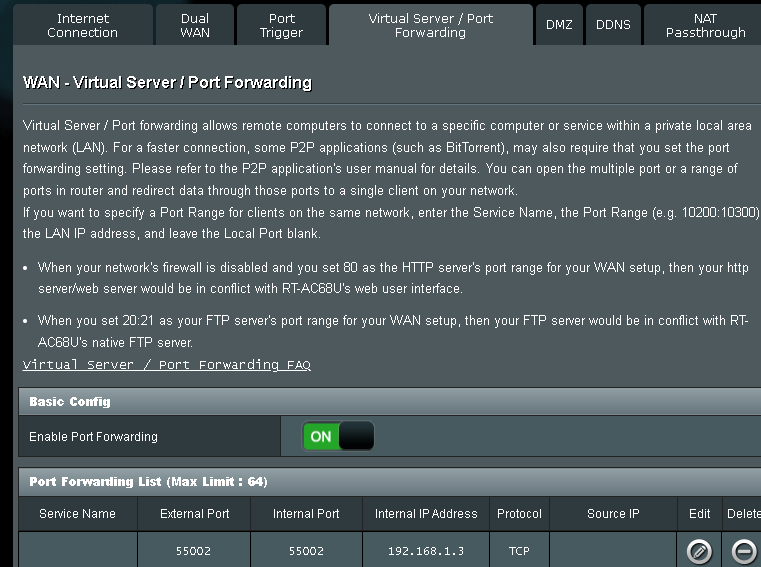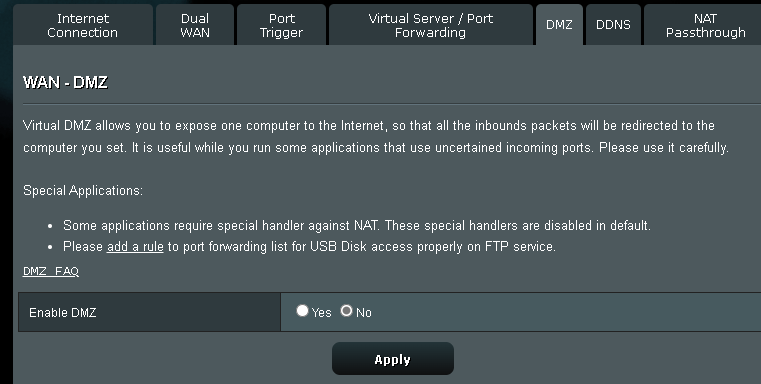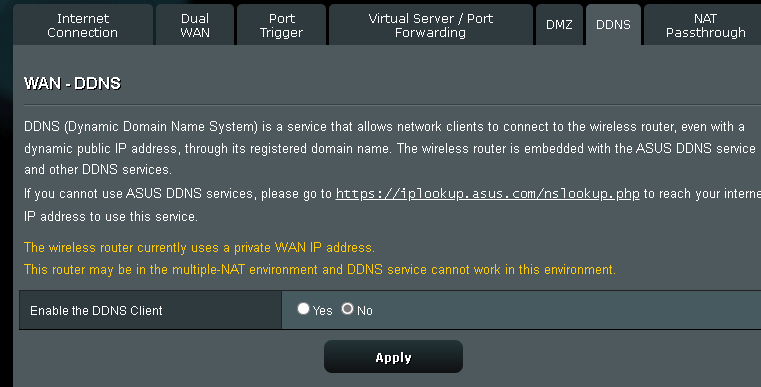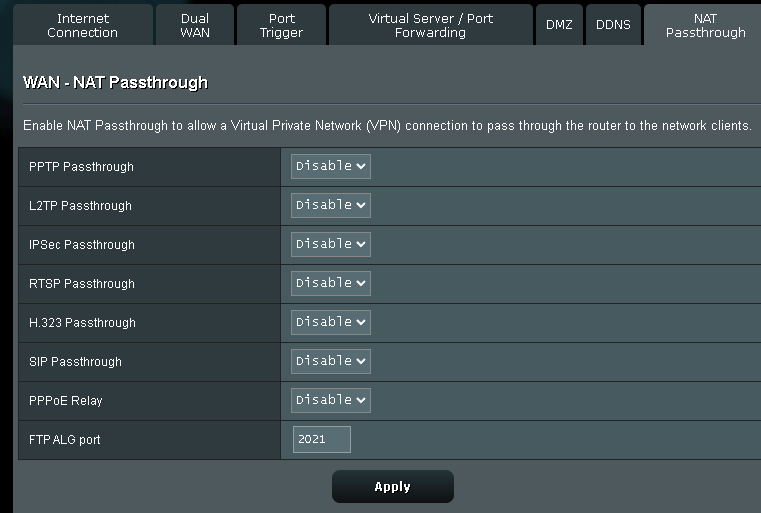Or will it also work with an Automatic IP?
I see a lot of threads where they say: switch to Static IP.
Well, that’s not an option for me. My ISP can only give me a static IP when I get a Business Account, and that costs more…not worth it.
So, please tell me it also works with Auto-IP’s
To my understanding, it has nothing to do wether your IP is static or assigned by DHCP. What matters is, that you are not behind double NAT (CGNAT) and that you follow the guide lines to enable UPNP and make a port forward on your router.
You could ask your ISP if they could provide you with a public IP and that would probably solve your problem.
Hi @JST1963,
I static ip address is not necessary to get Roon ARC working.
If you need more help, just post it in this thread and maybe i or another community member can help you.
Kind regards,
Maarten.
This solution might work for you.
I recommend a static IP - it just makes your life easier to always have a specific IP address. And if DHCP changes your IP, you’ll probably need to make adjustments in other components.
There’s no need for a static ip, a dynamic one works just as well. The important thing is that it’s a publically routable ip address. A static IP makes it neither easier or more difficult.
perfect was what I wanted to know … ![]()
I don’t have a public IP and I have to ask my ISP to assign one to me, the only doubt I had was whether the public IP must be static or dynamic … in the first case it has a cost in the second no.
A static IP for what? The reason I ask is that in the “Manual Configuration” section of the ARC port forwarding documentation, it states that your core should have a static IP. A DHCP reservation would work as well, but for what’s needed here it’s essentially the same thing. Under the DHCP settings of my wi-fi router, it is called “Manually Assigned IP around the DHCP list” and there is a switch to “Enable Manual Assignment”.
If you don’t configure your router to always use the same IP for your core and you have manually set up port forwarding, then in the future your core could get a new IP, your port forwarding rule would then break, and ARC wouldn’t work like it’s supposed to.
So in my setup, I have a manually set the IP address for my core on my wi-fi router, and I don’t care what public IP address my ISP gives me.
Howevever, if you are running into issues with double NAT then maybe what others have suggested may be needed. I’m not very familiar with what is needed in that scenario.
There is some confusion in this thread because people are talking about two different kinds of static IP, the external one and the Core’s local one.
- External: It is not necessary to have a static external IPv4 address from the ISP. However it needs to be public and routable (can be used for port forwarding).
- Local: When manually configuring port forwarding on the router, the traffic that reaches the external IPv4 address on the configured port is forwarded to a specific IP on the LAN. This IP must be the Core. Therefore, the router must not change the Core’s IP. This can be achieved either by assigning a local static IP to the Core, or by configuring DHCP to always assign the same fixed IP to the Core. (A fixed IP by DHCP may not be possible with all routers)
Maarten, this is the diagnostics data:
{
“connectivity”: {“status”:“NetworkTimeout”,“status_code”:998,“error”:“”},
“external_ip”: {“actual_external_ip”:“xxxx”,“router_external_ip”:null},
“natpmp_autoconfig”: {“status”:“NotFound”},
“upnp_autoconfig”: {“status”:“NotFound”}
}
I’ve installed Roon on a Windows 2019 Server (my main PC) on a machine with a Xeon E-2288G processor and 64GB of RAM. Why a server OS? Well, Special software for work forces me to use Win19 Server.
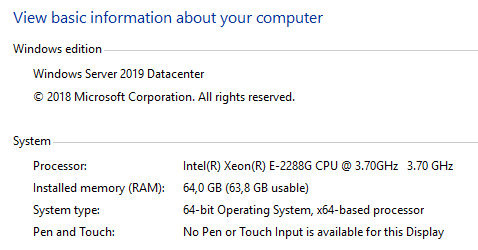
Some screenshots from my router config:
When I activate UPnP:
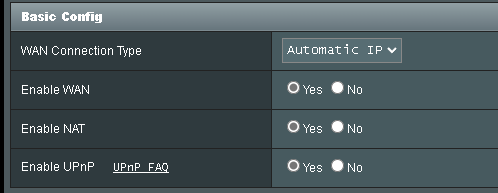
I get this diagnostic message;
{
“connectivity”: {“status”:“NetworkTimeout”,“status_code”:998,“error”:“”},
“external_ip”: {“actual_external_ip”:“xxxx”,“router_external_ip”:null},
“natpmp_autoconfig”: {“status”:“NotFound”},
“upnp_autoconfig”: {“server_ip”:“192.168.1.1”,“found_upnp”:true,“error”:“<s:Envelope xmlns:s="http://schemas.xmlsoap.org/soap/envelope/\” s:encodingStyle="http://schemas.xmlsoap.org/soap/encoding/\“><s:Body><s:Fault>s:ClientUPnPError<UPnPError xmlns="urn:schemas-upnp-org:control-1-0">718ConflictInMappingEntry</s:Fault></s:Body></s:Envelope>”}
}
You have the same brand router as I do. I’m checking a couple of things. Looks like you have the manual port forwarding configured assuming that the Internal IP Address for the rule is the IP of your 2019 server with Roon on it.
What else would the IP address be? (Very green behind my ears…)
Could it be that your Port forwarding rule is conflicting with the port uPnp finds? Perhaps try deleting the port forwarding rule and rebooting your router and see what uPnp does.
Maybe I didn’t word that well. The IP address in the port forward rule will need to match the IP of your Roon core server. Roon will show this in the Roon ARC settings page next to where the ARC port is entered.
Your diagnostic messages don’t contain “multiple_nat” so I think that can be crossed off the list.
I just turned off port forwarding on my router then rebooted my nucleus+. The diagnostic message I get is very similar to the first one you posted, except for connectivity shows a NetworkError code :504.
I think the configuration you have with UPnP off should be working. However, I saw in another thread that it looks like the Windows firewall was getting in the way. Also as @Andy_Jones mentions above, some users may need something like the Tailscale solution. I’m not as familiar when a solution like that is needed.
I just deleted what you proposed…rebooted the router…(my wife griped about it because she lost the connection with the TV)…
And you’re not gonna believe it, now I get the multiNAT error:
{
“connectivity”: {“status”:“NetworkError”,“status_code”:502,“error”:“error: Error: connect EHOSTUNREACH 81.164.123.198:55002, response code: undefined, body: undefined”},
“external_ip”: {“actual_external_ip”:“81.164.123.198”,“router_external_ip”:“192.168.0.108”},
“status”: MultipleNatFound
,
“natpmp_autoconfig”: {“status”:“NotFound”},
“upnp_autoconfig”: {“server_ip”:“192.168.1.1”,“found_upnp”:true}
}
I really don’t understand how this thing works… sometimes you get this, then you get that…
You do indeed have an external IP address, otherwise you could not be on the Internet. Type “what is my IP address” in your browser and you will find out what it is, or currently is if your ISP issues Dynamic IP Addresses.
This gives me indeed the address I got in the error: 81.164.123.198
Turning off the Firewall on the PC doesn’t change anything
Turning of the Firewall of the ISP doesn’t change anything
So you know that Roon reaches your modem. Can you give us info on your network setup?
1 Which ISP?
2 Make and model of the router?
3 Do you have additional network gear?
All is connected using the following:
Internet (ISP: Telenet Belgium)
To ISP modem (DOCSIS 3.1 WIRELESS (DOCSIS))
- Firewall active
- UPnP active
- No port forwarding
- DMZ address exists but is not used in Asus Router)
To Asus RT-AC68U router (FW: 3.0.0.4.386_49703
Setup as Wireless router mode / AiMesh Router mode (Default)
Other possibilities:
- Access Point(AP) mode / AiMesh Router in AP mode
- Repeater mode
- Media Bridge
- AiMesh Node
To Switch Netgear GS724T
To Computers