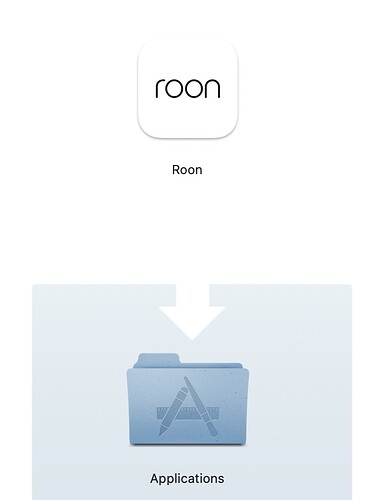@Graham_Cox does this help?
Hi
I click on “MacOS by the tick boxes” as you have shown in the screenshot and a download icon bounces out of the screen and moves down onto the toolbar at the bottom leaving just a blank screen with no indication that anything is downloading. I have tried 3 times but the toolbar at the bottom just shows “Download 1 , 2 and 3” but all are just blank screens. I am at a loss as this clearly works with you but for me it doesn’t.
So far nothing has worked to get me back top with Roon again.
Look in your downloads folder for Roon.dmg, double click on the .dmg file to mount the disk image and drag the Roon icon to the Applications folder. Open the Applications folder and launch Roon.
The thing you describe as bouncing to the bottom of the screen is the download of Roon. Open your downloads folder and Roon will be there ![]()
OK I’ve managed to download the the Roon app and the albums are showing again. However, I had to disconnect my Innuos Statement in order to do so and now all the tracks only play via my Apple laptop which is not what I want. I cannot seem to get my Innuos back despite going into setup and searching for Roon Core because all it keeps doing is searching and not finding anything. Why are the albums playing back on the laptop when all the music is stored on the Innuos - I just don’t understand.
Also when I close down Roon and try to go back in, I have to download everything again - this is not at all user friendly. What is wrong - I really wish I never installed version 2.0.
Finally how on earth can I ensure this never happens again (assuming I can eventually get it right) so that both the Innuos and the laptop install the updates instead of just the Innuos.
This is such a hassle.
You appear to have enabled the Core in the Roon application you downloaded to the Mac.laptop.
If you go to Settings > General you should see where your Roon Core is running - and I suspect it will say it is on your Mac laptop. If so, click the “X Disconnect” link in the top right of the panel.
Then, providing that your Innuous server is running, you should see a screen that offers you the choice to connect to it. Click Connect and you should then be using the Core on the Innuous.
Edit: re-reading your last post, and I confess I’m getting very confused about what exactly you are doing.
What did you mean precisely by “I had to disconnect my Innuos Statement” and “now all the tracks only play via my Apple laptop” - if you are storing your music files on the Innuous, how is it possible that you are playing them on your laptop if the Innuous is disconnected?
Can you try posting some screenshots from your Mac of Roon screens? It might help to make things clearer for us. In particular, the Settings > General, the Settings > Storage and the Settings > About screens of Roon running on your laptop. Here’s how to post screenshots in the community forum:
Hi Geoff,
No matter what you or your colleagues suggest, nothing seems to work. It is probably down to me and perhaps I should never have thought I could manage the server option in the first place. I will now contact Innuos to see if they can get me onto their app so that I can at least play the albums. I don’t think it’s as good as Roon but if it works at all then that will be good. I have reached the end of my tether with trying the various options as I don’t really understand what I should be doing.
Thank you for trying to help me but I seem to have made things worse.
Hey @Graham_Cox,
You have my sincerest apologies for the delay in my response. @Geoff_Coupe is well-seasoned in all things Roon, and I feel you are so close to the finish line here! We can take things one step at a time ![]()
Do you know if you were able to update your MacBook Pro Roon application to build 1154? I can see that your Innous is on build 1154. If you can, open Roon on your MacBook Pro and head to Settings>About. This will show you the different build numbers on both your Innous and MacBook Pro.
On this page, you should also see the option to update the MacBook Pro if it needs it. Let me know how things look there.
After that, taking what @Geoff_Coupe mentioned, when you head to Settings>General what do you see displaying as your core device?
I’ll be on standby for your reply ![]()
I have got the Innuos library up and working and although not as detailed as Roon’s great app, at least it only took 10 minutes to get it working and it is free.
I will, however, try to get into Roon one last time to try and get it to work but I really do not see why an update to an app should have prevented me from accessing my music for so long and who’s to say that when a future update is made, the same problems won’t arise. When it is working Roon is brilliant but if an update only looks at the core and not the laptop which enables me to control and select the albums then that is not good.
Anyway rant over, let me look at the issues that you have requested and get back to you.
I can no longer get into Roon - the icons don’t work and trying to open it on Safari just brings up the page where it asks me to try not for free. My minds gone blank - sorry - can you help steer me to the right page and if possible get an icon up that I can just click on as I used to.
Hey @Graham_Cox,
I understand needing your music to work easily and reliably for you, I can’t go very long without my favorite albums myself!
You can put all things Safari aside for now. When you click on the Roon app from your desktop on your Macbook Pro, it fails to open? Do you see an error message?
Graham, I recorded a short video that walks through the process of swapping core’s in Roon, which I think is the only thing left to do before being back to normal. In the video, my Macbook was set as my core, but I wanted to switch it to my ROCK (which for you, would be your Innous.) Let me know if this video is helpful :
Hi Ben,
I wish I could get the screen that is shown on your video as that would mean real progress but all I get is a page which is white in colour with 2 messages under the title “Choose your Roon Core” then after some generic text it states “Find my Roon core” or “Set up Roon Core on this Mac”
I then click on “Find my Roon Core” and it just carries on searching without finding anything. NB I have left it searching for hours and nothing is found.
I really wish I could screenshot it but I don’t know how.
If you can’t see the Roon Core on your Innuous Statement server, then it is possible that you do not have it running, because earlier you wrote that you were using the Innous native streamer software.
Unfortunately, I am not familiar with the Innous software settings, so can’t give you step-by-step instructions on what to do. You could try asking Innuous themselves for help?
I changed the Innuos back to reading Roon again (it has a facility to do this) rather than reading its own software when Ben asked me to try again too get Roon working.
Hey @Graham_Cox,
The plot thickens! A few thoughts on how we could get the Innous discovered:
- Is the Innous hardwired to your router? If not, and you have a spare ethernet cable, I would hardwire it to see if that may help.
- Is there an option to hardwire your Innous to the Macbook Pro you’re using as a Roon remote?
After you do this Graham, and the Innous is on the proper setting to accept Roon, I would try giving the Innous a quick restart to refresh those settings (just in case.)
Despite this hiccup, I do still think we’re close to success here!
Hi Ben,
As my music room is soundproofed, wireless signals can’t get through so I had to hardwire everything so yes there is a Hardwire ethernet cable from the router to the bridge (which itself is an English Electric bridging unit so is much better than the standard ones) and a hardwire from the bridge to the Innuos. Both these cables are Ethernet CAT7 standard. The Mac laptop is also hardwired to the bridge with a reasonable ethernet cable linked to an Anker adapter to the Apple Mac socket.
I have tried the on/off scenario with the Innuos quote a few times and it does not seem to change things and I have just done it again but to no avail.
However, one thing that is always showing on the Innuos is “Roon Troubleshooting” whereas it normally just shows “Roon”. When I click on “Roon Troubleshooting” it gives 3 options as follows:
- “Fix Issues with Roon’s library - Clear Roon database”
- “Get Roon information for support - Download Roon Logs”
- “Configureing Roon for Squeeze Elite player (experimental) - Configuring Roon”
I had assumed that the Roon Troubleshooting text was because the 2 Roon versions (Innuos v Apple Mac) were not linking. However, I suppose it could be something else and if so should I click on one of those options and if so which? I had not dared to click on any beforehand for fear of doing something even more wrong. Alternatively should I ask Innuos direct?
Hey @Graham_Cox,
Thanks for the update! I think a set of logs from the Innous would certainly be helpful. If you download a set of logs, would you be able to upload them to the link below:
https://workdrive.zohoexternal.com/collection/8i5239cc05950ac07456889838d9319545a82/external
Clearing your database may be useful as well, but only if you have a recent backup you’d be able to restore to. Otherwise, you’d be starting on a completely fresh slate in regard to your Roon settings and library. But, if you do have a recent backup, you could certainly move forward with this option (getting in touch with Innous directly may be helpful as well in this case.)
It would be good to rule out any networking gear as well, which includes any type of network switch. If possible, I would try connecting your core directly to your router, bypassing anything in between, and see if your issue persists ![]()
Hi Ben,
I have downloaded the logs that I think are the relevant ones. Perhaps one or two may be the screenshots that I was trying to send you as well. Let me know if this helps.
With regards to clearing the database, I never backed up Roon as I nmebver knew how so unfortunately not would mean putting all the hours in again to get the metadata corrected but if that’s what it takes to get Roon back up then I will have to do this.
I will await your reply before contacting Innuos as I don’t want instructions from 2 different sources at once so if the above doesn’t help you find me a fix then I will see what Innuos can do in case it is their fault that your release 2.0 was not recognised.
@Graham_Cox thank you for sending over the logs! The tech team and I will take a deeper look into what might be going on.
In the meantime, if you’re able to directly hardwire your MBP to your Innous temporarily, and see if they’re able to connect in that fashion, that would be a good piece of evidence ![]()
Hi Ben,
Apologies for not addressing this issue in my previous reply. There is a problem doing this as I do not have wi-fi in my music room (soundproofing cuts the signal off completely) which is why everything is wired using ethernet cables. As such, if I take the direct feed from the router and bypass the bridge then it would mean that my laptop would not have a signal so it would not communicate with the Innuos. On top of this is the wire from the router would not be long enough to stretch to the Innuos and the other wiring to the innuos is not long enough for me to move it.
The only other option is for me to buy a cheap bridge unit to see if it changes anything, however, please bear in mind that everything was working perfectly before v.2.0 was installed and the 2 laptops I have connected to the bridge are all working fine with the exception of the linkage to Roon.
I await your advice and update re the logs.