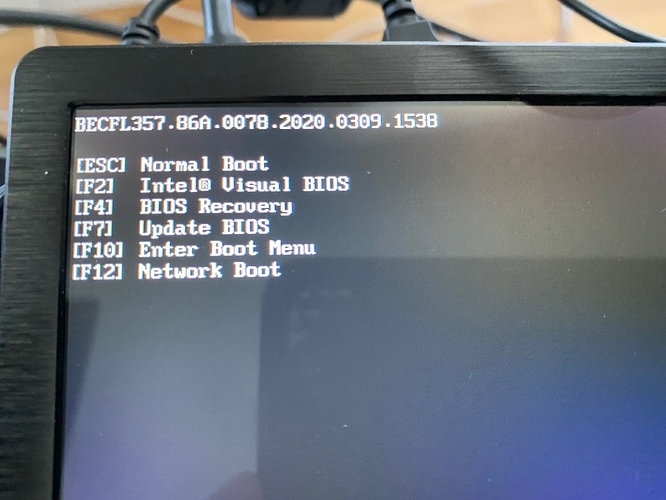Faster memory should be ok as long it’s not too fast…2400 bumped to 2666 should be workable.
I’m using the Transcend 2666MHz on NUC8i5 and it works.
Have you tried the BIOS jumper inside the case ?
No, whats that and how do I operate it? Many thanks.
See the BIOS Recovery by Security Jumper section of the above article.
Many thanks. Done that. As you can see from the first screenprint, the process of recovery compelted successfully.
But then, I still only get that flash screen without the menu options (F2/F7/F10). Booting wihtoug pressing any F-Key gets me to “A bootbable device was not detected”.
Pressing the F2 key during boot up, still does not get me into any boot menu but just an empty screen again…
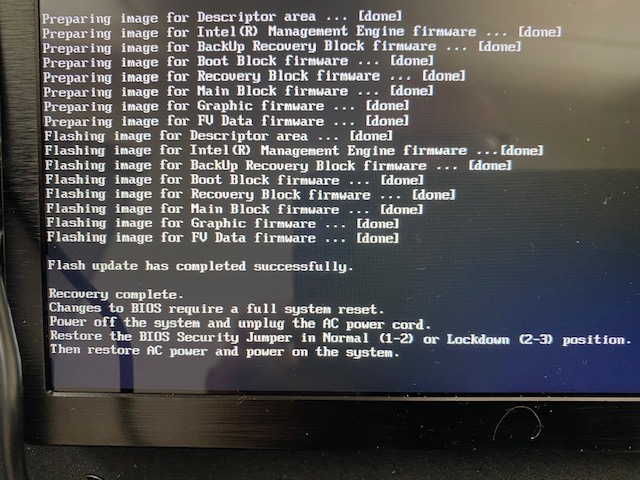
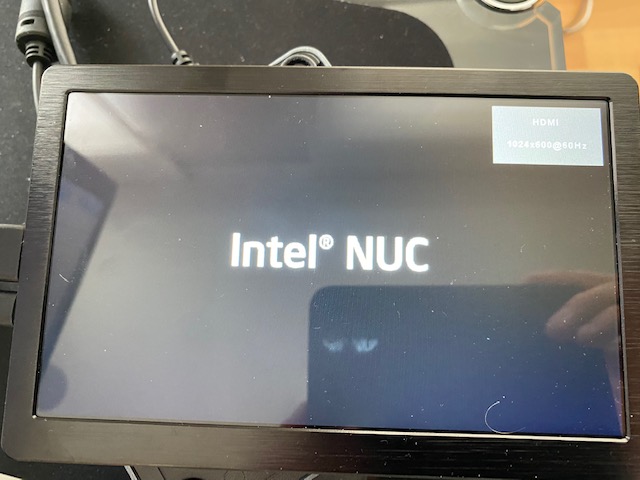
OK, since nothing has worked so far, try this -
I rewrote some of Step 1 to make it clearer.
Thanks for the suggestion. But no success. I’m giving up.
OK, my last suggestion is that you try a new supplier.
I’ve never heard of such trouble before.
Don’t know what country you’re in, but Amazon or NewEgg are good choices.
That was already form a different supplier from the first NUC8.
Germany, First was von Amazon. This from a well known computer retailer. Two from the same faulty batch? Would be like a lottery win. But I’d prefer that option.
Can you access the Power Button menu at all, one of the options that is there is to Turn OFF Fast Boot. Fast Boot can prevent that F2 splash screen from showing.
The commonality here is keyboard, memory and SSD, I found this post from a couple of years ago elsewhere.
A different keyboard was used in the end with success.
I purchased this one to setup my NUC8I3 for ROCK
Or 11-12 Euros
… the difference to those posts being that the op does see the F-Keys on the splash screen displayed. I see only the splash screen, but no F-key options.
There are Bios settings to not show the F-Key Options. I originally had the same problem as you on a NUC8i7BEH. A different keyboard allowed me to get into the bios, at which time I was able to set the bios to shut off fastboot, and to show the F-Key Options, which are independently configurable.
Once I got through that, it was smooth sailing.
Thanks @AudioDreamer, I can get into the Power Button Menu, but there is no option to switch off Fast boot.
The NUC reacts to any F-Keys I press on this menu, its just not going to where it should go…
So if the keyboard Fn keys work, yet you are not entering the visual BIOS with F2, then the next step is to try an alternative monitor. Your screenshot shows the current monitor has a resolution of 1024x600. This may be below what the visual BIOS requires? And using a 65" TV may not be an alternative.
Edit: indeed, your monitor does not have a high enough resolution:
Tha could be the culprit then! Cheap china stuff bought just for this… I need to see where I get a computer monitor. With my friends and neighborhood Apple is the norm, don’t find any there. I’ll ask my Crestron guy to bring one around next week when he comes…
Thanks
“If you’re using an HDMI monitor or HDTV that doesn’t support a resolution of 1024x768 you might not be able to access the Intel® Visual BIOS setup when pressing the F2 key.”
Yep - what a PITA !
Don’t jump ahead and try to install Rock until you get all your bios settings correct. Now that you can access Bios reset Bios to defalt (F9) if you haven’t already done that. Make sure you save and exit (F10) Then go back into Bios and finish. Make sure UEFI is unchecked and the Legacy is checked. Some of the bios settings are in the Advanced tab BOOT CONFIGURATION Make sure network boot is disabled under the BOOT DEVICES tab. make sure USB is checked. Under the UEFI BOOT uncheck FAST BOOT. Make sure you save and exit. Are you still not seeing your SSD?
OK, that new Monitor with the correct resolution helped. Thanks again @Geoff_Coupe for identifying the culprit.
I have now been able to configure my BIOS, install Roon and the codecs. Initialized the “restore from backup”. When that had finished and I relaunched Roon, I found it had only loaded a handful of Qobuz albums, but not my library, even tough that is sitting on the same Synology NAS as before…
Now I see the problem being the path to the music folder. With the Roon plugin previously running on the NAS directly, the path is different than now, when it is a smb:// Network share.
So of course what startet to happen when I pointed it to the right path is that Roon thought its new Musik and starting scanning… I stopped that by logging out.
So I need to find a way to change the music path before the restore. I looked here:
https://kb.roonlabs.com/FAQ:_How_do_I_move_my_collection_to_a_new_folder%2C_hard_drive_or_NAS%2C_Will_I_lose_my_edits%3F
But I am not quite sure about step 2) of that instruction: Shoold I disable the storage location on the new Roon Core (the NUC) but then I still need to point to the correct network drive and Roon will start scanning agian.
Any advise is much appreciated. Thanks
Ok, I think I’ve got it. I have “Edited” the path to the correct one, and that seems to work without rescan.