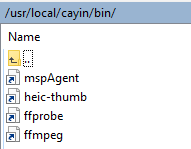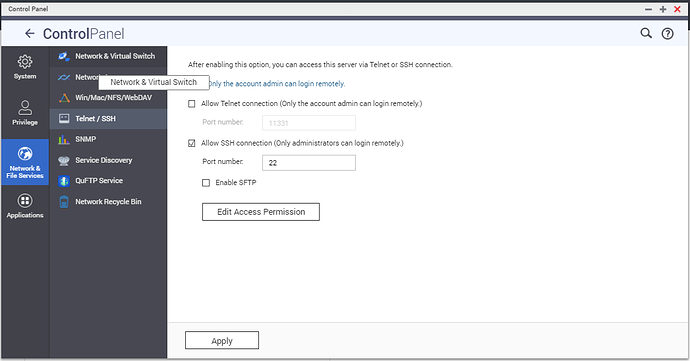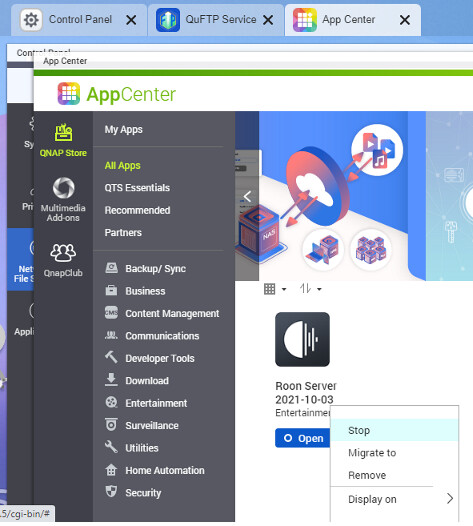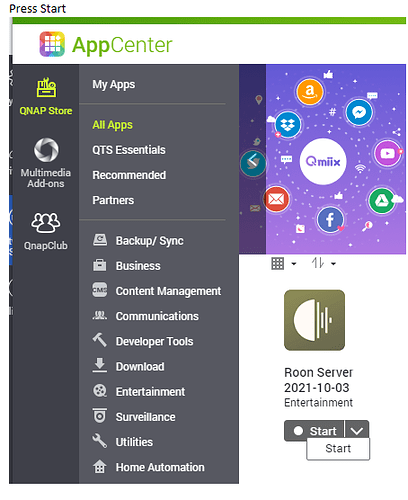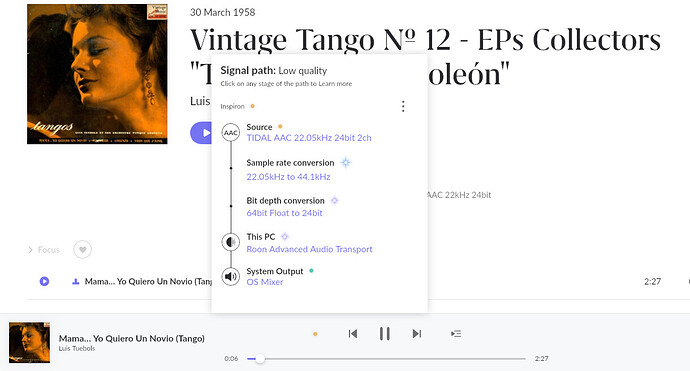Success report and guide on setting up missing AAC Play functionality in Roon on Qnap by adding a link pointing to Cayin ffmpeg.
Earlier I used the Daniel Murphy workaround, which stopped working for me after upgrading the NAS firmware to 5.x.x.1891.
Qnap Firmware 5.0.0.1891
AMD Ryzen processor
Roon Core v1.8 (build 884) stable
-
Make sure that the NAS ssh service is running and enabled. Go to Control Panel > Telnet > SSH
-
Start WinSCP on the Windows machine and press the New Session tab:
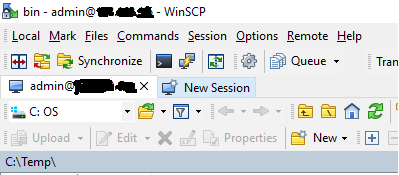
-
Set the WinSCP connection parameters as follows.
- Make sure to select SFTP as the file protocol.
- Make sure to have the port number the same as the ssh port on the NAS.
- The ftp service does not have to run on the nas in order the following guide to work:
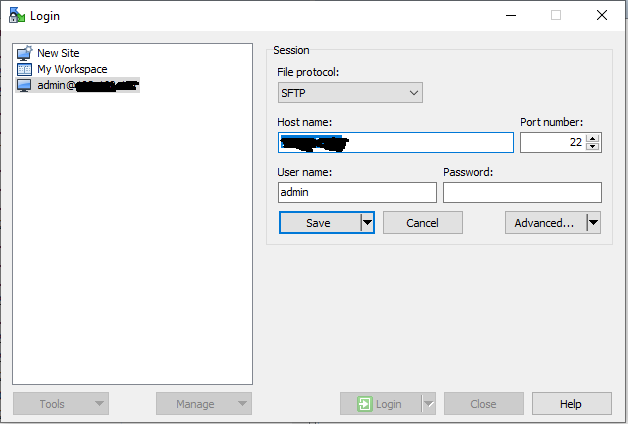
-
Press Login
-
Navigate to /share/RoonServer/RoonOnNAS/bin/
-
Press New and select Link from the drop down menu
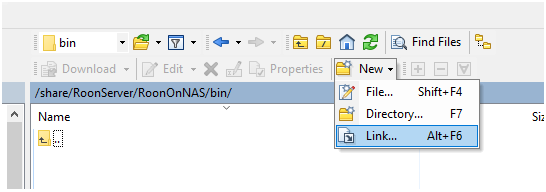
-
Enter text
- Fill in the Link/shortcut file textfield with: ffmpeg
- Fill in the Point link / shortcut to textfield with:
/share/CACHEDEV1_DATA/.qpkg/MediaSignPlayer/CodexPackExt/static/bin/ffmpeg
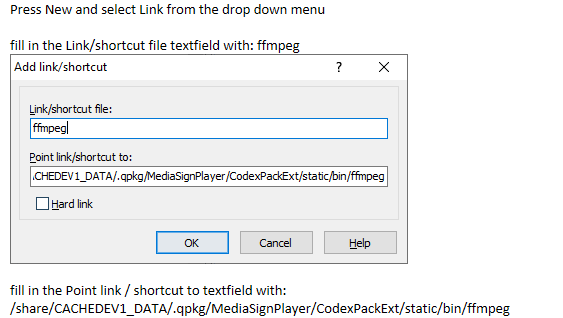
(Background info:
the source of this path was taken from the following location.
I have navigated to /usr/local/cayin/bin and
pressed right mouse clik on ffmpeg > select Edit Link… from the menu)I could read out the path the link should be pointing to from here:
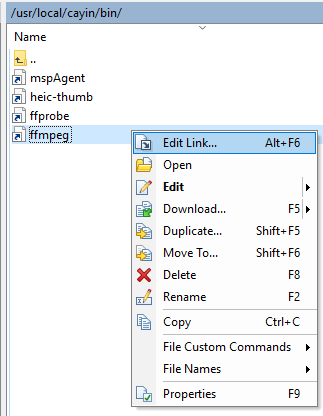
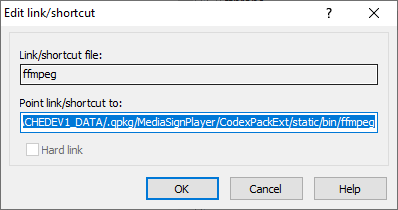
I hope this will remain untouched after firmware updates
Result after having successfully added the link:

-
Now let us restart the Roon Core.
-
On the NAS go to App Center
-
Search for Roon
-
Stop Roon
-
Wait until it stops.
-
Press Start
-
Wait until it starts.
-
-
Test with a Roon client if the AAC play functionality works.
-
Terminate the session and close the WinSCR application
On the NAS Control Panel do not forget to disallow the SSH connection (security) by pressing the checkmark and pressing apply:
Next step: test if it survives a firmware update.
The content of the folder was: