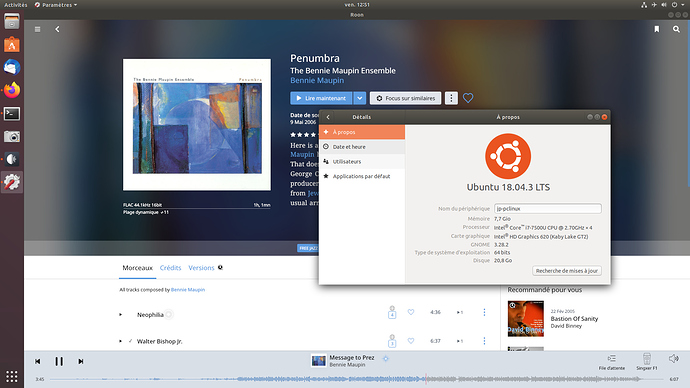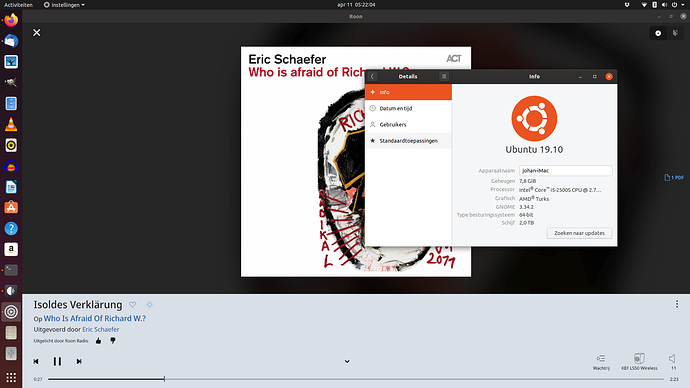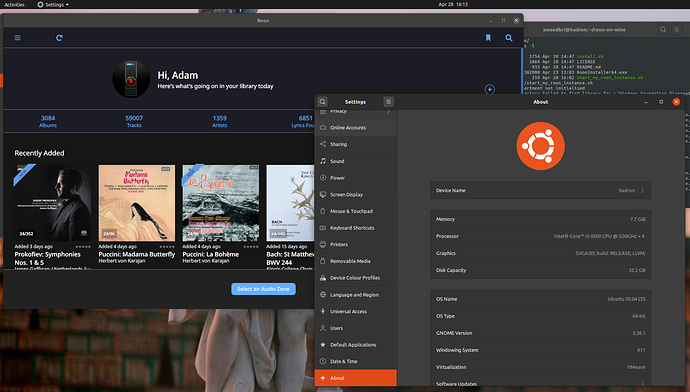I’ve just upgraded by laptop to Linux Mint 19.2 from 19.1. Everything went smoothly. It took about 5 minutes at most. Roon via Wine continues to run perfectly.
@spockfish, just ran your script having pointed it to the 64 bit Roon Client and changed wine arch to 64. Ran the install and Roon 64 bit is up and running, with dialog windows working again.
ok thanks for pointing that out. I’ll update the script.
Roon Version 1.7 is not working for me. 64 bit Wine, Mint 19.2. The splash screen appears and then it crashes back to the desktop.
I found this in the log file:
Exception Source: Noto
Exception Type: System.MissingMethodException
Exception Target Site: FtCache.FtcFaceRequestCallback
Exception Message: Method not found: ‘IntPtr System.Runtime.InteropServices.Marshal.GetFunctionPointerForDelegate(!!0)’.
Exception Data: none
Same for me. That’s a shame. I’ll do some investigation.
Most of the Roon on Wine instructions/scripts out there install version 4.5 of the .NET framework. System.Runtime.InteropServices.Marshal.GetFunctionPointerForDelegate didn’t exist until .NET 4.5.1. The dotnet452 “winetrick” should fix anybody running into this issue.
(Of course, Roon on Wine is still not officially supported, so please don’t bother any of our support folks with any issues re: Roon + Wine).
Thanks @allan!
I’ll update my script asap.
I’m up and running with dotnet 46.
All,
I’ve updated the script to reflect the latest changes. Works like a charm.
Fortunately, I don’t have a problem so far.
I have Manjaro as operating system and roon 1.7 runs with wine 4.18 64 bit.
Nevertheless I will test the updated script of @spockfish.
A few things I noticed on a fresh Arch install.
- Make sure you install lib32-gst-plugins-base-libs so wine doesn’t complain
- Setting the windows version to Windows 10 can cause a weird failure (atomic file move failed). Use winecfg to set to Windows 7
- Roon needs its own wineprefix. Other applications can conflict.
- Make sure dotnet is installed BEFORE Roon. You may encounter issues otherwise
- Roon 64 bit works perfectly. Make sure WINEARCH=win64 when setting up your wineprefix.
- I used dotnet472 on winetricks. dotnet48 works fine too. dotnet45, etc. may not work.
Works perfectly and much snappier than on Windows.
Machine specs: AMD Threadripper 1950x (hyperthreading off), Samsung 970 EVO 1TB, 64GB DDR4
Hello,
just install today Roon Control 64 with the updated Spockfish script, everything run fine on Ubuntu 18.4 amd64 desktop with wine 5.0 already installed.
Many thanks Spockfish
Working on Ubuntu 19.10!
Just make sure you have winbind installed on your system.
Thanks to Spockfish for the install script!
Can anyone explain to me how to run this script being a Linux rookie?
I’ve installed:
wine
winetricks
winecfg
wget
When I sudo bash the .sh file after cd’ing into the path, I get a ton of errors in the script. I’m on Pop OS.
It’s much more likely that someone can help you if you post the actual errors you get.
There is always a huge bunch of warnings and errors (see also: Difficutly installing Roon 1.7 on Ubuntu 18.04.3 LTS using WineHQ - #27 by BlackJack [in this example installation run winetricks alone generated 2.1 MB of log output messages]).
Did you abort the script execution? Maybe you should just let it run until completion and see if it terminates with an error code or not (Note: the installation of all the .NET packages can take some time depending on your hardware – go eat something/watch a series episode/watch a movie/listen to an album/… while you wait). Maybe it’s best to delete any unfinished winprefix (‘/root/my_roon_instance’) before you try again.
PS: Looks like you’re logged-in as root. Are you sure about this? You should be logged-in as the user that want’s to use the Roon Control later on and run the script with sudo as the installation goes to the current users home directory.
Works on Ubuntu 20.04. Just make sure you run “sudo apt-get install wine winetricks winbind” before running the script from @spockfish.
Nice job, @spockfish!
Hi guys,
First a big thanks to all of you and especially to spockfish of course!
Mixed experience on Fedora 32. I managed to install (with a whole bunch of errors, but that’s normal I gather - no error exit in any case), but roon doesn’t start. Splash image is shown but when charging done, a window frame (that supposedly should contain the app) flashes briefly and it all disappears and exists. So that looks like the dotnet issue discussed here prior to the last update of the script.
I put my install log here
… and my start log here
Since I’m a completely blank paper concerning wine, I would immensely appreciate if anyone could have a look to see what might be the issue and why the solution implemented in the last script update doesn’t work. Or could anyone tell me how to practically implement Alfredo’s hints above, especially 5 and 6?
Best wishes
Hi @Matthias_H,
I’ve recently switched myself to Fedora 32 (coming from openSUSE), but you seem to got more results then I did. On my system it already stops when it tries to run the Roon installer:
002c:err:module:__wine_process_init L"Z:\\home\\harry\\dev\\ROPIEEE\\roon-on-wine\\RoonInstaller64.exe" not supported on this system
I will look into this, but I’m worried this is related to Fedora running on Wayland.