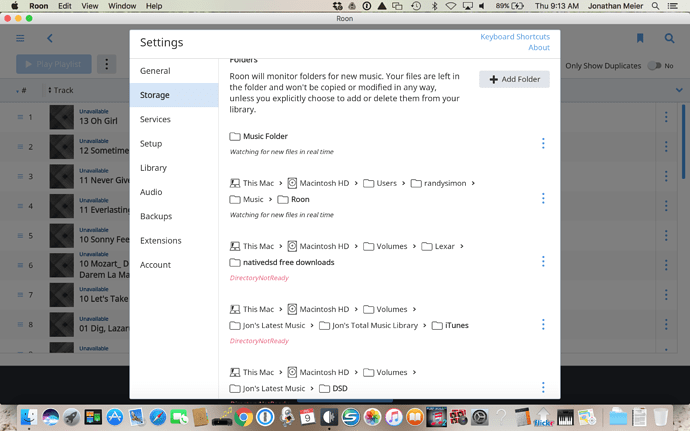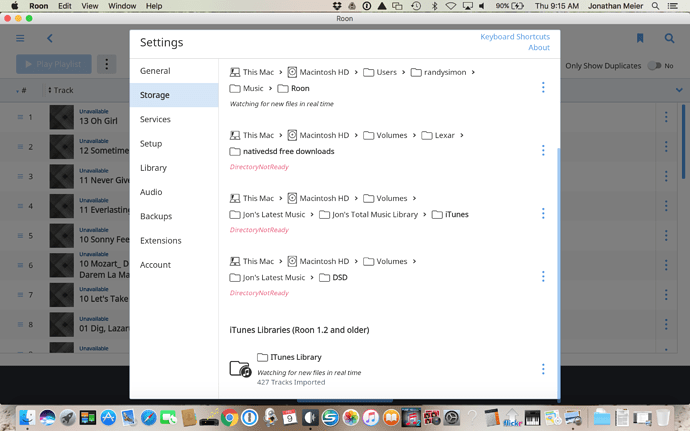@Mike: Ok, we have some results:
The good news: All of my playlists appear intact with all tracks listed.
The bad news: Roon can’t find my music. Only a few hundred tracks have been scanned/imported, and I think those are some tracks that were on the Core machine, not on my external hard drive. Here are the screen shots of Storage after the update to 1.3 (there are two screen shots since the Storage window was bigger than my laptop screen):
This actually makes sense to me. I think that Roon is looking for the old folders I had listed a month ago when I made that backup and before I moved my hard drive to a new location. So it would seem that we need to point Roon to the new locations of the folders (i.e., the locations you see in the screen shots that I have sent you over the last few days). That would be:
\192.168.0.6\Music
\192.168.0.6\DSD
And I should probably remove the three folders that say DirectoryNotReady before I type in the new locations, right?
BUT HERE’S THE $64,000 QUESTION: AM I THEN GOING TO LOSE MY COMPLETE PLAYLIST INFO WHEN ROON SCANS AND IMPORTS THE TRACKS FROM THE NEW LOCATIONS? DO I NEED TO MANUALLY COPY THE INFO I SEE NOW IN MY 50 PLAYLISTS TO ENSURE THAT I CAN AT LEAST RECONSTRUCT THOSE PLAYLISTS IF AND WHEN ROON SCANS AND IMPORTS THE MUSIC FROM THE NEW LOCATIONS? IF SO, IS THERE AN EFFICIENT WAY TO DO THIS?
@Mike: This is where you can be really valuable!