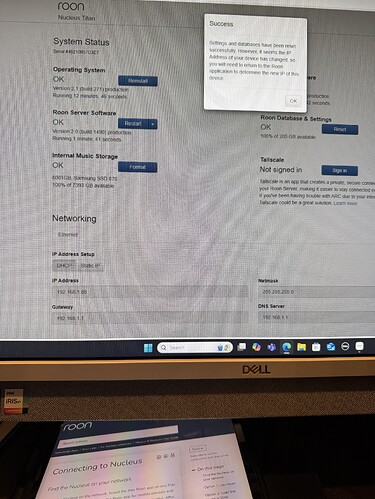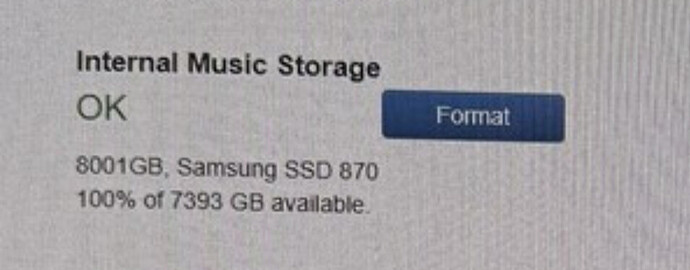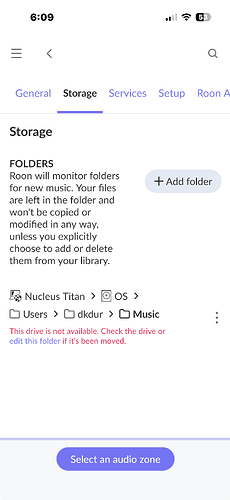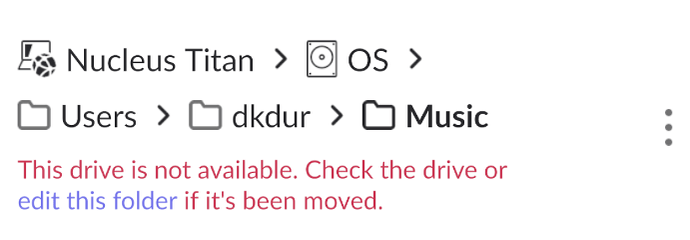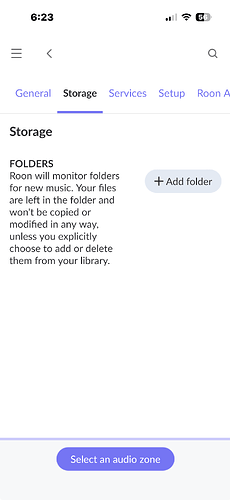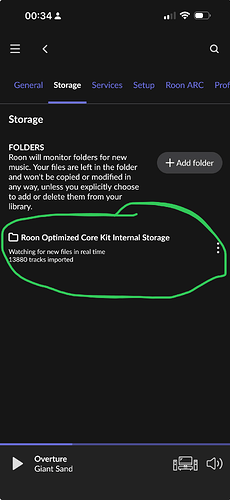Do I have to disconnect from pc-server first and choose Titan?
Simply copy and paste it into the comment editing box.
Yeah. Then open the web browser on the phone (as I suppose your Windows machine is off at the moment) and go to http://nucleustitan where you should see the Web Administration Interface. Please post a screenshot of this.
OK.
First, to get this out of the way: I have no idea where this „Success“ message box came from, but it probably doesn’t matter and I’ll ignore it for now. You can close it with the OK button.
As for your internal storage, it seems completely OK:
As another check before we get to copying your music files to the internal storage, go (still on the phone) to Roon > Settings > Storage, and post a screenshot of that one.
Thanks. Did you add this?
It shouldn’t be there. This folder does not exist on a Titan. If you added it this storage entry, remove it by clicking the three-dots menu on the right.
Did you somehow try to copy music to this place, wherever it is?
Then please post a new screenshot of the same screen.
This is the same spot I had gotten too before and when I click on the + add folder I would get an unexpected error message. First pic on this thread
OK, so this is the weird part. The internal storage should automatically show up here like this (except that it should say „Nucleus Internal Storage“ instead of „Roon Optimized Core Kit“).
You did format the internal storage in the web interface by clicking the format button, correct? Maybe try that again. (The drive is empty, right, you didn’t move anything to it? Because formatting will delete it completely).
Yes, kind of. In the first picture it seems like you clicked Add Folder and then Add Network Share.
That’s not what you want to do, as far as I can tell - you don’t want to add a network share, you want to use the internal storage of the Titan. Correct?
The thing is, for using the internal storage you shouldn’t have to add anything here, neither a folder nor a network share. The internal storage should simply be displayed automatically, as in my above screenshot.
But as for some reason it wasn’t, the whole screen is empty apart from the Add Folder button, so understandably it looks as if you have to click Add Folder.
Therefore, I’d suggest that you try and format the internal storage again in the web interface by clicking the Format button once more (assuming the drive is empty).
Then try again if the Internal Storage shows up now in the Roon Storage settings.
Let me know if it shows up now. If not, then I’m at the end of my wits with this and official support will have to take a look at this after the holidays.
If it doesn’t show up, you could still use the Titan while you are waiting for official support to sort out the internal storage. You’d just have to add the network share after all:
- Start your Windows computer again.
- Start Roon.
- If it still tries to connect to the Roon Server on Windows, switch it over to the Titan. (Settings > General > Disconnect, then choose the Titan. After switching, you can quit the Windows Roon Server again from the taskbar, and just keep running the graphical control app)
- Now go to the folder in Windows where you have the music and share the folder. Once this is done, you can do the Roon > Settings > Storage > Add Folder > Add Network Share. The whole process of sharing and adding the share is described here:
The Titan will then read the music files over the network and start to populate the library.
Blockquote went back to web interface and re-did the operating system, ROON server software nothing changed . Then did the reset database and setting then operating systems and server software again. Again no change
Internal storage format button is not there any longer
Oh OK, now I understand where that previous “Success” message came from. These parts all look fine, software is up to date etc.
OK so THAT is strange, and I would think it’s connected to the entry in Settings > Storage being AWOL. My guess is a connection issue - bad SATA cable or connector (it would not be the first one in a Titan that was reported) or maybe you didn’t plug it in fully. You could check that again, but if there’s nothing obvious then I’d guess it’s broken. But let’s see what the official support has to say.
Happy New Year, I wish it had started better.
Will go thru the connections tomorrow. If anything changes, I’ll let you know. But I do have to thank you for your efforts and patience.
This just occurred to me when I re-read your last comments. When I put in the Samsung internal drive I had to mount it on the rack upside down due to the clip that slides into it wasn’t correct.
This sounds weird to me at least, but I reserve final judgement because I’ve never seen a Titan‘s inside ![]() (except some cable trouble photos on the forum … let me search for that)
(except some cable trouble photos on the forum … let me search for that)
Right, there it is - an upside down cable that apparently was broken as well and the customer was sent a new one:
Though in this other case the upside-down-ness didn’t seem to cause a problem:
In this case it was broken and also, as one would expect, led to the drive not being recognized.
The recommendation was to initiate an RMA:
Hi @Richard_Durham,
Were you able to submit an RMA successfully?
Not yet, have had time to try. Will be doing this weekend. Thanks
Update: after reading your message I was able to send a message on the troubleshooting form. Thanks for your help.
Hi Daniel, got a email from Genia Vyala explaining the ssd can be connected upside down and it would work, I replied via email that connecting the ssd drive upside down was easily done but the titan wasn’t recognizing it. sent that yesterday will give it another couple of days for a response