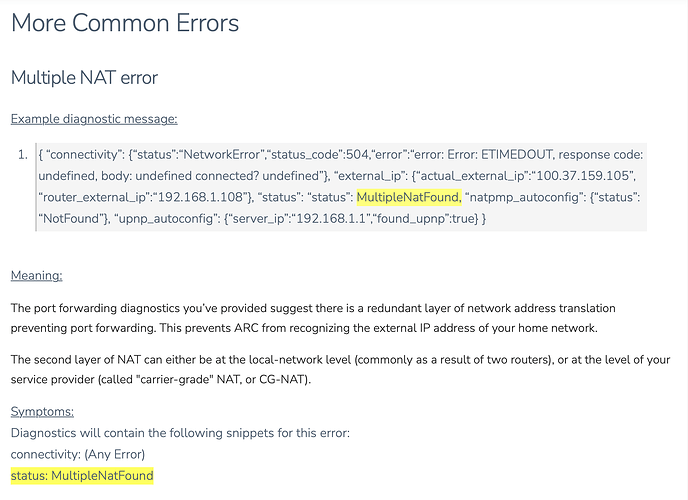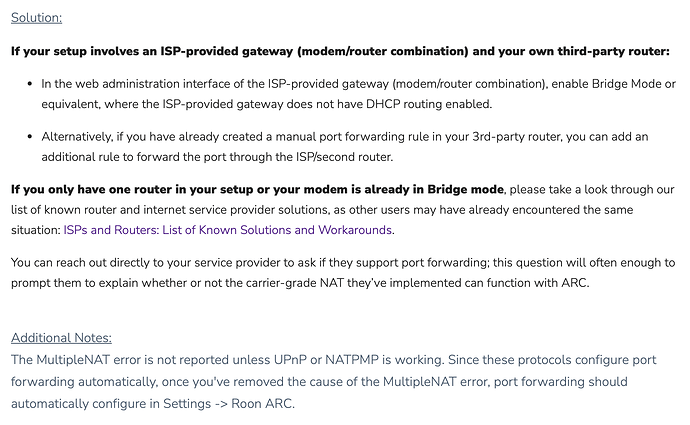Decided to factory reset my TP-Link x60 setup. Ran Roon ARC test and got a very different result.
{
“ipv6_connectivity”: {“status”:“NetworkError”,“status_code”:502,“error”:“error: Error: connect ENETUNREACH fdb4:abae:fa9a:4f0e:56b2:3ff:fe98:2b92:55002, response code: undefined, body: undefined”},
“ipv4_connectivity”: {“status”:“NetworkError”,“status_code”:504,“error”:“error: Error: ETIMEDOUT, response code: undefined, body: undefined connected? undefined”},
“external_ip”: {“actual_external_ip”:“99.hhh.iii.jjj”,“actual_external_ipv6”:“fdb4:aaa:bbb:ccc:ddd:eee:fff:ggg”,“router_external_ip”:“null”},
“natpmp_autoconfig”: {“status”:“NotFound”},
“upnp_autoconfig”: {“server_ip”:“192.168.68.1”,“found_upnp”:true,“error”:“<s:Envelope xmlns:s="http://schemas.xmlsoap.org/soap/envelope/\” s:encodingStyle="http://schemas.xmlsoap.org/soap/encoding/\“><s:Body><s:Fault>s:ClientUPnPError<UPnPError xmlns="urn:schemas-upnp-org:control-1-0">718ConflictInMappingEntry</s:Fault></s:Body></s:Envelope>”}
}
Any ideas about what this means? Wondering if I should remove the Port Forwarding I had set up in the AT&T BGW320.
Decided to see what Chat-GPT might make of what, to my eyes, is quite unintelligible and got this:
This is a computer networking error message that provides information about the connectivity status between your device and the internet. It seems like there are problems connecting to both IPv6 and IPv4 networks.
The message also indicates that the router’s external IP address is not available, and auto-configuration protocols such as NAT-PMP and UPnP are having some issues.
Overall, it appears that there are some network configuration issues preventing your device from connecting to the internet. It may be necessary to troubleshoot your network settings or contact your internet service provider for assistance.
These errors are related to network connectivity issues with your device’s internet connection. Here is what each error means:
- “ipv6_connectivity” error with “status_code” 502 and “error”: This indicates that there is an issue with your device’s connection to the internet through IPv6 protocol. The “ENETUNREACH” error message suggests that your device is unable to reach the network through the specified IP address. This could be due to a configuration issue or an issue with your internet service provider.
- “ipv4_connectivity” error with “status_code” 504 and “error”: This error indicates that there is an issue with your device’s connection to the internet through IPv4 protocol. The “ETIMEDOUT” error message suggests that your device is unable to establish a connection within a certain time limit. This could also be due to a configuration issue or a problem with your internet service provider.
- “external_ip” error with “router_external_ip” set to “null”: This indicates that your device is not able to obtain the external IP address of your router. This could be due to a connectivity issue with your router or an issue with your internet service provider.
- “natpmp_autoconfig” error with “status” set to “NotFound”: This error indicates that the device was not able to automatically configure its network address translation (NAT) settings using the NAT-PMP protocol. NAT-PMP is a protocol used to automatically configure NAT settings on routers.
- “upnp_autoconfig” error with “error” set to “s:ClientUPnPError718ConflictInMappingEntry</s:Fault>”: This error indicates that the device was not able to automatically configure its NAT settings using the UPnP protocol. UPnP is another protocol used to automatically configure NAT settings on routers. The error message suggests that there is a conflict in the mapping entry for the device’s port forwarding settings.
Still cannot figure out what action(s) to take.